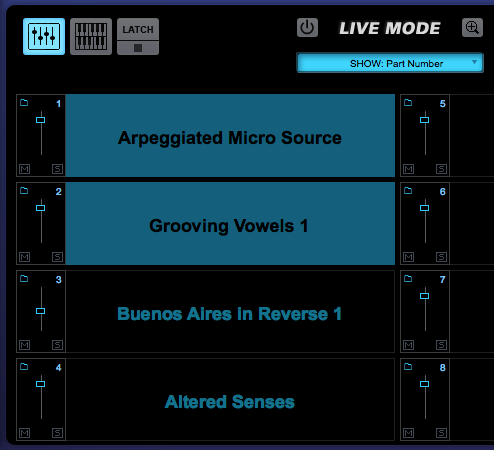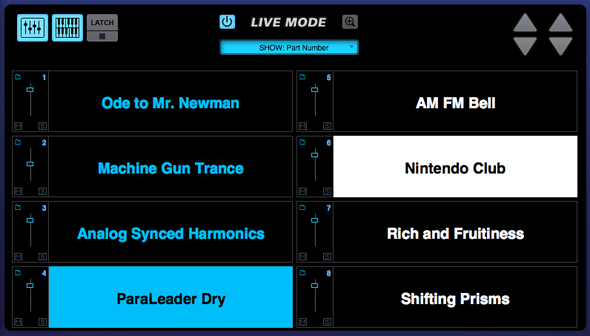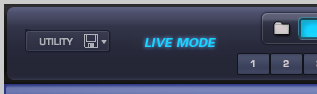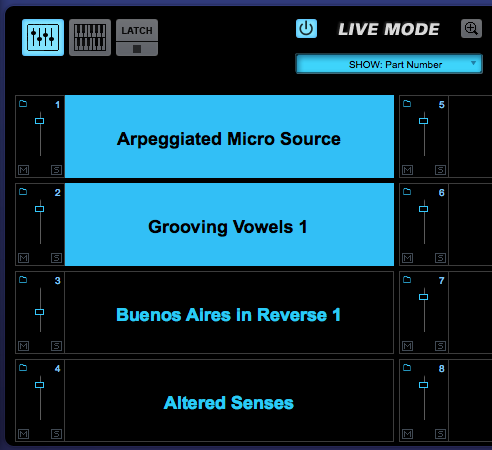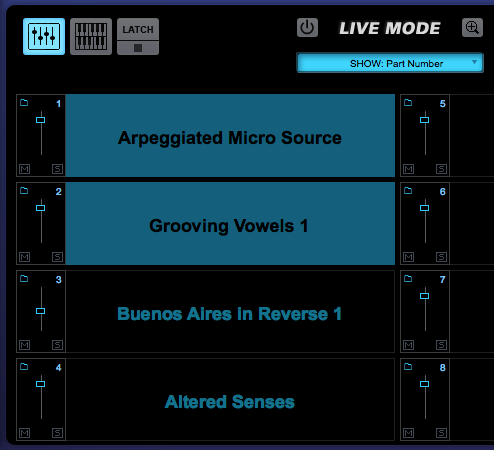LIVE MODE - Introduction
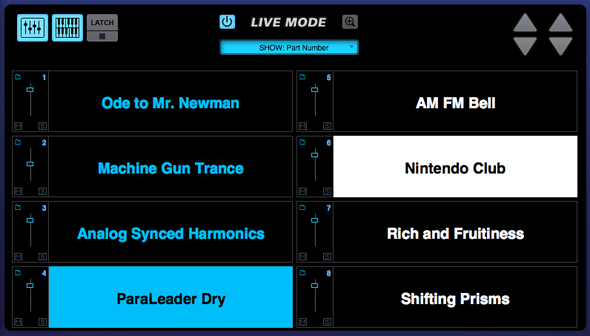
LIVE MODE is a powerful new feature that allows you to seamlessly switch and layer Patches. LIVE MODE was designed for use in a live performance environment, but is also an inspirational way to interact with the sounds of Omnisphere in composition and production situations. LIVE MODE is especially useful for recording a multi-Part performance using a single MIDI track in your host sequencer.
Using Latch and Trigger Modes together with Live Mode allows powerful control over multi-Part performances that can be switched, layered and quantized in real time.
Use LIVE MODE instead of STACK MODE when you want to switch and layer Parts on the fly, or need enhanced visibility in a live environment. LIVE MODE is also ideal if you have two different MIDI hardware controllers connected to Omnisphere.
LIVE MODE offers multiple Part selection methods that can be MIDI Learned and used for switching and layering Parts. The different selection methods can all be used at the same time. This provides a creative and flexible method of working simultaneously with all the Parts that make up a MULTI.
Using LIVE MODE it’s possible to seamlessly switch between Parts without interrupting an already playing Part. For example, sustained notes on Part 1 won’t cut off or change after switching to and playing notes on Part 2.
When switching from a Patch with a long release time, a new Part can be selected and played without cutting off the release sound of the previous Patch.
The LIVE MODE page has eight Slots, each corresponding to an Omnisphere Part. Patch names are displayed in large, easy to read type, so they can be read clearly while on stage.
A Part can be played when it’s selected (a highlighted Part indicates that it is selected). Parts that are not selected will not respond to incoming MIDI Notes. Patches can be layered by selecting multiple Parts.
In LIVE MODE, all of the Parts respond to a single MIDI channel (or two MIDI channels when in Dual Live Mode).
Any Part can be muted and soloed, and controls are available for each Part to adjust mix levels and access the Patch Browser.
Enabling Live Mode

To enable LIVE MODE, select the Power Button to
the left of the LIVE MODE label.
When LIVE MODE is enabled, you’ll see “LIVE MODE” displayed on the left side of the Omnisphere header. This will be visible from any page in the plug-in.
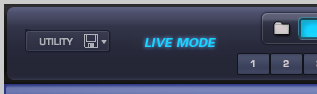
NOTE: Live Mode can be remotely controlled from an iPad using Omni TR
When LIVE MODE is enabled, the Parts on the LIVE MODE page are bright blue.
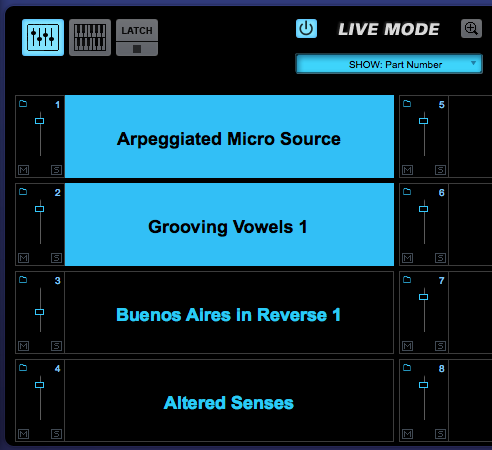
When LIVE MODE is not currently enabled the Parts on the LIVE MODE page will be dimmed out.