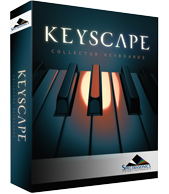Search
Related topics are listed below.
The Browser
The Browser
Keyscape’s Browser is displayed in the left-most area of the interface for convenient Patch-browsing with the Custom Controls still easily accessible. The Browser was designed to provide an intuitive and convenient way to quickly find exactly what you need from…
Browsing Patches
The Browser » Browsing Patches
Header Keyscape’s Browser Header contains the Search field and Directory tabs for selecting which sounds are displayed. Select Factory to show only the Patches that come with Keyscape. Select User to show any Patches you have created and saved, or select All to…
Browsing Sounds in Omnisphere
Omnisphere Integration » Browsing Sounds in Omnisphere
In Omnisphere’s Patch Browser, Keyscape sounds are presented in a manner that conforms to Omnisphere’s Patch organization, which is slightly different than that in Keyscape. After selecting the Keyscape Library from the Directory menu, select “Keyboards” under…
Auto-Play
The Browser » Auto-Play
The Auto-Play ON/OFF selector (down arrow) is located to the right of the Audition button in the Browser Footer. When Auto-Play is ON, the Audition play button is outlined and highlighted in yellow. When Auto-Play is OFF, the Audition play button appears white…
Displaying and Navigating Results
The Browser » Displaying and Navigating Results
There are numerous options available for navigating sounds and changing how they are organized and displayed. These tools let you sort sounds in different ways, including your Ratings. Because there are so many sounds to explore, these tools will help you delve…
Saving and Managing Patches
The Browser » Saving and Managing Patches
Keyscape offers flexible ways to manage custom Patches. You can create custom sounds that can be searched, filtered, or selected using the Browser. User Patches in Keyscape are saved in the following directory: Spectrasonics/STEAM/Keyscape/Settings…
Omnisphere Integration
Omnisphere Integration
As a bonus for owners of both Keyscape and Omnisphere, Keyscape also fully integrates as a Satellite Instrument within the Omnisphere interface. Not only is it a significant expansion of new Patches and Soundsources, this capability allows Keyscape / Omnisphere users…
Miscellaneous
System » Miscellaneous
Master Tuning This area determines the settings for Master Tuning, the Startup Page, and Preferences for how the Patches operate. This is Keyscape’s Global Tuning parameter. Any tuning change you make on Master Tuning will affect any other tuning settings…
Utility Menu
Concepts » Utility Menu
The Utility Menu is located in the upper left-hand corner of the Header, and gives you access to some of Keyscape’s fundamental functionality. This menu contains a MIDI Learn and Automation sub-menu as well as Undo/Redo commands. There are Save, Revert,…
Getting Started
Getting Started
Welcome to the Keyscape Reference Guide! Software Soundsources Patches 1.5.1c v1.5.0c v1.6.0c This Reference Guide is your source for comprehensive information about the functions and…
QuickStart
Getting Started » QuickStart
This QuickStart section provides an overview of the essential things you’ll need to know to get started using Keyscape. Keyscape is a powerful software instrument and can be run as a standalone application or hosted in any DAW. As some of the models are…
MIDI Learn Menus
Concepts » MIDI Learn and Automation » MIDI Learn Menus
UTILITY MENU The first section of the Utility Menu has several MIDI Learn options. MIDI Learn Template MIDI Learn and Automation Templates allow custom setups to be saved and easily recalled whenever they’re needed. Select “Save Template” from the…
USB Drive (Mac)
Getting Started » Installation » USB Drive (Mac)
1. Insert the Keyscape USB drive “A” into an available port on your Mac and open the drive image “Spectrasonics Keyscape A.” 2. Open the PLEASE READ.pdf file first for information about the installation process, then double-click the Keyscape…
USB Drive (Win)
Getting Started » Installation » USB Drive (Win)
1. Insert the Keyscape USB drive “A” into an available port on your PC and open the drive image “Spectrasonics Keyscape A.” 2. Open the PLEASE READ.pdf file first for information about the installation process, then double-click the Keyscape…
Glossary
Glossary
AAX Avid Audio Extension – Digidesign’s proprietary, cross-platform plug-in format for Pro Tools. Audio Unit Apple introduced the Audio Unit (AU) plugin specification in macOS. Since this plug-in standard is native to macOS and not to any specific host…