
The Mini-Browser footer provides additional sorting options, a Shuffle button, Up/Down stepper arrows, and an Audition button.
Mini-Browser Up/Down Arrow Keys
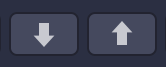
When enabled you can use the arrow keys in your ASCII keyboard to step through Patches or Multis in the Mini-Browser. Sometimes it is preferable to have them disabled so you can use the arrow keys to step through tracks in your host.
Sort Menu

The Sort Menu includes seven ways to sort the list of sounds.
Featured
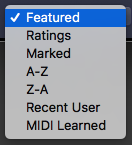
We’re continually adding new sounds to Omnisphere and the number of available sounds is pretty massive! In order to make it easier to find the best examples of the newest sounds in the Library, Featured sounds are displayed by default at the top of your list. This list is updated with each Patch update.
Selecting the “Featured” sort option will display Featured sounds at the top of the sounds list.
You will also find a special selection of Featured sounds when you’re browsing the library by Category. For example, with the Featured sort option selected, if you select Synth Bass in the Category column, you’ll see a specially-selected list of Featured Synth Bass sounds displayed at the top of the list.
Ratings
All sounds in the library can be given ratings from 1 to 5 stars using the Ratings system. Selecting Ratings from the Sort menu displays rated sounds at the top of the Browser list, in order of their Ratings. 5-star sounds are listed first, followed by 4–star sounds, and so on.
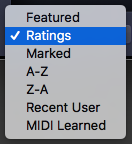
Marked
You can use shift+click to mark sounds in the browser in order to share them or add them to Projects. This sorting option puts the marked sounds at the top of the list (sorted alphabetically).
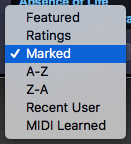
A-Z and Z-A
The A-Z & Z-A options provide a simple way to reverse the alphabetization of the sounds. Select Z-A to reverse the order, and A-Z to restore it.
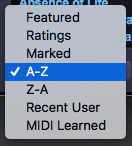
Recent User
This feature is only useful when the Directory is set to “User.” When this option is selected, the newest User sounds are displayed first.
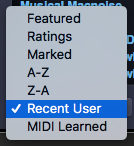
NOTE: This feature does not show the most recently added Patches to the Factory Library, just the User Library. If you want to view the most recently added Patches to the Factory Library, enter the version number of the current Patch Library in the Search field (e.g. 2.6).
MIDI-Learned
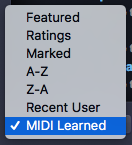
When sounds are sorted by “MIDI Learned” order, the MIDI Learned sounds will move to the top and their assigned MIDI message will be displayed underneath their names.
Shuffle Button

It’s a common error to only browse the sounds near the beginning of the alphabetical list. Every time the Shuffle button is selected, the order of the sounds will be randomized. This button is useful for keeping the list of sounds fresh and inspiring, instead of always showing the same sounds at the top of the list.
Browser Stepper Buttons
The Stepper buttons step through the sounds in the Browser one at a time. When you step to the next sound, it will be selected and loaded.

The Browser Stepper buttons are controlled from the up and down arrows of your keyboard. They can also be MIDI-Learned, and those assignments will apply to the Stepper buttons in all three Full Browsers, as well as the Mini-Browsers.
The Steppers are especially useful for browsing sounds quickly with Preview Load and Audition Auto-Play enabled, or for conveniently stepping through a filtered selection of sounds.
Sometimes it is preferable to have this disabled so you can use the arrow keys to step through tracks in your host. This behavior can be disabled from the Browser Settings.
Refresh Button
Click this button to refresh the display of sounds in the Browser. When moving, renaming or deleting sounds using the Finder (Mac) or Explorer (Windows), use the Refresh Button to update the Browser display.
Audition Button / Auto-Play
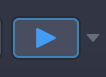
This button allows you to preview a Patch by internally triggering it with a single note (C4 by default). The included drop-down menu adds the ability to toggle Auto-Play ON and OFF (it is ON [blue playhead] by default). When enabled, selecting a sound will automatically audition it.
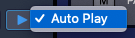
Need more help with this?
Spectrasonics Customer Support



