Omnisphere authorization can be done immediately from any computer connected to the Internet.
1. After instantiating Omnisphere in your host or running the standalone, click the Omnisphere Splash Screen.

You will now see the Omnisphere Authorization System window:
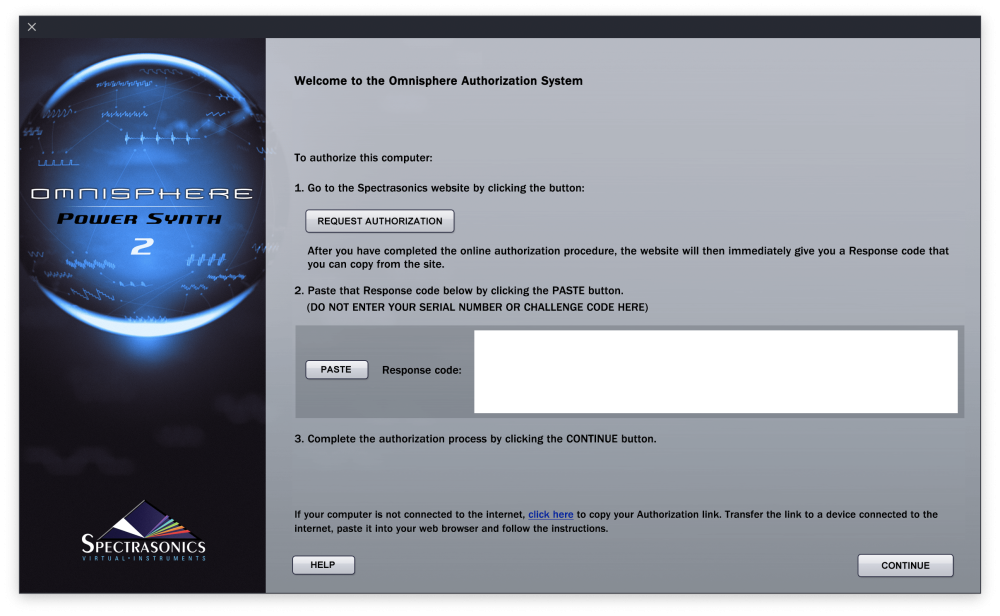
2. Click the REQUEST AUTHORIZATION button to be taken to the Spectrasonics website. Log in to your User Account. If you don’t yet have a User Account, you can create one.
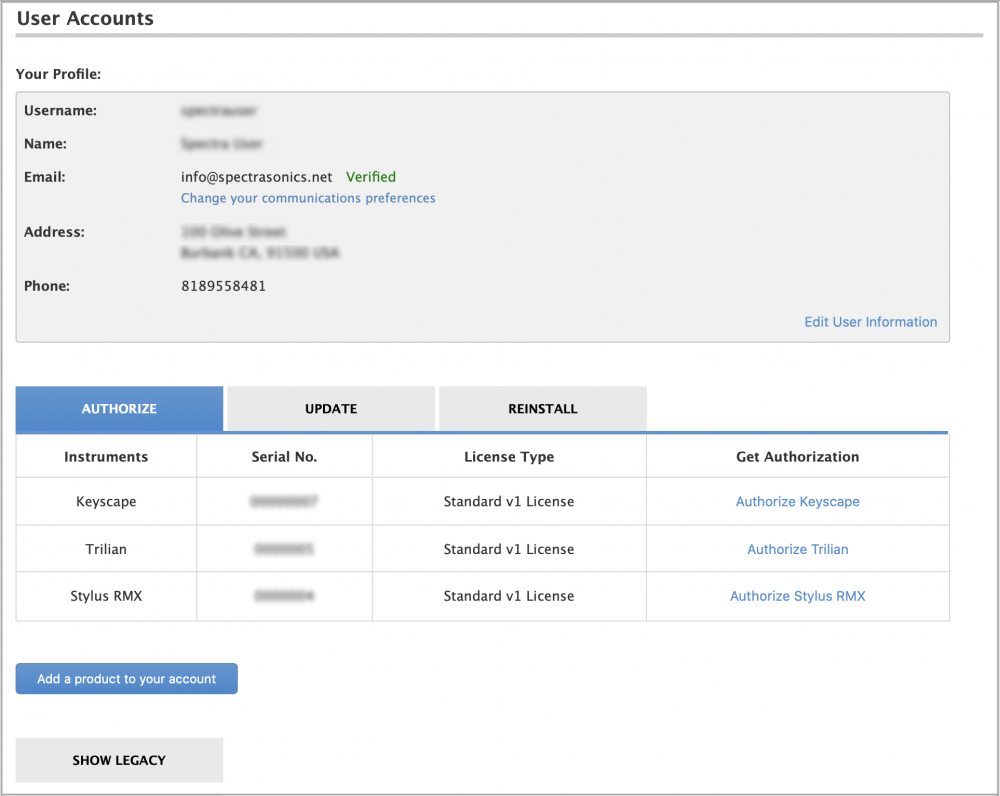
3. If this is your first authorization of Omnisphere, you’ll need to add it to your account by pressing the “Add a product to your account” button under the Registered Products table.

4. Fill out all of your personal information on this page. Select Omnisphere as your product. When finished, click “Next” at the bottom of the page.
5. Go back to Omnisphere and press the REQUEST AUTHORIZATION button once again and your Challenge code will automatically be pasted on the Authorization page. Please enter the details about your computer as well, as it will be necessary should you require tech support. Press the “SUBMIT” button to continue.
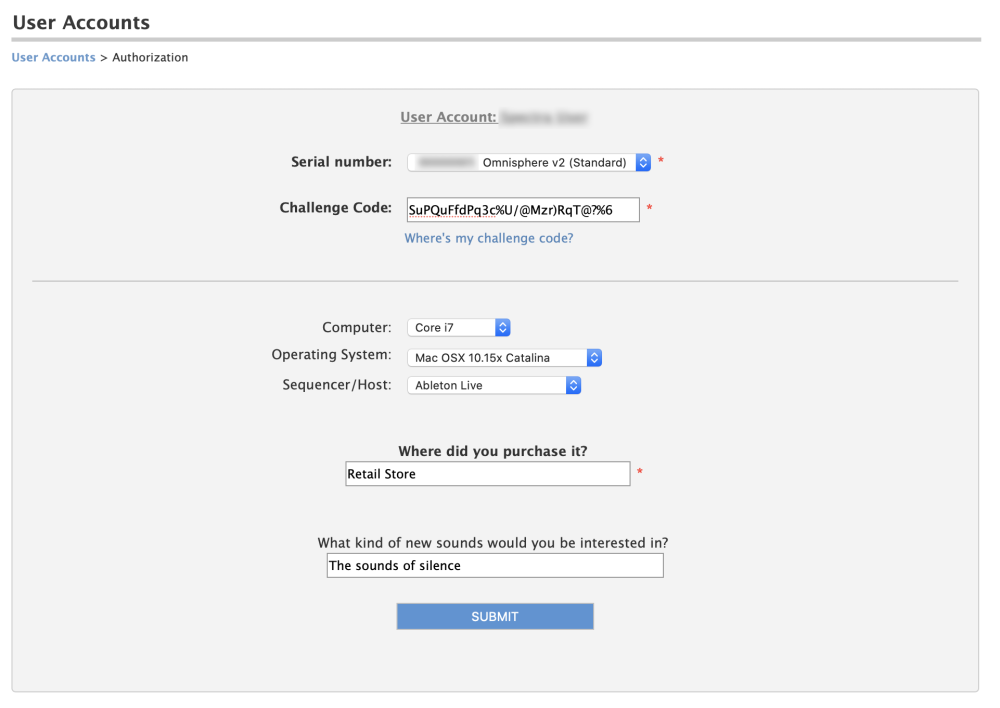
6. Below your Response code select the “Copy” button and return to Omnisphere:
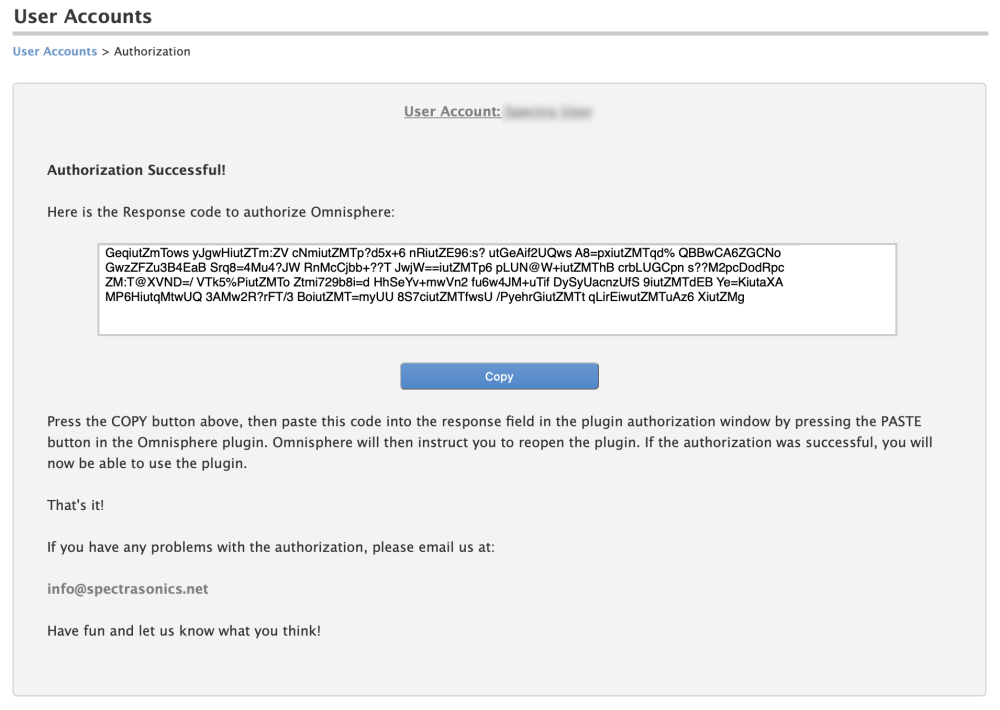
7. Click the PASTE button and the Response Code will now be displayed in Omnisphere.
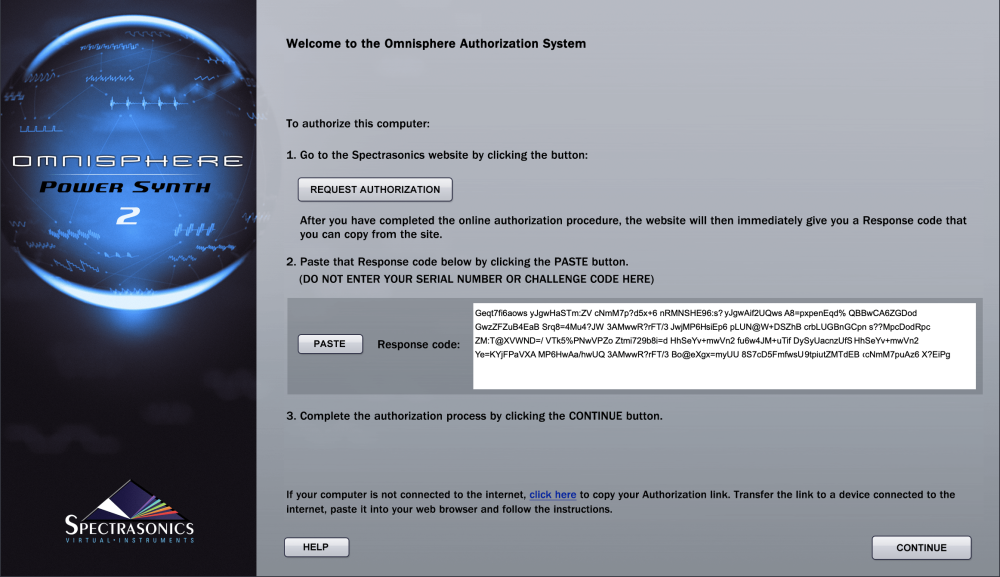
8. Select the CONTINUE button.
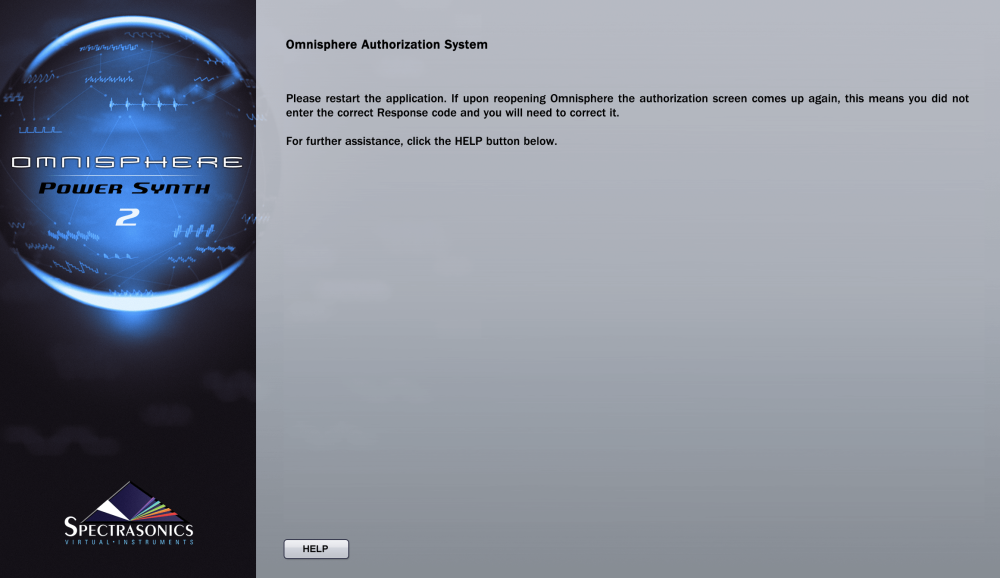
9. Now remove the instance of Omnisphere from your host sequencer or quit the standalone.
10. Re-insert an instance of Omnisphere into your host or restart the standalone.
Omnisphere will now be authorized and fully functional.
Need more help with this?
Spectrasonics Customer Support



