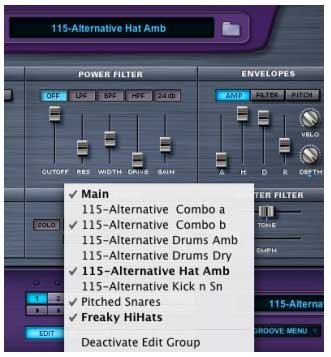
The Edit Group Name Display has several options for managing Edit Groups. Edit Groups work within the structure of an entire Suite—they are not limited to a single Groove Element. This means that if a Suite is loaded with many different Grooves, Edit Groups can be assigned to specific Slices of different Grooves in that Suite. And if you are in Groove Menu Mode, you can play all those Grooves live on a keyboard with all the Edit Group customizations intact.
BOLD vs. STANDARD TYPEFACE ON EDIT GROUP NAMES
- Bold typeface indicates an Edit Group that contains Slices belonging to the currently displayed Element in the Element Name Display.
- Standard typeface indicates that an Edit Group does not contain Slices belonging to the currently displayed Element—the standard typeface Edit Group contains Slices from another Element in the Suite.
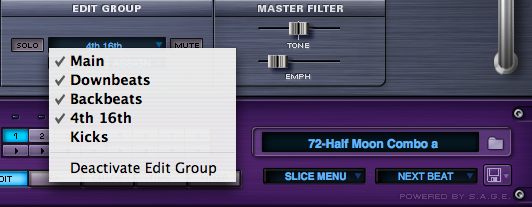
AUTO-ASSIGNING THE SAME CATEGORY OF SLICES FOR SEVERAL ELEMENTS
You can Auto-Assign a category like “Downbeats” for several Elements in the same Suite, however, only one “Downbeats” Edit Group will appear in the Edit Group list. This single “Downbeats” Edit Group is capable of retaining the Downbeat Slices from several Grooves. The Edit Group name remains bold for each Element whose Slices it contains.
However, if you’ve already Auto-Assigned the “Downbeats” category of a Groove and would like the downbeats of a second Groove to be in a separate Edit Group, you can manually assign the downbeat Slices of the second Groove to a custom Edit Group.
MANUALLY ASSIGNING SLICES FROM DIFFERENT ELEMENTS INTO ONE EDIT GROUP
You can choose individual Slices from different Elements and add them all to the same Edit Group.
Watch the Edit Groups – Going Deeper tutorial for a demonstration.



