
The Streaming section contains controls for the streaming function in Trilian. Streaming permits samples to largely reside on disk. In this way you can use large samples with a relatively small amount of memory.
Streaming Switch

Streaming Mode engages or disengages disc streaming in Trilian. If you disable disc streaming by selecting “Not Streamed,” your sounds will take longer to load, take up more RAM, and Trilian will warn you with this message:
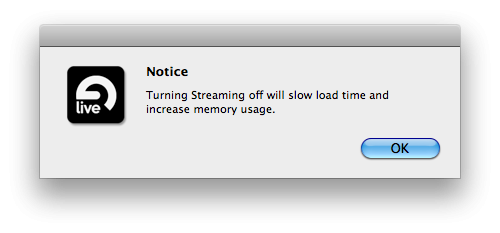
When using Trilian on a PC it’s recommended to leave Mode set to “Streamed,” unless you have lots of physical memory or need to disable hard drive streaming for some reason.
On Mac’s there is an additional Mode called “Server,” which is short for Sample File Server. Please refer to the Sample File Server page for more details.

NOTE: When using 32-bit hosts with the Mac version of Trilian, Server is enabled by default. Do not change it to “Streamed” unless directed to by Spectrasonics support.
Pre-Load Memory Size

Determines how much memory is devoted to sample pre-load. The higher the settings, the less likely that glitches will occur due to streaming problems. However, turning it up requires more memory and will increase the load time for Soundsources.
Recommended values are between 22,000 to 66,000, with 60,000 as the standard default value. If patches make use of TIMBRE or SAMPLE START, this parameter might need to be raised over 40,000.
Range – 1000 samples to 100,000 samples
NOTE: When changing this parameter, Soundsources must be reloaded for the new value to take effect.
Num Bytes Per Read

Determines the size of each read of sample data. Increasing this setting improves performance when working with a small number of large samples. The recommended setting is around 240,000. This parameter is generally not as important as the Pre-Load Memory Size. Values smaller than 100,000 should be avoided.
Range – 1000 Bytes to 480,000 Bytes
Lock Memory

Determines if RAM is dedicated to holding the Pre-Load memory. Lock Memory should be kept on except for rare cases where RAM is unavailable for this purpose (such as running many large applications simultaneously). After changing this parameter, Soundsources must be reloaded for the change to be applied.
Stream Read-Ahead

This switch increases low-level disc read-ahead so fewer physical disc head movements are needed to perform several consecutive read actions. Since Stream Read-Ahead improves efficiency in almost all situations it should be left on.
Stream Brake

The control balances system resources between streaming and other operations. This is the second most important streaming parameter, after the Pre-Load Memory Size. It should generally be set to a moderate value around 0.1. Values above 0.5 may lead to streaming glitches due to deferring streaming reads in order to give priority to other processing operations in the application. Turning it down to zero may cause glitches in other operations due to the streaming monopolizing the CPU. There is a relationship between this parameter and the Num Bytes Per Read parameter. When that parameter is turned up, this parameter should generally also be turned up.
Range – 0.00 seconds to 1.00 seconds
Stream Display

- Left Number – The number of streams in progress. This should normally be zero, but should flash temporarily to a non-zero number when a note is started. If it stays non-zero for several seconds, that may be a problem, and so reducing the Brake (or increasing the PreLoad) would be recommended.
- Middle Number – The number of notes in progress. This should be zero when no notes are playing. May be a 2x or 4x multiple of the number of notes when doing velocity cross fading, or when there are multiple layers.
- Right Number – The number of samples that are “pre-loaded” (including all voices in all parts). This should go up and down as various SoundSources are loaded. It may lag a bit behind load actions, which is normal.
- Right Number in Parenthesis – The number of samples loaded in “Streaming = OFF “ mode. This should always be zero unless Streaming is turned OFF. An error is indicated by the streaming status display at the bottom of the left column on the system page when you see two numbers at the end of the display:

Need more help with this?
Spectrasonics Customer Support



