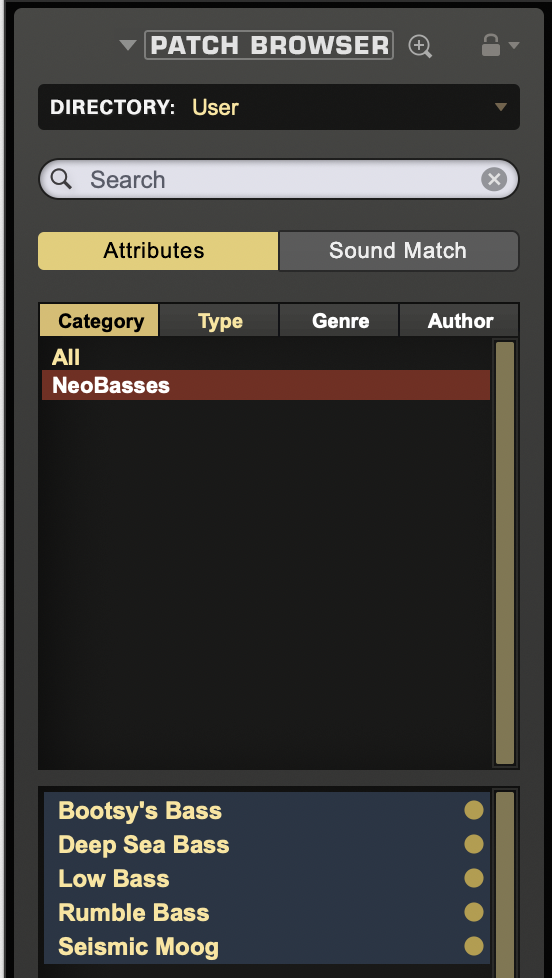
The most convenient method for sharing and/or adding third-party sounds is through the use of .trilian files (see Sharing which contain all Patches being shared, as well as additional organization and information by the developer.
If your third-party library was delivered in the form of a folder containing individual Patches (.prt_trl files), there will be a few additional steps to follow to import them into Trilian.
For the new library to appear in Trilian, the folder containing the Patches must be placed at a specific location within the STEAM folder:
STEAM/Trilian/Settings Library/Patches/User
It’s important to note that the entire folder must be placed there and not the individual sounds (.prt_trl files). So, it should look like this once the folder is moved:
STEAM/Trilian/Settings Library/Patches/User/(name of imported folder)
After the folder is moved to the correct location, Trilian’s Patch Browser must be refreshed for the changes to take effect. The Refresh button is the circular arrow found on the Browser Footer of both the Full and Mini Patch Browsers similar—similar to the refresh page button you would find in a web browser.
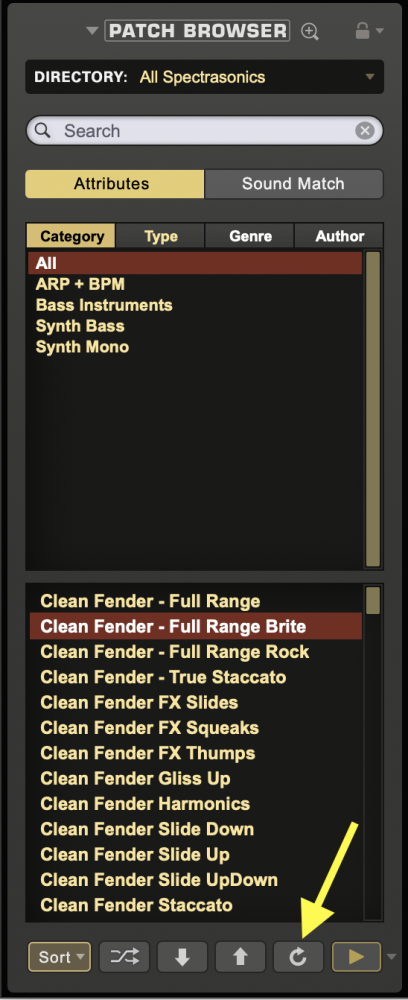
To see the new sounds inside of Trilian, navigate to the “User Directories” sub-menu at the bottom of the Directory drop-down.
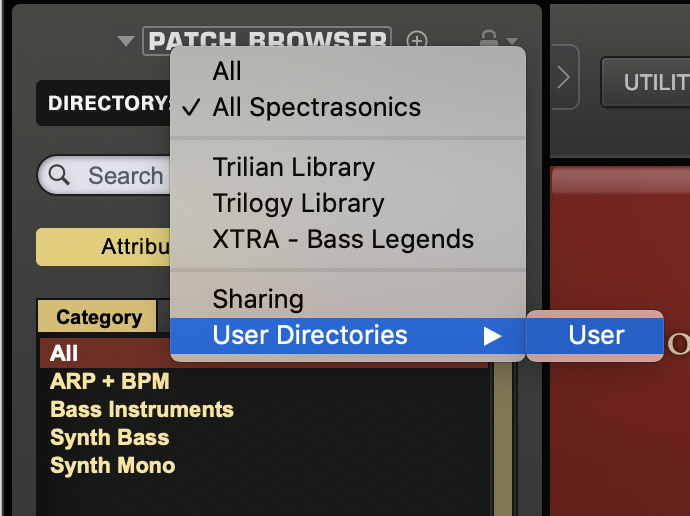
Lastly, since third-party libraries and Patches were not created by Spectrasonics, we cannot guarantee they will function properly inside of Trilian.
It is always best to purchase third-party libraries directly from a reputable developer.
NOTE: If you’ve followed all of the steps above and you’re still experiencing issues with a specific library, it’s best to reach out to its developer for support.
Need more help with this?
Spectrasonics Customer Support



