After installation, you can easily move the large STEAM directory containing all the sound files to a secondary drive if you wish to free up space on your original installation drive.
Locating STEAM
macOS 10.12 (or later)
Select the Go menu at the top of your screen while using the Finder and chose “Library” from the menu.
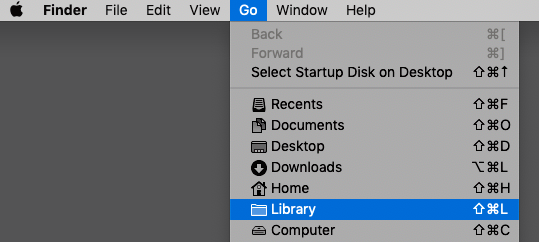
The macOS default location is here: Macintosh HD/ Users/ Username/ Library/ Application Support/ Spectrasonics/
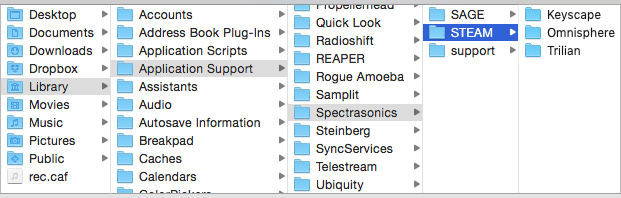
Windows 7 (or later)
The *ProgramData *folder is a hidden folder by default on Windows, so you’ll need to “Show Hidden Files and Folders” in your Control Panel / Folder Options.
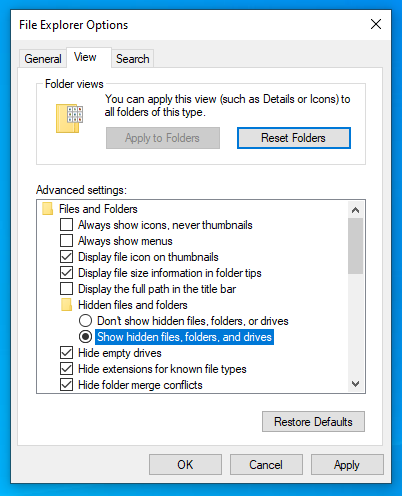
The Windows default location is here: C:\ProgramData\Spectrasonics\
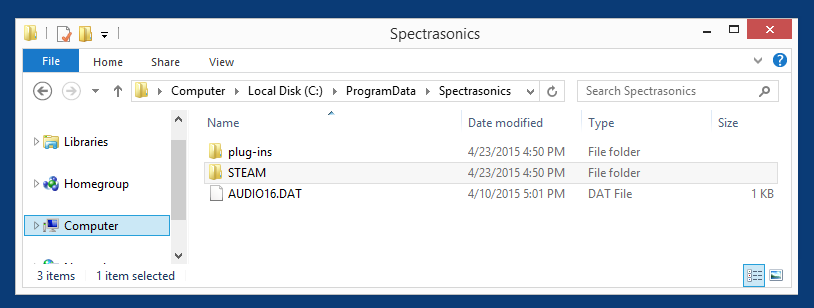
Moving STEAM
- Copy your STEAM folder from its current location to the hard drive location of your choice. (This can be another drive partition, a secondary internal drive or an external hard drive such as an SSD, Thunderbolt, or USB hard drive, etc.)
- Once the transfer is complete, confirm that both STEAM folders (original and copy) are the same size.
- After confirming the size of the new STEAM folder, delete the STEAM folder (or alias/shortcut) from the default location.
- Open the Trilian standalone application or in your DAW/host.
- When you are prompted to locate the STEAM folder, select the STEAM folder you moved to your external/secondary drive. You may see some error messages, but close these messages and continue to the final step.
- Close and re-open the instrument for the changes to take effect.
Need more help with this?
Spectrasonics Customer Support



