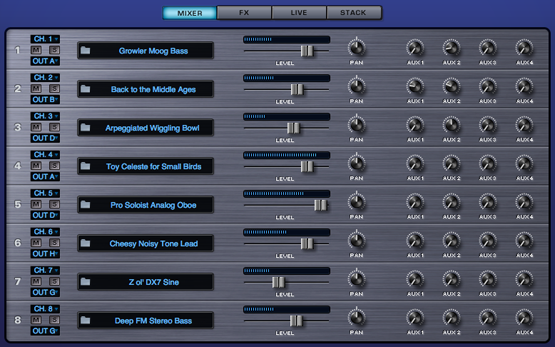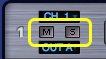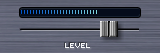MIXER PAGE - Introduction
MIXER PAGE - Introduction
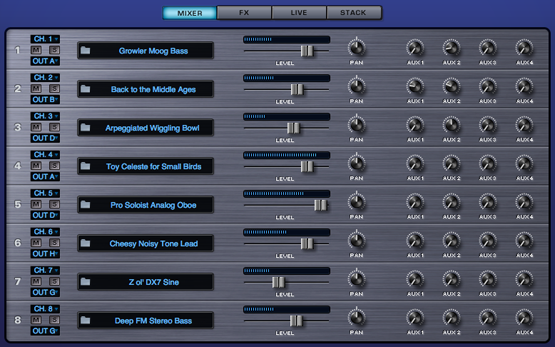
The MIXER page provides a complete overview of all the Parts in a MULTI. All eight Parts are displayed in a traditional eight-channel Mixer layout, with each Part having the following adjustable settings:
• MIDI Channel
• Output Channel
• Mute and Solo
• Patch Name (displays the Patch loaded into the Part, and provides direct access to the Patch Browser)
• Part Level & Pan
• Aux Sends 1 ~ 4
MIXER - Part Number & MIDI Channel
MIXER - Part Number & MIDI Channel
Part Number

Each of Omnisphere’s
eight parts is numbered along the far left of the MIXER page.
MIDI Channel

By default, Parts 1 ~ 8 are assigned sequentially to MIDI Channels 1 ~ 8. However, each Part in a MULTI can be set to respond to any one of 16 MIDI channels. Select the desired channel from the MIDI Channel drop-down menu.
Range 1 to 16
NOTE: While either LIVE MODE or STACK MODE is enabled, these settings are ignored.
MIXER - Mute & Solo
MIXER - Mute & Solo
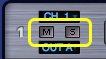
Mute

Selecting the “M” Button mutes the audio output for that Part. However, the Part is still playing in the background when muted, and will continue to use CPU resources.
Solo

Selecting the “S” Button will Solo a Part. When the Solo button is selected, only that Part will be heard and all other Parts will be muted. It is possible to Solo multiple Parts by selecting additional Solo buttons.
NOTE: The Solo and Mute Buttons can be MIDI Learned. Using this feature can make it very easy to Mute or Solo multiple Parts simultaneously. Check out the MIDI Learn chapter for more information.
MIXER - Output Assignment
MIXER - Output Assignment

By default, Parts 1 ~ 8 are assigned to OUT A. However, each Part in a MULTI can be routed to any one of the 8 Output channels. Select the desired channel from the Output Channel drop-down menu.

Range OUT A – OUT H
NOTE - Please refer to the FX Architecture section for more detail about how Omnisphere’s Outputs and FX are routed.
MIXER - Patch Name
MIXER - Patch Name Display
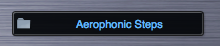
The Patch Name Display shows the currently loaded Patch. Clicking the Patch Name Display will open the Patch Browser. Patches can then be browsed and loaded for that Part. Closing the Patch Browser will return you to the MIXER page.
NOTE: Please refer to the BROWSER section of the manual for detailed information about using Omnisphere’s Patch Browser.
MIXER - Level & Pan
MIXER - Level & Pan
Level
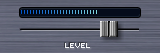
Each Part has a Part Level fader. Moving the fader to the left decreases volume, moving the fader to right increases volume.
The Level Meter displays the Part’s current signal level. Although the meter can go into the “red”, Omnisphere will rarely distort on the Part level, so distortion is not a problem at this stage.
Range -inf to + 9.54dB
NOTE: Use Command/CTRL-click to reset the fader to 0dB.
Pan

Each Part has a Pan control. Moving the knob counter-clockwise pans to the left. Moving the knob clockwise pans to the right.
Range 0.000 to 1.000
MIXER - Aux Sends
MIXER - Aux Sends

Each of the four Aux Sends has its own FX Rack (accessed by selecting the FX Button at the top of the MIXER). The AUX1 ~ AUX4 knobs let you control the amount of FX applied to the Part.
NOTE: The Aux Sends FX are shared by all 8 Parts in the MULTI. Please see the FX chapter for a signal flow diagram.
CPU CONSERVATION AND MUTING
When all 32 Aux Send knobs are in the zero position (fully counter-clockwise), all Aux Send FX will be internally bypassed to conserve CPU power.
Conversely, if any one of the Aux Send knobs is not in the zero position, then all Aux Send FX will be enabled.
To conserve CPU power, please make sure that all Aux Sends on the MIXER page are in the zero position when not in use.
NOTE: Please refer to the CONCEPTS section on CPU Optimization for more tips on getting the best performance from the instrument.