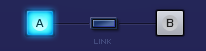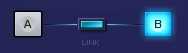EDIT PAGE - Selecting & Linking Layers

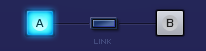
The Layer Selection Tabs & Buttons toggle between the controls for each Layer in a Patch. The parameters in the center section of the EDIT page will change when toggling between Layers. The common parameters in the Footer and on the far left and far right will not change when switching Layers.
The Layer selection controls will highlight to indicate the selected Layer.
NOTE: The Layer Selection Buttons in the Footer will remain visible when the Soundsource Browser is open. You can use the Layer Selection Buttons to toggle between Layers while browsing Soundsources, which makes it very convenient to quickly load or replace Soundsources for both Layers.
Linking Layers
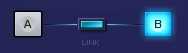
The LINK Button makes it possible to lock the controls of both Layers together. When enabled, any parameter changes made in one Layer will be exactly mirrored in the other.
The LINK Button will highlight when enabled, to indicate that the Layers are linked.
When the LINK Button is disabled, changes made to Layer parameters will only affect the selected Layer.
For example, if you select Layer A and enable the Link Button, moving the Timbre slider on Layer A to the far left will cause the Timbre slider on Layer B to also move to the far left.
NOTE: Layer On/Off, Pan, Level, Transpose, Coarse Pitch and Fine Pitch are not linked when linking layers.