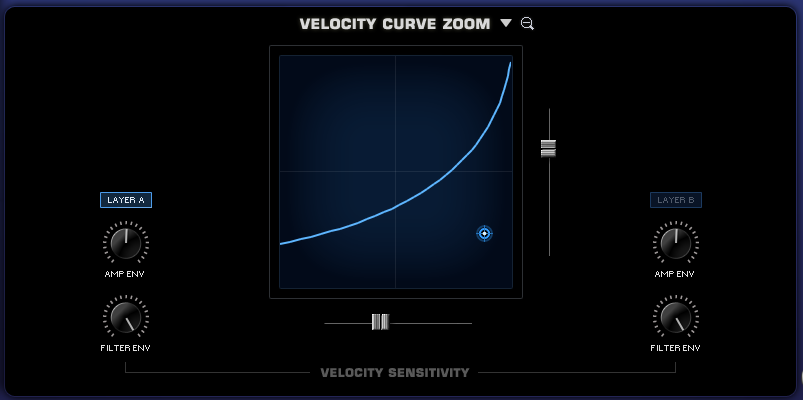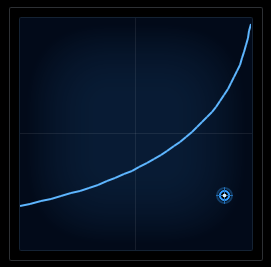EDIT PAGE - Velocity Curve Zoom
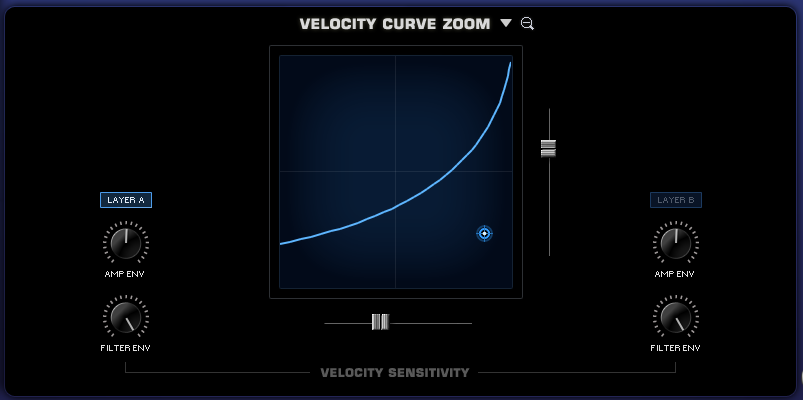
By selecting the Zoom icon next to the different Velocity
curves presets opens the VELOCITY CURVE ZOOM. This page provides detailed controls to create and modify
velocity curves. The Velocity curve
settings are global to the Patch – meaning that curve settings will apply
to both layers, but the amount applied by layer can be controlled by the Layer
A and Layer B.
You can save, copy and load preset Velocity curves from the
drop-down menu next to the VELOCITY CURVE ZOOM header.
CURVE DISPLAY
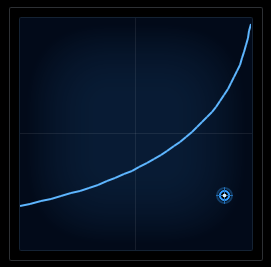
When changes are applied to the SLOPE & OFFSET sliders
(described below) the shape of the curve change will change accordingly in this
display.
AMP ENV (Layer A & Layer B)

The AMP ENV (Amplitude Envelope) independently controls how
much the Amplitude Envelope is affected to the Velocity curve. If the knobs are set to a low level, then
keyboard velocity will have only a small effect on the Amplitude Envelope’s
control of the level of the layer.
FILTER ENV (Layer A & Layer B)

The FILTER ENV (Filter Envelope) independently controls how
much the Filter Envelope is affected to the Velocity curve. If the controls are set to a low level,
then keyboard velocity won’t have much effect on the Filter Envelope’s control
of the Filter.
SLOPE

This horizontal control adjusts the steepness, or slope, of
the velocity curve. If the slider
is set all the way to maximum, the curve will be very steep. Minimum settings will have a horizontal
(or flat) curve.
OFFSET
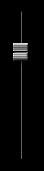
This vertical slider offsets the velocity curve by raising
and lowering it within the display. At high settings the curve will start at a higher level and moving the
slider down will set the velocity curve to a minimum level.
CONTROL POINT

The Control-Point determines the shape of the velocity curve, whether it’s a positive or negative curve (or even a straight linear curve). The Control Point, OFFSET and SLOPE sliders can create a wide variety of curves. Move the Control Point around the grid by selecting and dragging it until the desired curve is set.