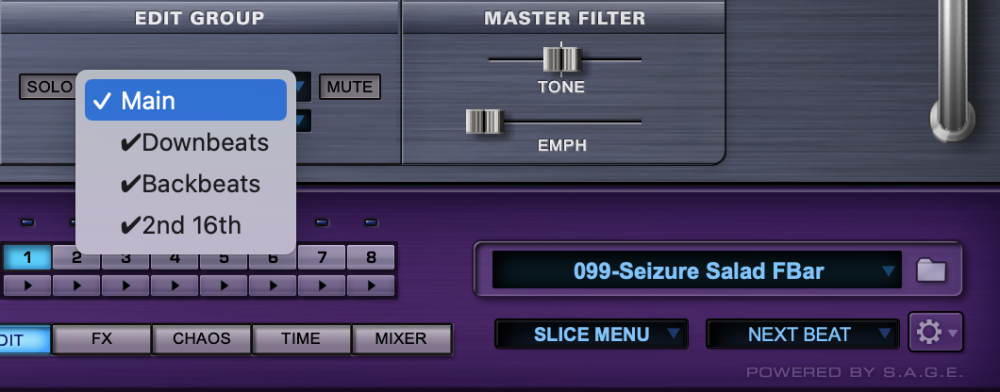
CHECKMARKS
Checkmarks indicate whether or not an Edit Group is active. When checked, it is active.
DEACTIVATING AN EDIT GROUP
This option appears at the bottom of the Edit Group drop-down menu when:
- There are more Edit Groups than just “Main” AND…
- “Main” is not the currently displayed Edit Group. You cannot deactivate the “Main” Edit Group.
You can assign all the Slices of “Main” to other Edit Groups, but it still remains active.
In the picture above, “Main” is not the currently displayed Edit Group, therefore the “Deactivate Edit Group” option is available. In the picture below, “Main” is the active Edit Group, and the option is not available.
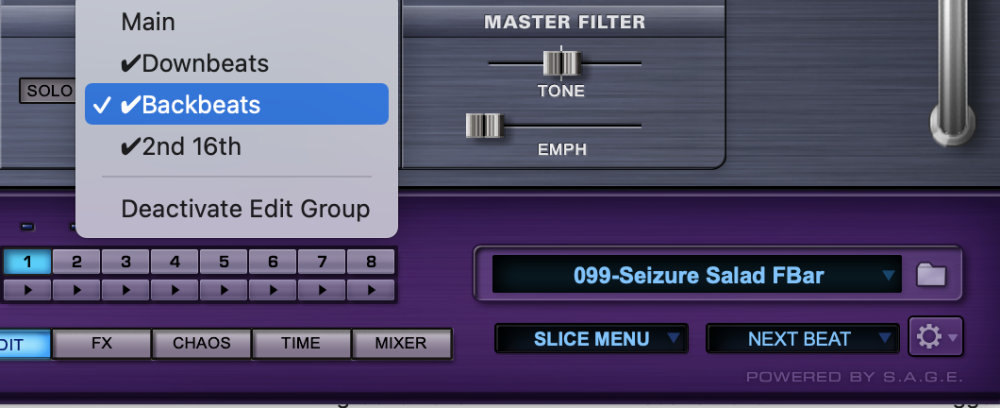
To Deactivate an Edit Group
- Choose the Edit Group you want to deactivate.
- Choose “DEACTIVATE EDIT GROUP.”
Once deactivated, the name of the Edit Group remains in the list, but is unchecked.
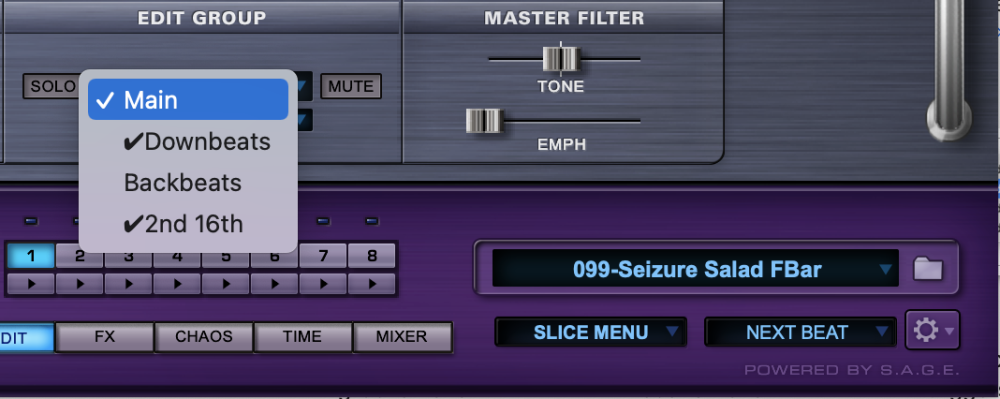
ACTIVATING AN EDIT GROUP
If an Edit Group is not active (i.e. no checkmark), it can be activated by selecting its name in the Edit Group Name Display drop-down menu.
NOTE: Remember there is a maximum of 16 active Edit Groups.
WHEN AN EDIT GROUP IS DEACTIVATED:
- The checkmark next to the Edit Group name disappears and all parameter changes and FX settings that were in place are discarded.
- The Slices inside the Edit Group are no longer processed by the Edit Group’s parameter settings and are processed by the “Main” Edit Group parameters and FX settings.
- All the Slices of the Deactivated Edit Group are still members of that Edit Group. If you use the “Slice Edit Group” feature in the Value Display while playing a keyboard, you’ll see that the Slices are still assigned to the Deactivated Edit Group.
WHAT HAPPENS DURING REACTIVATION?
- A checkmark reappears next to the Edit Group name and the parameter settings and FX from “Main” are copied into the Reactivated Edit Group.
- The Slices that were being processed by “Main” return to being processed by the reactivated Edit Group’s settings.
- When using the “Create an Edit Group for each Slice” and “Create an Edit Group for each Groove in Suite” Assignment options, RMX does not make ANY of the newly created Edit Groups active. You must make the desired Edit Groups active by selecting them.
NOTE: When creating new Edit Groups via Auto or Manual Assignments, RMX automatically activates each new Edit Group (up to 16 active Edit Groups). If there are already 16 active Edit Groups in place and a 17th is created, that Edit Group remains inactive until another one is deactivated. Then the 17th can be manually activated.



