Stylus RMX Xpanded is available as a download for registered users through our Webstore.
Once you’ve downloaded Stylus RMX Xpanded via the Download Manager, follow this set of instructions to install it on your Mac system. You’ll need 30GB of free space available on your hard drive in order to continue.
NOTE: These screenshots are taken in OS X El Capitan (10.11). Installation on other versions of Mac OS X may look somewhat different.
Stylus RMX Xpanded Installation
1. Open the “Stylus_RMX_Xpanded_Installation” folder and then the “Mac” folder.
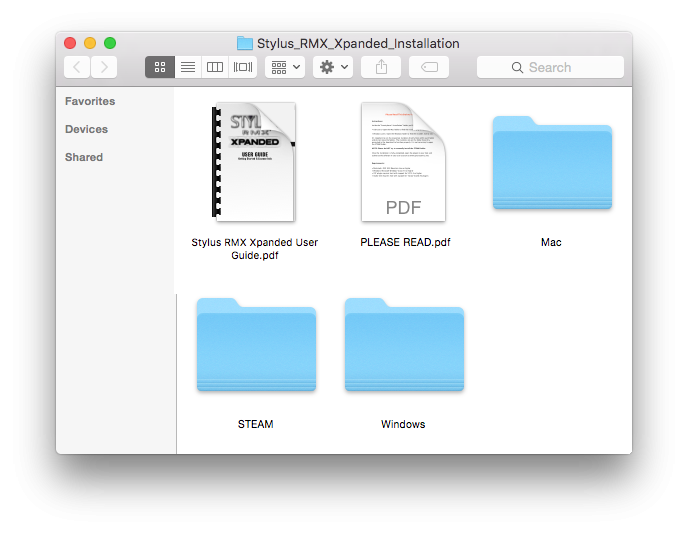
2. Double-click “Stylus RMX Xpanded Installer.pkg” to begin the installation of Stylus RMX.
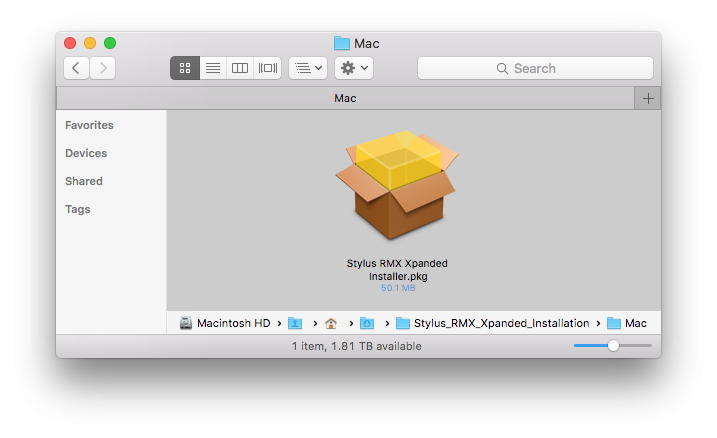
3. Follow the steps as you’re guided through the installation process. Make sure to review the ReadMe and Licensing FAQ. Depending on your system, you might be asked to click on the blue banner: “Install for all Users of this computer.” After completing the Installation Type step, you’ll enter your system password to start the install process.
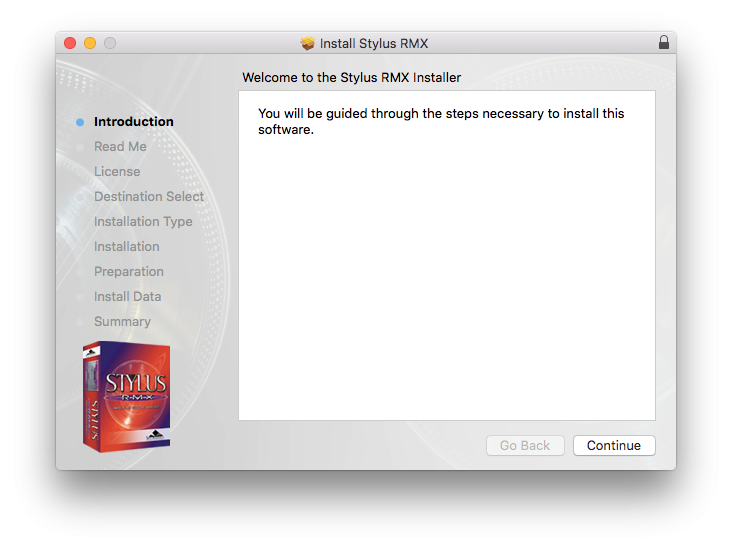
4. The plugin files will then be installed on your Mac’s system drive.
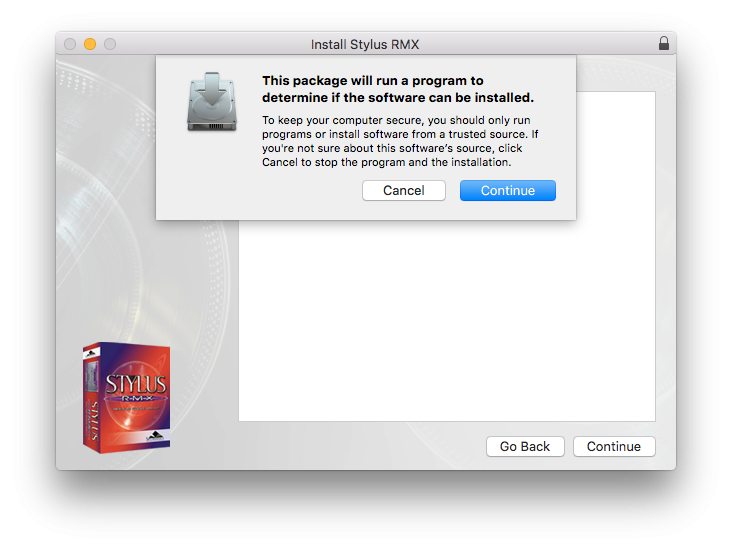
5. Then at the Preparation step, you’ll select where to install the large core library files. By default they will be installed to your system drive or you may choose a secondary drive by selecting the button “Choose Location.”
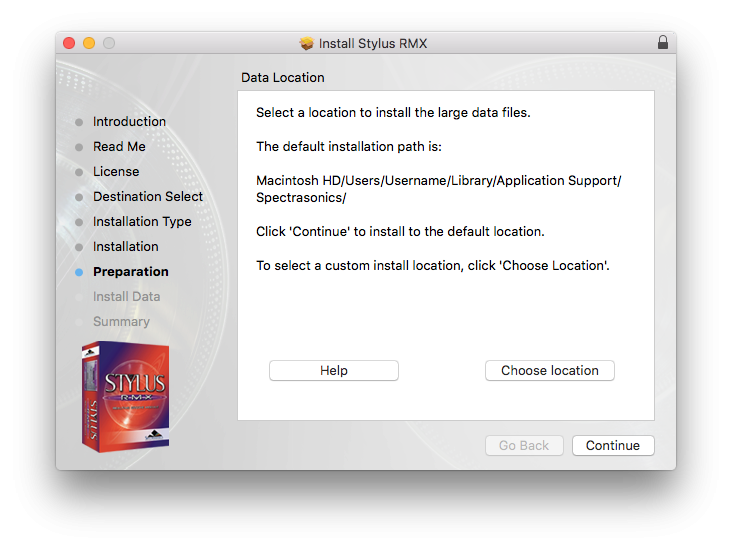
6. The large data files will now be copied to your selected drive. It can take up to 30 minutes to install the data.
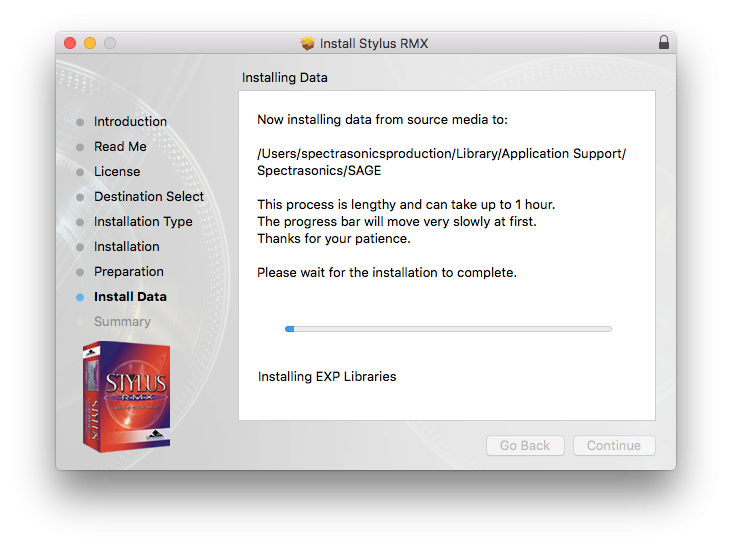
7. After the installation is complete, select “‘Close.” Now it’s time to open Stylus RMX in your host and authorize it.
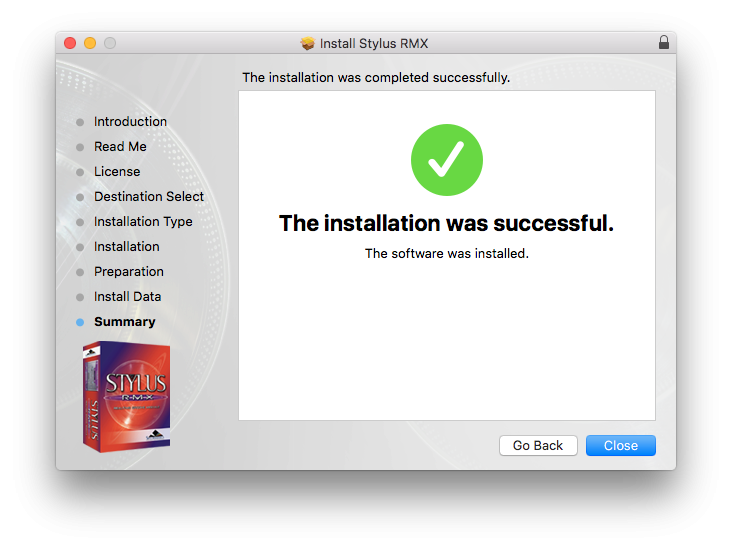
Please consult the Authorization section for assistance with authorizing Stylus RMX.



