Stylus RMX Xpanded is available as a download for registered users through our Webstore
Once you’ve downloaded Stylus RMX Xpanded via the Download Manager, follow this set of instructions to install it on your Windows system. You’ll need 32 GB of free space available on your hard drive in order to continue.
NOTE: These screenshots are taken in Windows 10. Installation on other versions of Windows may look somewhat different.
Stylus RMX Xpanded Installation
1. From your Downloads folder, open the “Stylus_RMX_Xpanded_Installation” folder and then the “Windows” folder.
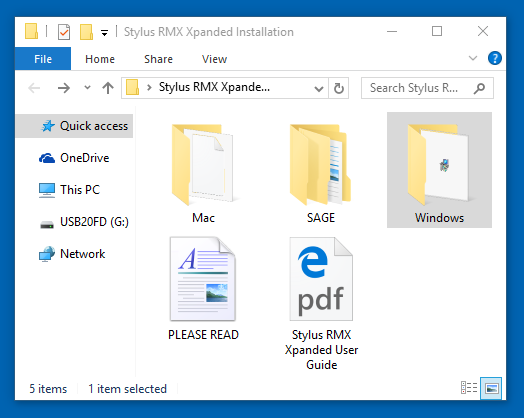
2. Double-click “Stylus RMX Installer.exe” to begin the installation of Stylus RMX.
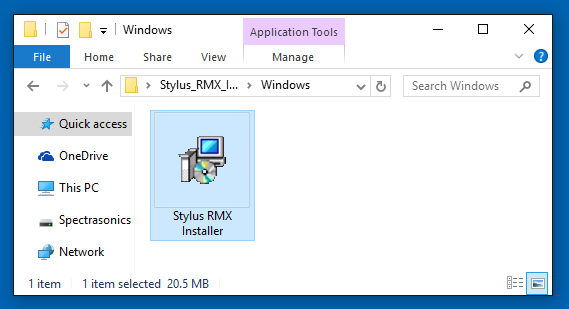
3. Make sure to review the Installation Info and Licensing FAQs and accept the license agreement.
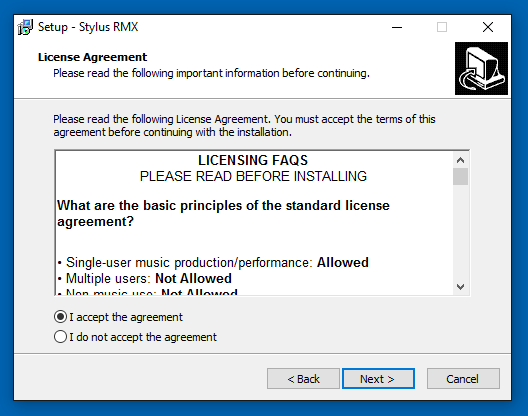
4. At the “Select Components” step you’ll choose to install the 32bit and/or 64bit versions of Stylus RMX. If you are uncertain which one to choose, select them both. The following steps will show you the default location for both versions of the VST.
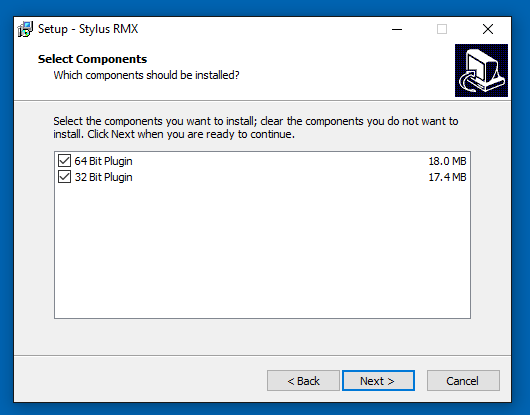
5. The default location of the large Stylus RMX data files will be displayed next. If you wish to install the core library to a secondary drive, click the “Browse” button to choose a different location.
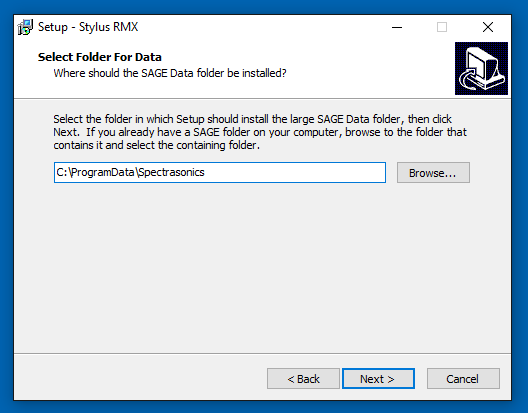
6. Once the installation paths have been confirmed, the installation will begin.
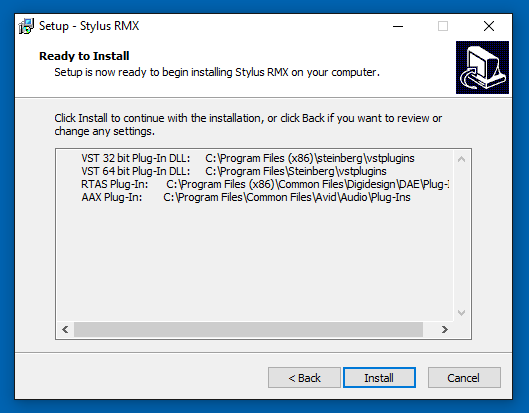
7. After the installation is complete, select “Finish.” Now it’s time to open Stylus RMX in your host and authorize it.
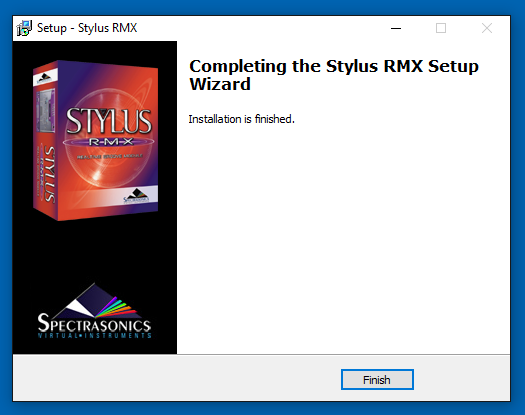
Please consult the Authorization section for assistance with authorizing Stylus RMX.



