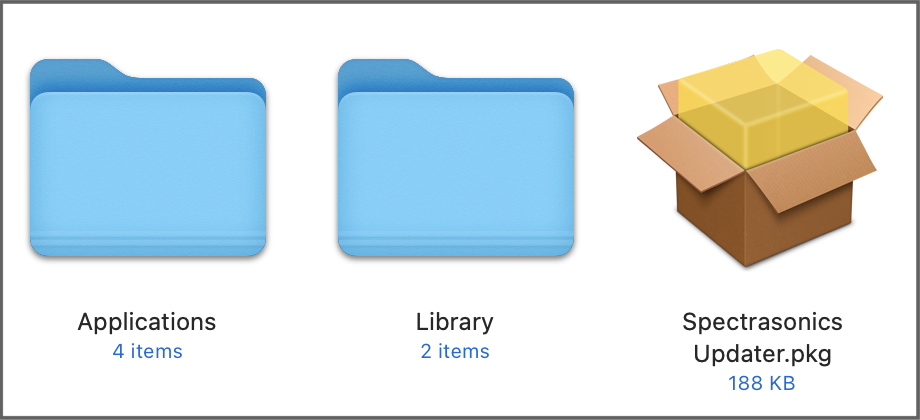Stylus RMX includes our “Smart Update” system which makes it easy to keep your collection of Spectrasonics instruments up to date. This efficient system will automatically compile any needed updates into a single download. Running one installer will get your entire Spectrasonics system up-to-date!
With an active Internet connection, when you first open Stylus RMX it will automatically check for any available updates for all the Spectrasonics instruments and libraries installed in your computer. If everything is up-to-date, Stylus RMX’s splash screen will display “You are up to date” in green text below the SHOW CREDITS button:
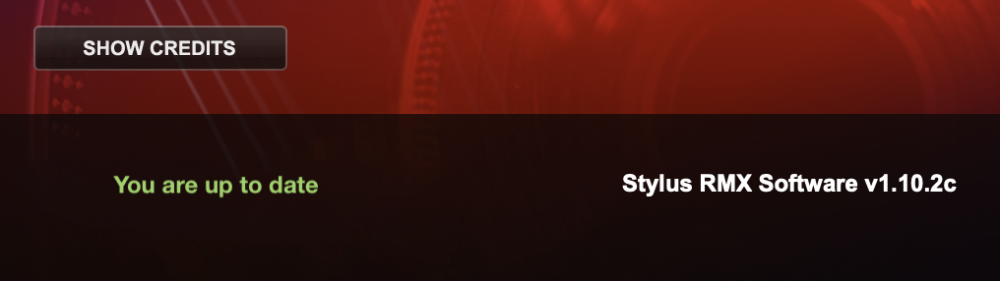
If the software detects that there are updates available, the splash screen will display “Updates are available!” in gray text below the GET UPDATES button:

Click on the GET UPDATES button and you’ll be taken to the Smart Update page on the Spectrasonics website.
The Smart Update page will list your current Software, Patch, and Soundsource versions for each of the instruments and libraries installed on your computer as well as the latest versions. The Status column will indicate any components that need updating with a red dot. A green dot indicates that the component is up-to-date.
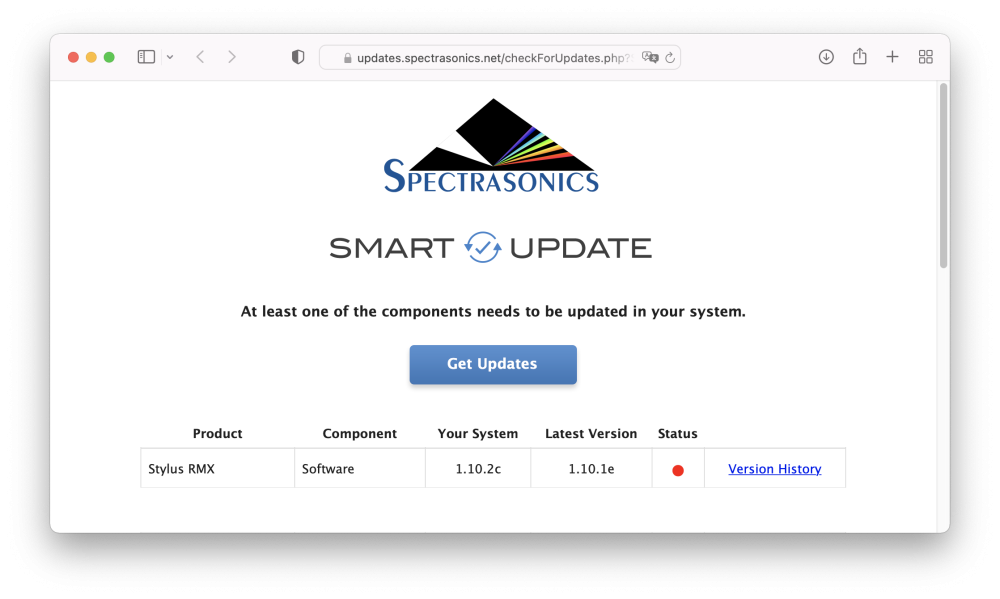
After clicking the “Get Updates” button you will be asked to log in to your Spectrasonics account (if you are not already logged in). Once logged in, a single “bundle” will be compiled that contains all the updates required for your system.
The release notes for each of the relevant updates are displayed on the page while the bundle is being compiled. We recommend you review the changes at this time.
When finished, the update installer will be automatically downloaded to your Downloads folder.
If you’re using a Mac, the .zip file will automatically unzip and create a folder called “Spectrasonics Updater.” In Windows you’ll need to extract the .zip file to create the “Spectrasonics Updater” folder.
Open the “Spectrasonics Updater” folder, then the appropriate OS sub-folder, and then, after making sure your DAW is closed, run the installer that corresponds to your system. When the installation is complete, all your Spectrasonics instruments will be up-to-date.