
One of the most groundbreaking features in Time Designer is that you can change the time signature of any 4/4 audio loop in real-time. This includes any Groove in the Core Library, Classic Stylus, S.A.G.E. Xpanders, or any REX file you’ve imported (including your own audio).
The Meter Display shows the currently selected time signature. The original time signature of the Groove is displayed in parenthesis.
NOTE: The METER feature in Time Designer can only be applied to Groove Elements that are originally in 4/4.
CHANGING TIME SIGNATURES
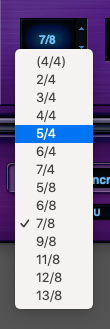
Click on the Meter Display to open the Meter Menu and display a selection of time signatures. The first time signature (shown in parenthesis) is the original time signature of the currently loaded Groove Element.
Select a time signature from the menu, and the Groove will have its pattern rearranged to play in that time signature. The UP /DOWN Steppers let you step through and apply time signatures.
You can audition your entire Groove library with the selected time signature. Open the Browser page, disable the Settings button, and then select a different Element. It will play using the time signature currently selected in the Time Designer page for that Part.
If the selected time signature is anything other than the original, the time signature will be added to the Element name in the MIDI File Name Display on both the Time Designer and Browser pages.
By using the Meter feature you can apply different time signatures to each of the Parts. This lets you create more complex or syncopated rhythmic layers.
MULTIPLE TIME SIGNATURES IN A PROJECT
It’s easy to use Time Designer to create a composition with time signature changes.
For example, a project might use two different time signatures: first 4/4, and then later 6/8.
In RMX, after selecting the 4/4 time signature and a Variation for a Groove, drag the MIDI file to the 4/4 section of the RMX track in the host project. The MIDI file will reflect what you are hearing.
Now, change the time signature in Time Designer to 6/8 and select a Variation. Drag the MIDI file to the 6/8 section of the RMX track in the host project. This MIDI file will contain the 6/8 time signature and Variation information you selected in Time Designer.
NOTE: See the section on Exporting a MIDI File for additional information on exporting MIDI Files from Time Designer.
Be sure to watch the Time Designer and Time Designer in Groove Menu Mode tutorials.



