A Part consists of a sound Element, plus all the parameters from the EDIT Page, CHAOS Page, FX Page, and a MIXER Strip. There are eight Parts in Stylus RMX. Parts may be Saved, Loaded, Copied, Pasted, Cleared, and Reverted.
THE CURRENT ACTIVE PART
You can tell which Part is active by looking in two places:
• THE PART SELECTION BUTTONS IN THE FOOTER
Whichever numbered Button is lit up is the current active Part. To make a different Part active, click another Part Selection Button.

• MIXER STRIP CHANNEL NUMBER INDICATOR SWITCH
Whichever Mixer Strip Number is lit up is the current active Part. To make a different Part active, click on another Channel’s Number.
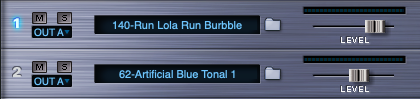
NOTE: Only one Part may be active for editing at a time.
LOADING ELEMENTS INTO PARTS
Groove Elements, Groove Menus, and Sound Menus are loaded into Parts from the Browser Page.
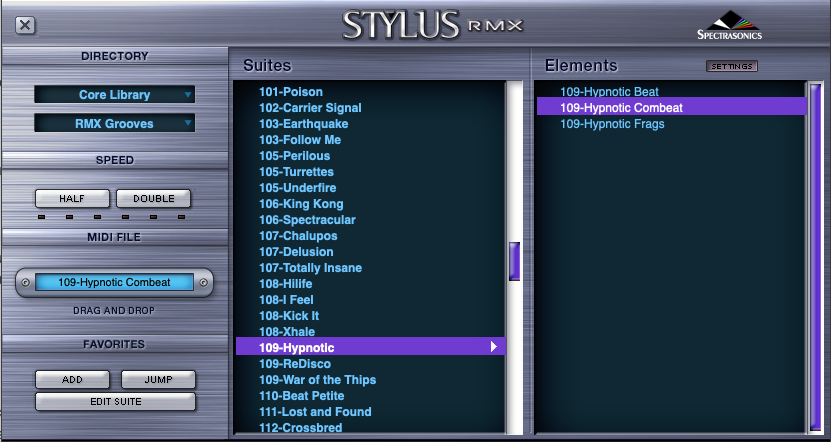
You can open the Browser page by clicking element name displays and the folder icon buttons wherever they appear on the RMX interface.
Once loaded, Elements can be manipulated via the different Editing Pages belonging to that Part.
PART PLAY BUTTONS
Each Part has its own Play Button. Once a Groove Element is loaded, you may play just that Groove by pressing the corresponding Part Play Button. To stop playback of the Groove on that Part, you can press the Part Play Button again.

PART MIDI RESPONSE
Each Part always responds to a different MIDI channel:
• Part 1 = MIDI Channel 1
• Part 2 = MIDI Channel 2
• Part 3 = MIDI Channel 3
• Part 4 = MIDI Channel 4
• Part 5 = MIDI Channel 5
• Part 6 = MIDI Channel 6
• Part 7 = MIDI Channel 7
• Part 8 = MIDI Channel 8
MANAGING PARTS
The Utility Menu contains several options that allow you to manage Parts. You can Open, Save, Clear, Revert, Copy, and Paste Parts. You can also find out who created a Groove Element with the “Show Part Author Info” feature.
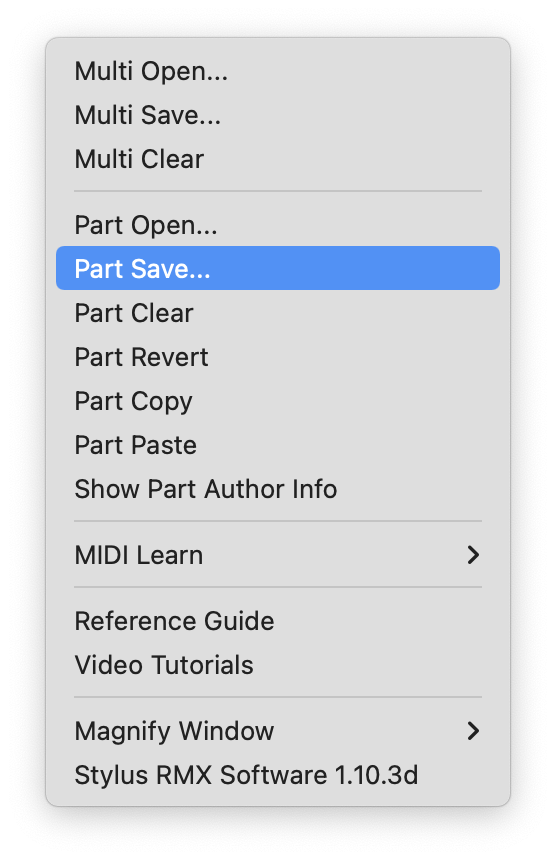
p(banner tip). For more info, please see the Utility Menu – Part Management chapter.



