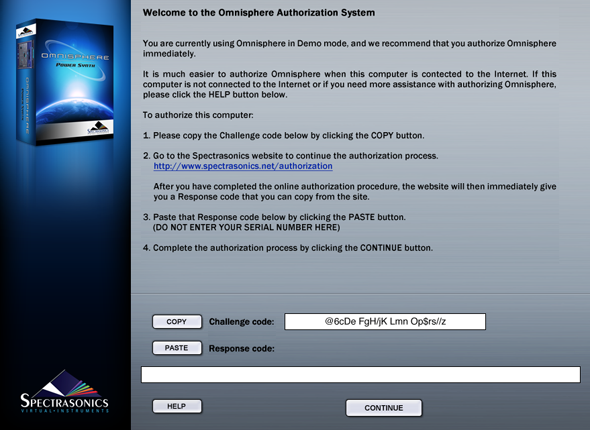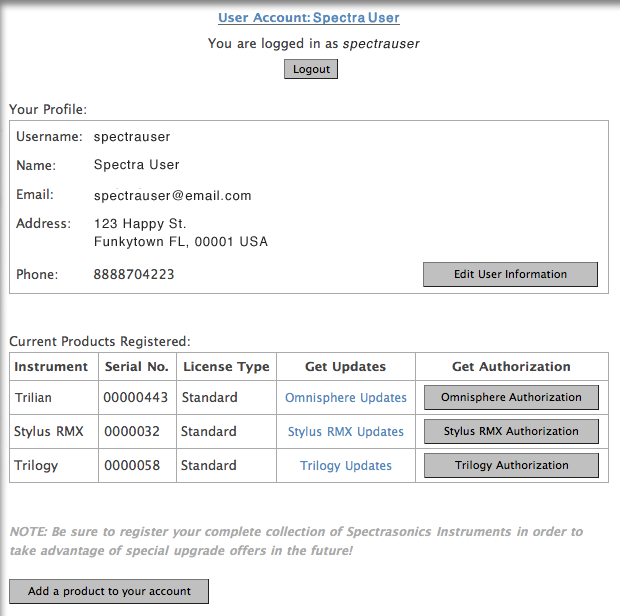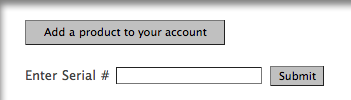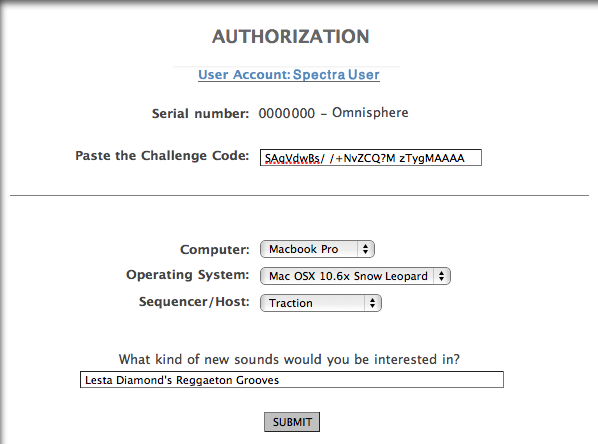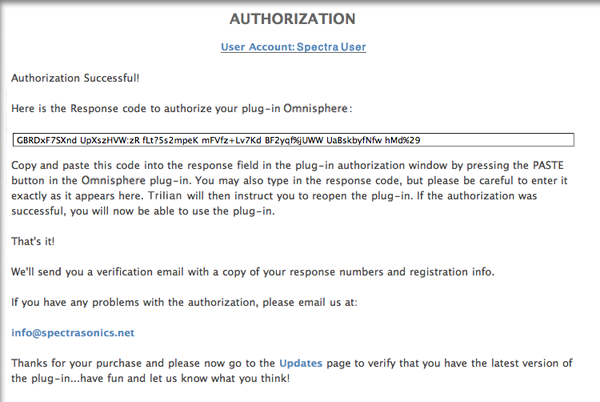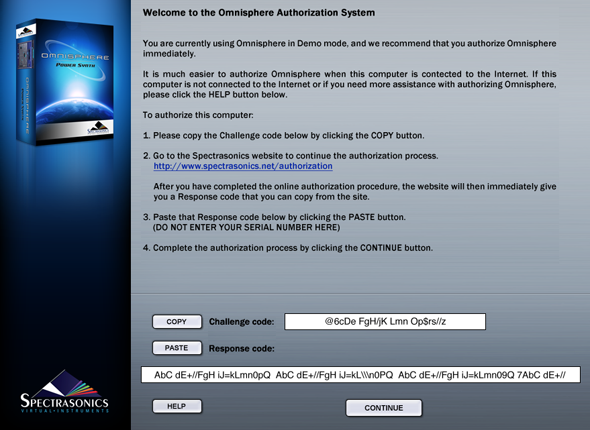GETTING STARTED - Authorizing On A Computer NOT Connected To The Internet
If your computer is not connected to the Internet, please follow these instructions for authorizing Omnisphere. You will need a flash drive, hard drive, or blank CD/DVD available for use when following these instructions.
1.After instantiating Omnisphere into your sequencer, click the Omnisphere splash screen:

2. Click the COPY button to copy the challenge code.
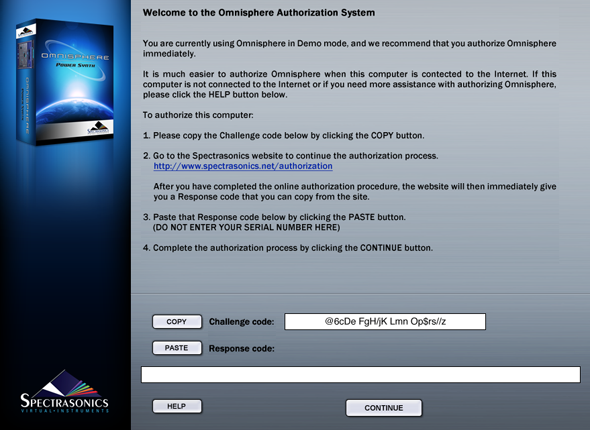
3. Open a text editor application (such as Text Edit (Mac), Notepad / Wordpad (PC)). Paste into a blank new document. On a Mac, hold COMMAND and press 'V'. On a PC, hold CTRL and press 'V'. The challenge code will now appear in the document. Save the document as a Rich Text File (RTF) with a filename of your choice.
4. Move the RTF file to a flash drive, hard drive, or burn it to a blank CD/DVD. You will need to transport this document over to a computer that has an Internet connection. Flash drives are recommended because they are cheap and quickly move files between computers.
5. Open the RTF file on a computer with an Internet connection. Highlight the entire challenge code in the document and Copy it. On a Mac, hold COMMAND and press 'C'. On a PC, hold CTRL and press 'C'.
6. Log in to the Spectrasonics website with your User Account name and password
http://www.spectrasonics.net/authorization
You will be taken to your User Account page. If you don't yet have a User Account, you can create one. For further assistance, check out the tutorial video.
7. If this is your first authorization of Omnisphere, you'll need to add it to your account by pressing the "Add a product to your account" button under the Registered Products table.
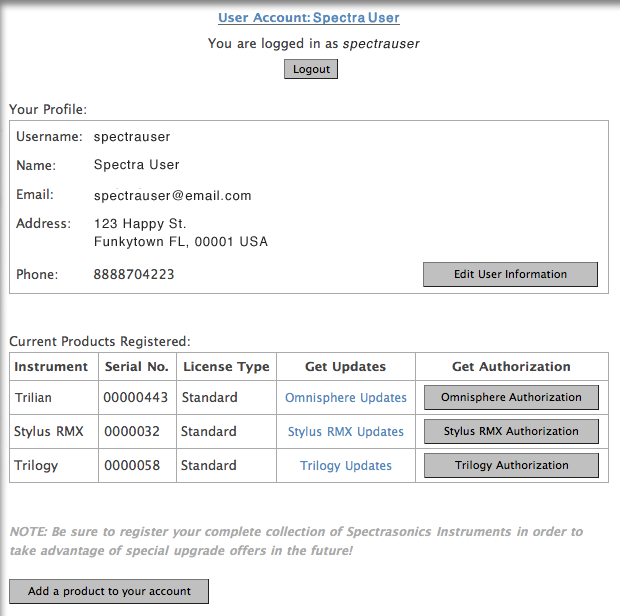
8. Enter your Omnisphere serial number in the box that appears below the button:
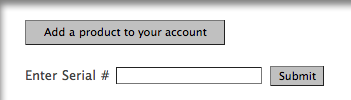
9. You'll then paste your Challenge code in the field on the Authorization page. Please enter the details about your Computer as well, as it will be necessary if you require tech support.
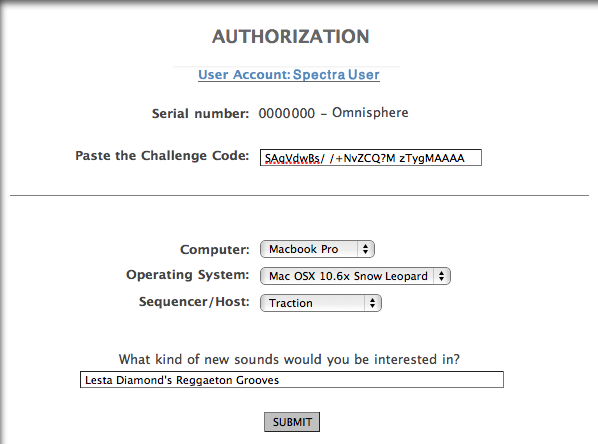
10. You'll then receive a Response Code, which you'll select with your cursor and copy (Control-C on Windows or Command-C on Mac):
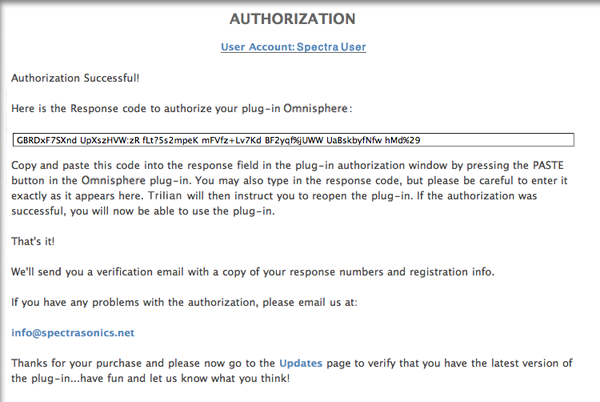
11. Open up a blank new document in a text editor application. Paste into the document. The Response Code will now appear in the document. Save the document as a Rich Text File (RTF) with a filename of your choice.
12. Move the RTF file to a flash drive, hard drive, or burn it to a blank CD/DVD. You will need to transport this document back over to the music computer.
13. Open up the RTF file which contains the Response Code on your music computer. Select and highlight the Response Code in the document and Copy it. On a Mac, hold COMMAND and press 'C'. On a PC, hold CTRL and press 'C'.
14. Return back to Omnisphere. Click PASTE and the Response Code will now be displayed in Omnisphere.
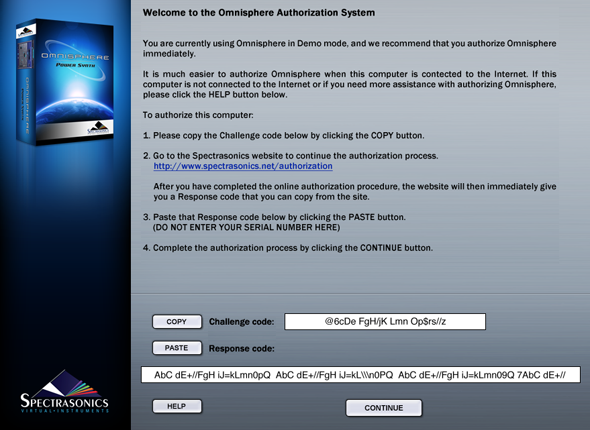
14. Click CONTINUE.
15. Now remove Omnisphere from your host sequencer.
16. Re-insert Omnisphere into your host. Omnisphere will now
be authorized and fully functional.