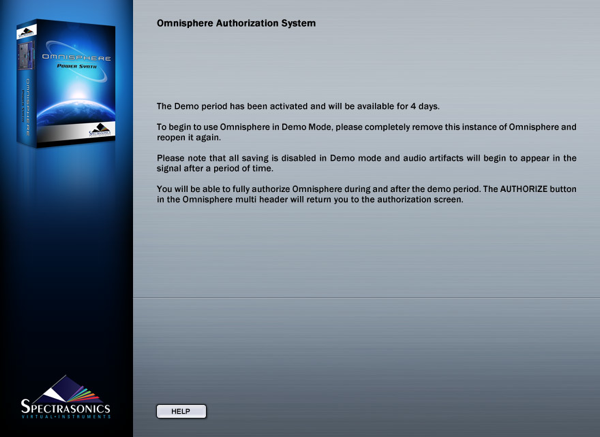GETTING STARTED - Demo Mode
We recommend that you authorize immediately, but if you would
rather authorize later, then you may activate the Demo period, which will last
4 days.
This can be useful if you want to try Omnisphere temporarily
on a system to test its performance. In Demo mode, saving is disabled and audio
artifacts will begin to appear in the signal after a period of time (loading of
songs and patches will work though). You will still be able to authorize during
or after the demo period.
After pressing the DEMO MODE button you will see this screen:
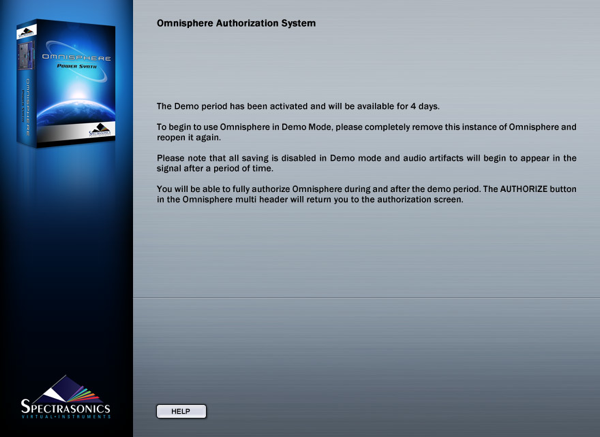
Go back to the host software and completely remove this
instance of the Omnisphere plug-in. Reopen it and you will be in Demo Mode.
It will say Demo Mode at the top of the plug-in and there will be an Authorize
button below the Utility Menu button.

If you want to authorize during the demo period, press the
Authorize button, and you will see the Omnisphere Authorization System window.
After the 4-day demo period has finished, you will be sent back to the
Authorization System Window.