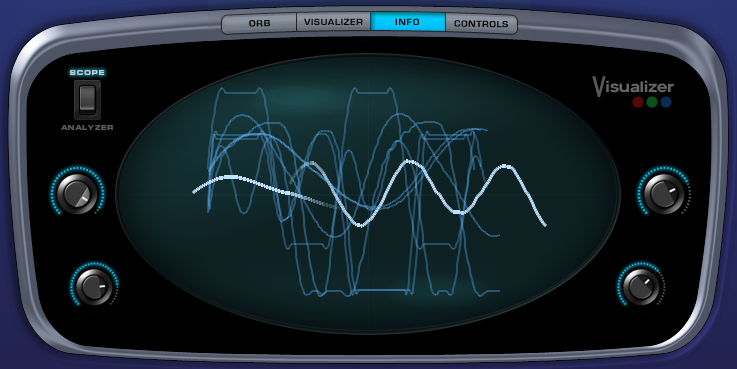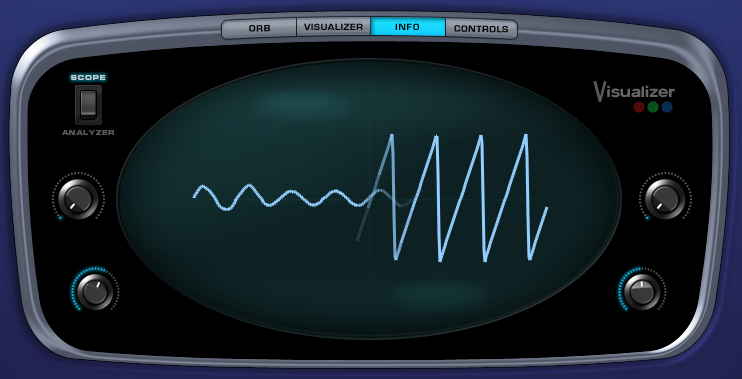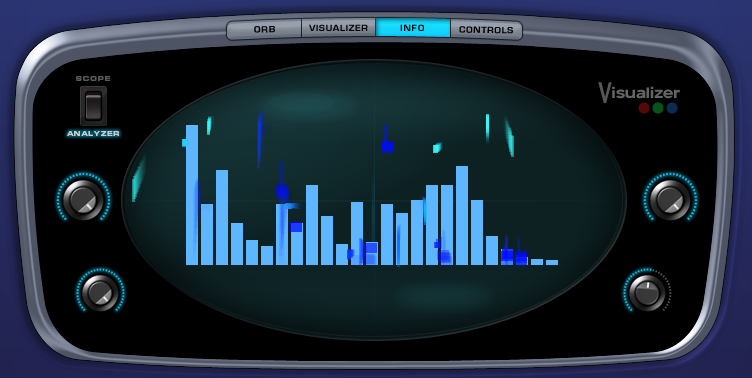MAIN - Visualizer
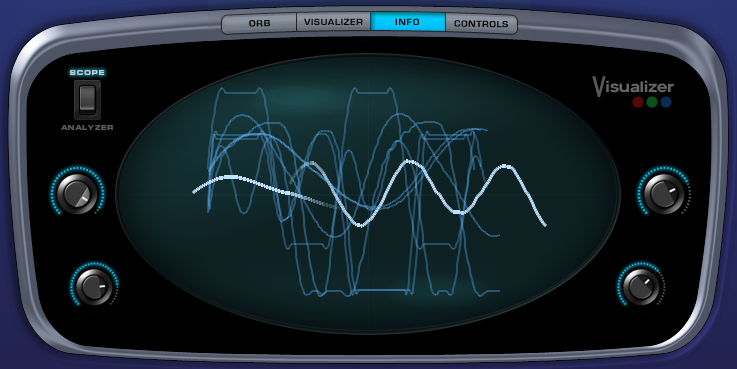
The VISUALIZER creates a dynamic graphic
representation of the patch as it’s being played. Though not necessarily
designed as a serious analysis tool, it’s fun to use and adds visual impact to
the sound that is being played.
There are two types of VISUALIZER effects, SCOPE
& ANALYZER that are chosen by a rocker switch in the upper right of the
VISUALIZER display.
SCOPE is a waveform display, similar to an
oscilloscope. The ANALYZER is
based on a realtime spectrum analyzer, actively displaying the different
frequencies in the current sound.
There are several control knobs that affect the
VISUALIZER’S display. Depending if
they controlling the SCOPE or ANALYZER, they will have different functions.
VISUALIZER SCOPE

The Scope display is controlled by four parameter
knobs, which are (counterclockwise)
Fade
Controls the visual feedback of the waveform
display, the higher the setting the longer the waveforms fade out into the
background.
NOTE: The Fade control will need to be set to a medium to high
level for any significant movement will be seen.
Expand
This determines the height (Amplitude) of the
waveform displayed. Lower settings
will reduce the amplitude and higher settings will increase it.
Movement
Controls the visual decay of the waveform. The higher this parameter is set, the
more the waveform will bounce around in the VISUALIZER’S window.
Layer XFade
This control will visually blend the waveforms
coming from Layer A & Layer B. When set to minimum or maximum, only one of the Layer waveforms will be
displayed. At 50%, half will be
Layer A and half Layer B:
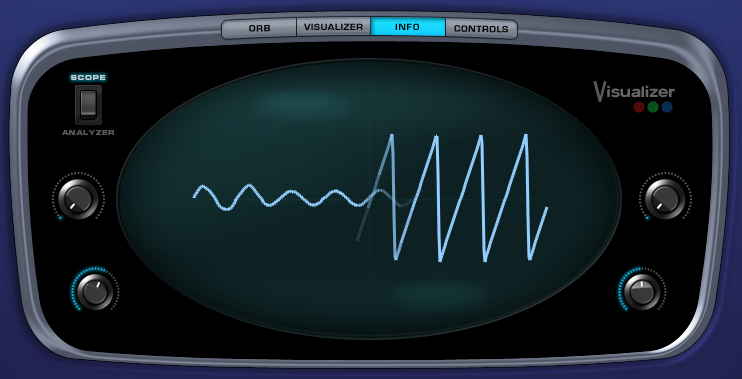
Layer XFade will only work if a Soundsource is
enabled on both Layers.
VISUALIZER ANALYZER
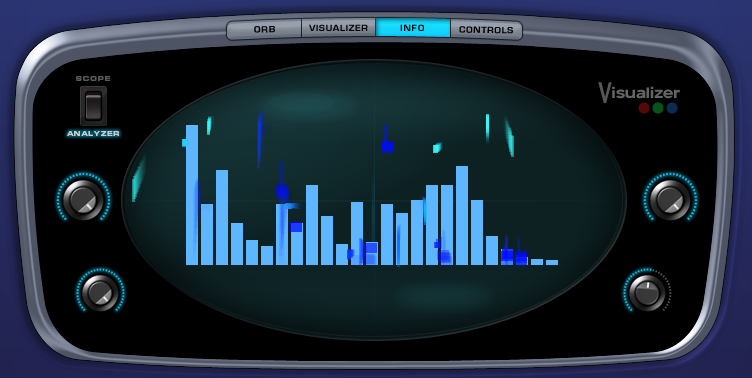
The Analyzer display is controlled by four
parameter knobs, which are (counterclockwise)
Duration
When this control is increased, more graphic
elements are added to the analyzer spectrum bars in the display.
Color
Raising the Color parameter will introduce a
deeper blue color in the graphic elements that move above the spectrum display.
Horiz (Horizontal)
This controls how much horizontal movement the
graphic elements will have above the spectrum display.
Damping
The damping control will determine how long the
graphic elements will remain above the spectrum display. The higher the setting, the quicker the
elements will drop to the bottom of the display.