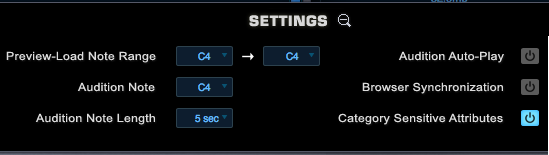BROWSER - Settings

Selecting the Settings Button will open the
Browser Settings Zoom View. Settings are saved across sessions, and are
restored the next time you load Omnisphere.
NOTE: Audition Auto Play will
reset each time Omnisphere is loaded.
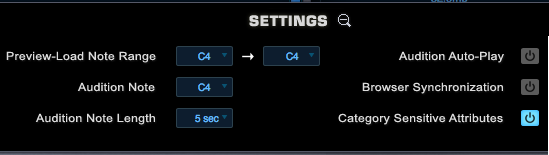
Preview/Load Note Range
When Preview Load is enabled in the Browser, this
function will determine what note range is loaded.
Audition Note
Determines the pitch of the single note that will
be played when sounds are auditioned while Audition Auto-Play is enabled.
Range C-1 to B8
NOTE: This setting also affects
the pitch of the Audition Buttons in the Browser and on the Part pages.
Audition Note Length
When Audition Auto-Play is enabled and a sound is
selected, it will play for a limited amount of time. This setting determines
how long the auditioned sound will play.
Range 1 to 9 seconds
Audition Auto Play
When enabled, every time a Multi, Patch or
Soundsource is selected in the Browser, the Audition Note will sound for the
length of time determined by the Audition Note Length.
This is useful for browsing through sounds using
the Browser Steppers, and is especially useful when combined with Preview Load,
as it allows rapid loading and auditioning of multiple sounds.
Browser Synchronization
When enabled, the Browser Filters will retain
their current Attribute selections when another Part or Layer is selected. This
is very useful when browsing a large number of Soundsources because the
Attribute selections for Layer A and Layer B will remain the same as you move
between Layers and across different Parts.
For example, you need to create a Multi and you
only want to check Soundsources in the “Ambience” Category. After setting the first Part to view
only the Ambience category, Browser Synchronization will make it so all the
subsequent Parts will open with the same Ambience category selected.
Category Sensitive Attributes
If Category Sensitive Attributes is enabled (the
default state), then the different Attributes columns may change when a new
Category is selected. This ensures that the context of the Attributes matches
the Category. If this setting is disabled, then the Attributes columns will
remain static when you change Categories.