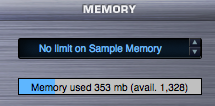SYSTEM - Memory Management
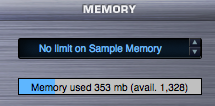
The Sample Memory Menu allows you to manually limit the amount of virtual memory Omnisphere can use for Sample Memory.
The default is ‘Process limit’. To disable memory limit alerts, use ‘No limit on Sample Memory’ instead.

Selecting a value from the drop-down menu sets the maximum amount of virtual memory Omnisphere will have available to use.
Using the up-down steppers will step through the available values
NOTE: Omnisphere Soundsources can require a great deal of memory. When limiting the amount of memory available to Omnisphere, it is a good idea to also apply Sample Thinning using the Patch Browser Lite Version feature, or the thinning options on the Soundsource Zoom Edit View.
Memory Meter
The Memory Meter displays the amount of memory currently in use by Omnisphere, along with the remaining available memory. This display mirrors the Memory Gauge found on the Browser Pages.

NOTE: When Server Mode (Mac only) is enabled, the Sample Memory Menu will show "No limit on Sample Memory”. This is correct for Server Mode. The Memory Meter will always display “Memory used 0 mb”, but will continue to display your remaining available memory.