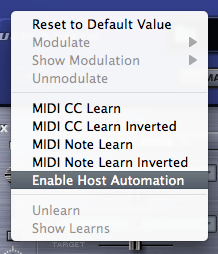CONCEPTS – Host Automation
All MIDI Learnable parameters in Omnisphere can also be automated using the Host Automation feature. Each host handles Host Automation differently, so it’s important to understand how your specific software will interact with Omnisphere.
Enabling Host Automation
To make a Host Automation assignment for a parameter in Omnisphere, Right/Control-click a parameter to open its contextual menu, and then select the Enable Host Automation option.
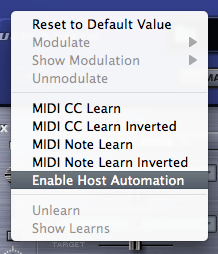
The parameter will be assigned the next available Host Automation ID number, from lowest to highest. Once assigned, changes made to the parameter using the Omnisphere interface can be recorded in real time in the host software.
NOTE: If your host doesn’t display Host Automation assignments by name, use the Show Current Assignmants to display the parameter names along with their corresponding Host Automation ID numbers.
All Host Automation assignments are stored with the Multi, saved with the host project file, and can also be saved with a MIDI Learn Template.
NOTE: You can enable up to 256 Host Automation parameters. If you need more than 256 assignments, consider using MIDI Learn together with Host Automation.
Technical Considerations
There are 256 parameter slots in Omnisphere that can be automated, numbered from 0 to 256. These slots correspond to the list of parameters that can be automated in the host or on your control surface. For example, slot 0 is the first parameter in the host or on the control surface, the next one is number 1, etc. You can assign any parameter in Omnisphere to one of these slots using "Enable Host Automation". The parameter will be assigned to the next available slot and may then be automated from the host or control surface. Automation ID numbers correspond to the ordered list of parameters that can be automated in the host or on a control surface.
Parameter automation is capable of two-way communication. If your host and control surface support it, your control surface can display the names of the parameters controlled by each knob or fader, and each control can automatically update to show the current value of a parameter. For example, Mackie Control displays and automatically updates parameter names in real time. Motorized faders can move to show the current values of parameters, which is very useful when opening songs that contain plug-ins controlled by the surface.
Some hosts have a limit on the number of parameters that are available to be Host Automated. For example, some only permit the first 128 parameters of a plug-in to be automated. In others, the limit is 1024 parameters. By comparison, Omnisphere has nearly 20,000 parameters!
If you're working in a host that limits the number of automation parameters, you can also use the MIDI Learn feature of Omnisphere to automate Omnisphere's parameters. The combination of Host Automation and MIDI Learn gives you powerful real-time control of virtually every parameter of Omnisphere.
Host-Specific Notes
• Ableton Live - After Enabling Host Automation for a specific
parameter, it is necessary to also move that parameter in the Omnisphere
interface to complete the assignment.
• Logic - After setting up all of your MIDI
Learn and Host Automation assignments, you can save a Default Multi, which
will load all of your custom assignments each time you open a new instance
of Omnisphere. Logic Users will see all learned Host Automation parameters
by name upon load.