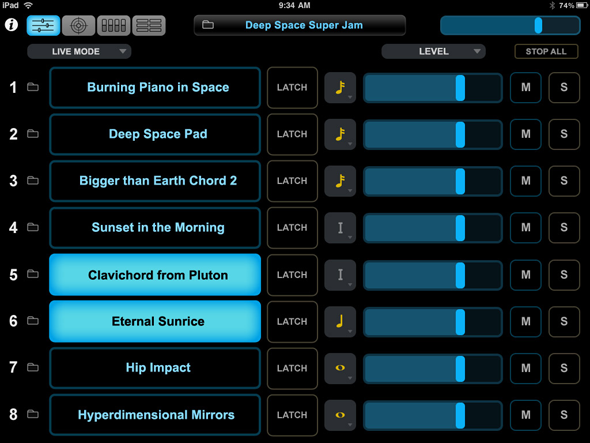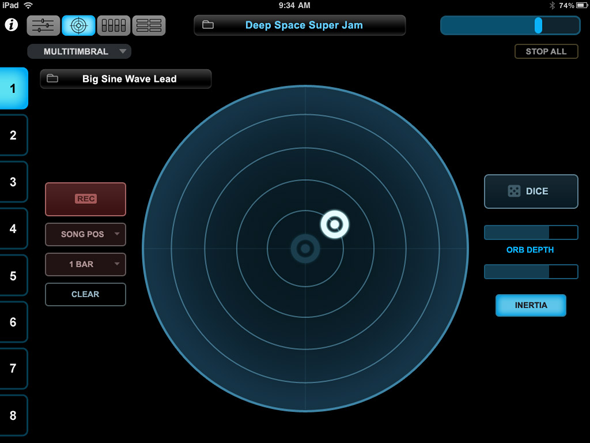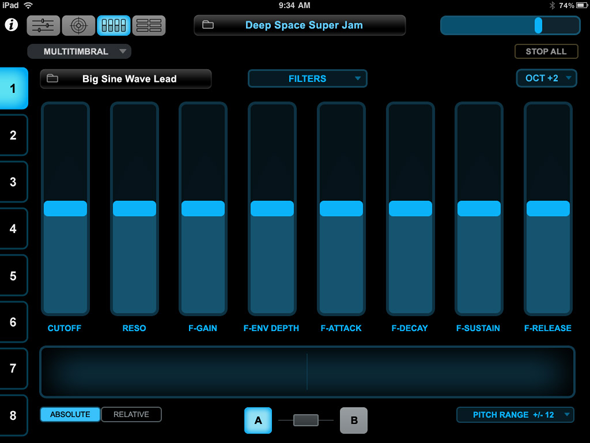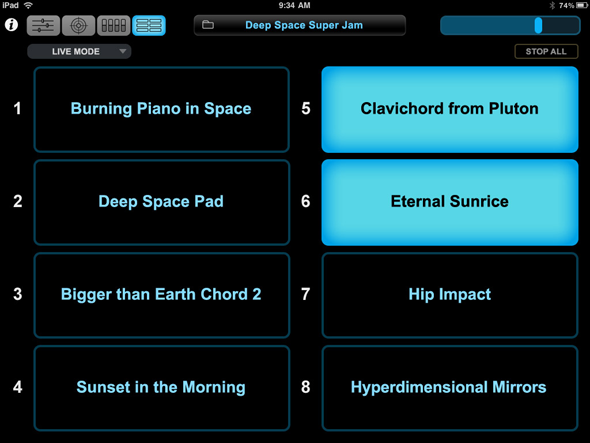CONCEPTS - Omni TR
Omni TR (Touch Remote) is designed to turn an iPad into a performance-oriented, remote control surface for Omnisphere, running on a Mac or Windows PC. Omni TR offers wireless two-way communication, multi-touch patch selection, remote browsing and editing of Patches and Multis, and the ability remotely control the Orb.
Omni TR is a four-page app. The pages can be accessed by selecting the icons on the top-left.

Main
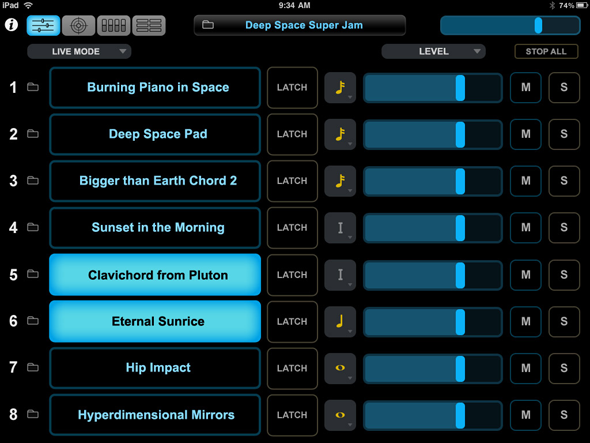
The Main page is designed to give a rapid overview of all 8 parts in Omnisphere. Touch the folder icons to the left of the patch names to select Patches or touch the folder to the left of the "Browse Multis" display to select Multis. The folder menus will reflect what is currently displayed in the respective browser in Omnisphere. Control the mix with the level sliders and the mute/solo buttons on the right side. The top right slider on each page is the Master Volume slider. If you have Omnisphere in "Live Mode", you can select which part to play by touching the patch name, and it's easy to select multiple parts simultaneously. Each Part can be latched individually and you can set the Trigger Mode from the buttons directly to the left of the sliders.
Orb
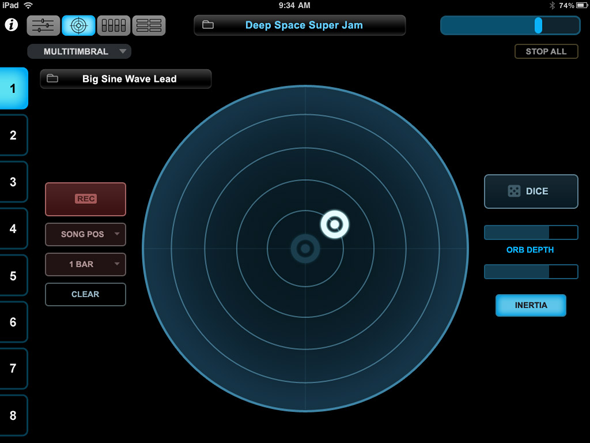
The Orb is a unique circular controller that intelligently modifies Omnisphere sounds in realtime. To create diverse new modifications to your Patches, simply touch the Orb and move your finger. The DICE button will give many interesting variations on the parameters being controlled. Change the Inertia amount to control the speed and duration of the controller after you set it in motion and let go. Use the Depth Slider to control the intensity of the effect. You can also capture movements with the Record button and the movements will become part of the Patch when it is saved.
Controls
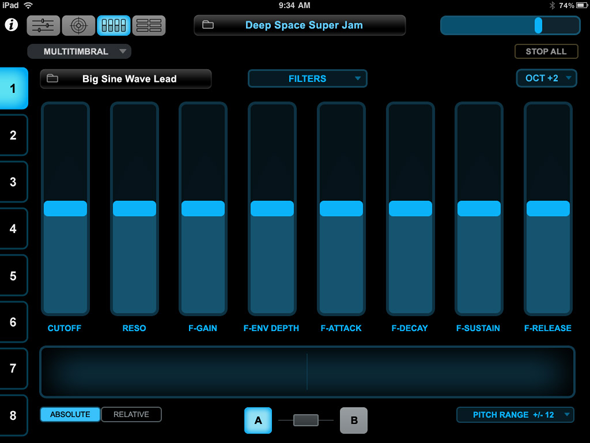
The Controls page offers fast access to some of the most useful performance parameters in Omnisphere and a fun Pitch Ribbon. Select the desired Part from the tabs on the left. Choose from the control templates in the drop-down menu above the faders to change which Omnisphere parameters are displayed. The A/B/Link buttons at the bottom of the page work the same as on Omnisphere's EDIT page, determining which layer's parameters are displayed/edited. Bend the pitch from the Pitch Ribbon Controller along the bottom. Use the Octave Shift Menu in the upper-right to shift the keyboard range
Jumbo
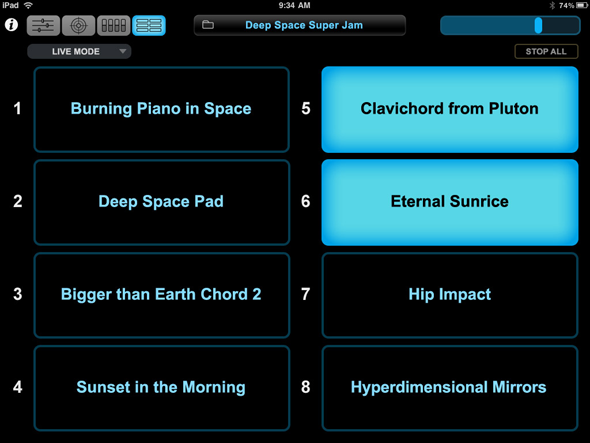
Sometimes on stage it can be useful to have large, easy-to-read Patch selection buttons. Just like on the Main page, you can select any combination of Patches on the fly and it's easy to see the patch names. Make sure "Live Mode" is selected from the drop down menu in the top left area.
Setup
Setup is very simple. With Omnisphere running on the computer and the iPad connected to the same wireless network, launch the Omni TR app on the iPad and press "Connect." Omni TR will recognize the host computer and allow wireless, touchscreen control of Omnisphere.
Requirements
The Omni TR iPad app requires iOS 4.2 and works with Omnisphere 1.5 or newer on Mac OSX or Windows systems. Windows users must install Bonjour from Apple.
For complete instructions, please visit our website at: http://www.spectrasonics.net/omni_tr_app/