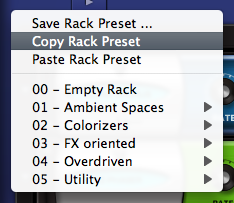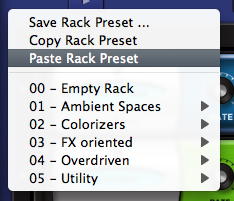FX PRESETS - Copying & Pasting Racks
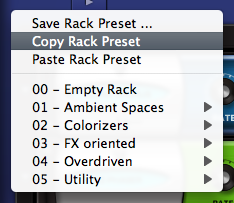 asdf
asdf 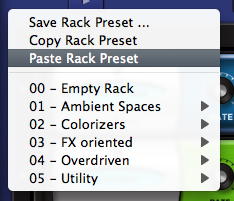
Copying an FX Rack
along with all of its current parameter settings and pasting to a different
Rack is a quick and useful way of working with FX Racks. It's not required to
Save a Preset in order to copy it to another Rack. You can simply Copy
the Rack with its current settings and Paste it into any other Rack. You
can also Paste over an existing Rack.
To Copy and Paste an
FX Rack:
• Select the PRESETS
menu arrow above the FX rack.
• Select COPY EFFECT
RACK.
• Choose another FX
Rack. (It does not matter whether or not the targeted Rack currently has
any FX Units in it.)
• Select the PRESETS
menu arrow above the FX rack.
• Select PASTE EFFECT
RACK.
This FX Rack now has the
exact same Effects and settings as the original FX Rack.