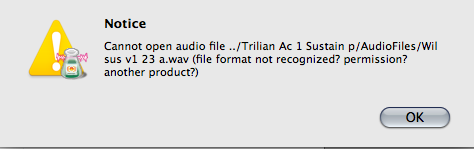BROWSER - Omnisphere Library Integration - Setup
In order to enable Omnisphere Library Integration, you must first have a full install of Trilian, registered and authorized, on your system.
Next, install and authorize Omnisphere. If you already have Omnisphere on your system, you will be asked to reauthorize it after you have installed and registered Trilian.
When you first launch Omnisphere, you will see the following splash screen. Click the Authorize button, and follow the normal steps for authorization.

NOTE: You must generate a new Response Code using your user account at the Spectrasonics website.
After (re)authorizing Omnisphere, the Trilian libraries will appear in your Omnisphere Browsers.
Troubleshooting
If you are loading Trilian sounds into Omnisphere, and see the following error message, it indicates that you haven’t successfully registered and authorized Trilian.
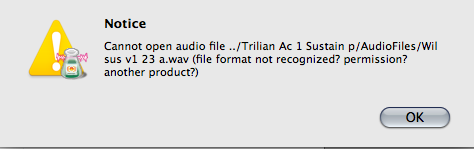
Please register and authorize Trilian before trying to load Trilian sounds in Omnisphere.