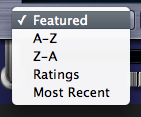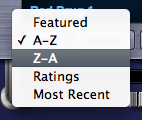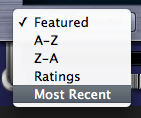BROWSER - Displaying and Navigating Results

There are numerous options available to change how sounds are organized and displayed, and for navigating the sounds in the Info Area. The controls for these options are found in the Browser Footer.
These tools allow you to sort sounds in different ways, including by Ratings, and because there are thousands of sounds to explore, these controls will help you explore more deeply into the Library. These Browser controls will also work on filtered results.
Sort Menu

The Sort Menu includes four ways to sort the list of sounds.
Featured
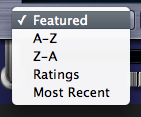
We're continually adding new sounds to the Core Library. Because the number of available sounds is so large, it isn't always easy to find the best examples of the newest sounds in the Library. The Featured menu option lets you quickly find and browse through a featured selection of new and interesting sounds included in the Core Library.
Selecting the "Featured" sort option will display Featured sounds at the top of the sounds list.
You will also find a special selection of Featured sounds when you're browsing the library by Category. For example, with the Featured sort option selected, if you select Synth Bass in the Category Attribute Filter, you'll see a specially selected list of Featured Synth Bass sounds displayed at the top of the list.
A-Z & Z-A
The A-Z & Z-A options provide a simple way to reverse the alphabetization of the patches. Select Z-A to reverse the order, and A-Z to restore it. The Browser display defaults to A-Z sorting.
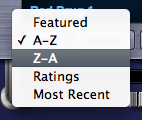
Ratings
All sounds in the library can be given ratings from 1 to 5 stars using the Ratings system. Selecting Ratings from the Sort menu will display rated sounds at the top of the Browser list, in order of their Ratings. For example, 5-star sounds will be listed first, followed by 4–star sounds, and so on.
Most Recent
This feature is intended to be used with User sounds. When this option is selected, the newest User sounds are displayed first.
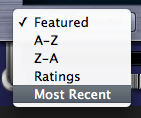
NOTE: This feature does not show the most recently added Patches to the Factory Library, just the User Library. If you want to view the most recently added Patches to the Factory Library, type in the version number of the current Patch Library into the Search field (i.e.: 1.5).
Shuffle Button

It’s a common error to only browse the sounds near the beginning of the alphabetical list. Every time the Shuffle Button is selected, the order of the sounds will be randomized. This button is useful for keeping the list of sounds fresh and inspiring, instead of always showing the same sounds at the top of the list.
Browser Stepper Buttons
The Stepper Buttons step
through the sounds in the Browser one at a time. When you step to the next
sound, it will be selected and loaded.


The Browser Stepper
Buttons can be MIDI Learned, and those assignments will apply to the Stepper
Buttons in all three Browsers.
The Steppers are
especially useful for browsing sounds quickly with Preview Load and Audition
Auto-Play enabled, or for conveniently stepping through a filtered selection of
sounds.
TIP
– MIDI
Learning the Browser steppers to switches on your MIDI controller is a great way to
speed up the auditioning process, especially when used with the “Auto-Play” and
“Preview Load” options enabled.
Refresh Button

Selecting this button will refresh the display of
sounds in a Browser. Using the Refresh button will ensure that all of the
available sounds are displayed. When changes are made to the library outside of
the Browser (e.g. after installing a library update or manually moving custom
Patches), or while Omnisphere is open, use the Refresh Button to update the
Browser display.