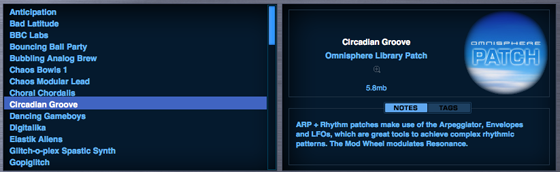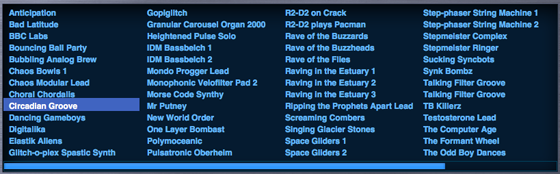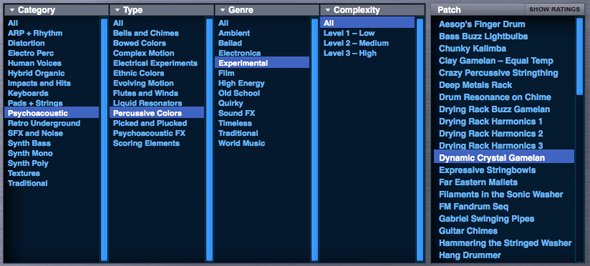BROWSER - View Modes
There are three modes available for viewing sounds: Info View, 4-Column View and 5-Column View. Selecting the Buttons shown below will toggle between modes.

Info View
This is the default view
for all Browsers. The sounds are listed on the left and the area on the right
contains details about the selected sound. If your mouse has a scroll-wheel, it can be used to scroll
through the list of sounds.
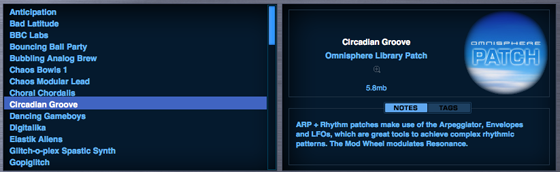
The info area on the
right includes the name of the sound, which part of the Library it belongs to
(or the current Layer, in the case of Soundsources), a Zoom Button to access
more detailed information, the file size of the sound, a thumbnail image for
that sound type, Notes for the sound, and a Tags view to quickly check its
Tags.
The advantage of using the Info View mode compared to the others is that important information about the selected sound (notes, tags, size, etc) is readily available.
4-Column View
To
see more sounds listed at once, select the 4-Column View. This will display the
results in four columns. The vertical
scrollbar is replaced with a horizontal scrollbar. Using the scroll-wheel on
your mouse will still work for horizontal scrolling in 4-Column View mode.
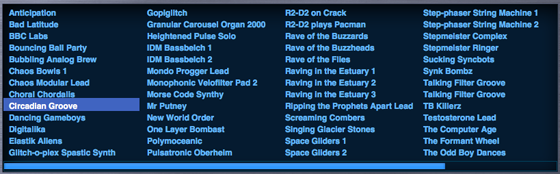
5-Column View
To see more attributes listed at once, select the 5-Column View. The Attributes are listed from left to right in a larger area. The sounds are listed on the right.
This view has the advantage of displaying attributes that in other views can only be displayed by scrolling. The ratings can still be displayed by selecting the “Ratings” button on the top right of the list of sounds.
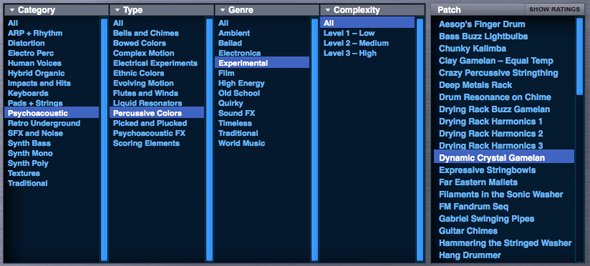
NOTE: The View Mode is saved when you exit the Browser.
.