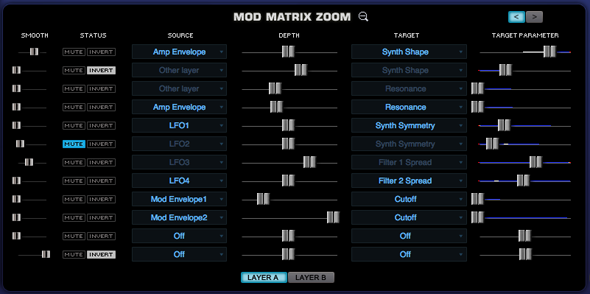EDIT PAGE - Mod Matrix Zoom
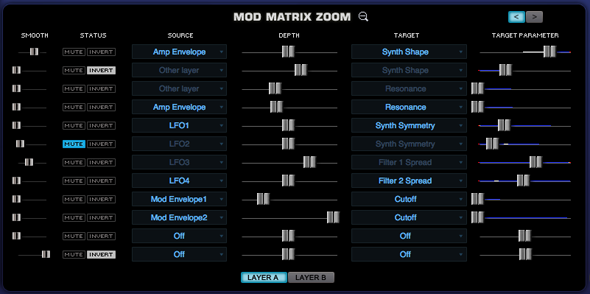
Selecting the Zoom icon on the Modulation header
will open the Mod Matrix Zoom view. The Mod Matrix view offers precise control over all of the modulation
routings in the Patch. The
advantage of this zoom view is that the many routings can be displayed for
editing simultaneously.
There are the same Source/Target sections, Depth
and Target Parameter controls from the EDIT overview page, as well as some
controls unique to the Mod Matrix Zoom, like smoothing. There are two sub-pages in Mod Matrix
Zoom, each with twelve modulation routings making for a total of 24 possible
modulation routings available per Patch.
It’s important to note that Omnisphere also has a
number of fixed modulation routings as well. Many of the typical routings have already been hardwired in
the STEAM engine, so they don’t have to be assigned. These include Velocity control over Envelope depth, Key
Tracking of Filter depth, Filter Envelope to Cutoff, and so on.
Page Switch

Toggles between the two Mod Matrix sub-pages. It’s generally a good rule of thumb to
fill up the first modulation page before any mod routings are added on the
second modulation page. Each page
displays twelve routings at a time. The Mod Matrix shows modulation routings for both Layers simultaneously.
Smoothing

The modulation Smoothing control takes the incoming
modulation source and slows the sharper points down, smoothing them out. This means that the character of the
modulation source will not have quite as drastic or harsh an effect on the
modulation destination. It works
in a similar way to the Lag processors on some vintage synthesizers. This is the same principle that is used
in Glide/Portamento, but applied to any source and target.
Status

This is a shared area with two switches, Mute & Invert.
The Mute control virtually disconnects the modulation
routing. This is a quick way to
hear what kind of effect it’s having on the part.
The Invert control allows toggles between positive or
negative modulation.
Source
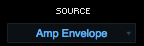
The source area displays and selects the modulation source
to control a target. Selecting the source will open up a menu of 28 modulation
sources and “Off” – which negates any modulation source.
Depth
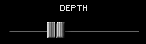
This control determines to what degree the source affects
the modulation target. The higher
the setting, the more the Source will affect the target. Depending on the kind of Modulation
Source used, it is possible to send too much signal from the Modulation Source,
which causes unexpected results in the target. This is explained in the section below on the Target
Parameter.
Target
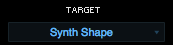
The Target is the destination for the Source’s modulation
output. Omnisphere has a large
number of modulation targets, including synthesis parameters as well as effects
parameters.
The full list of Targets is listed in the MODULATION section here
Target Parameter
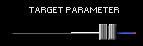
This control represents the setting of the target parameter
– meaning it’s another representation of it.
Inside the parameter ‘slot’ is a dual indicator. The blue line represents the range of
the modulation and the white point indicates the current value of the modulation.
Layer Display Switches

These buttons allow viewing the active modulation routings
on either layer. When Layer A
or Layer B is selected, that layer’s modulation routings are shown in bright
blue text, while the other layer’s routings are disabled.