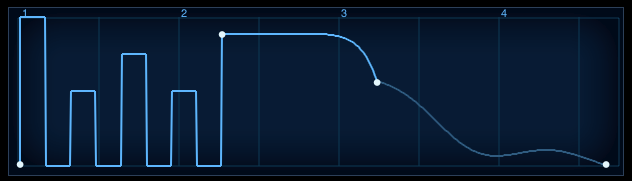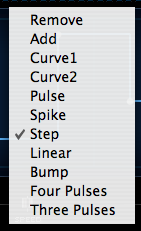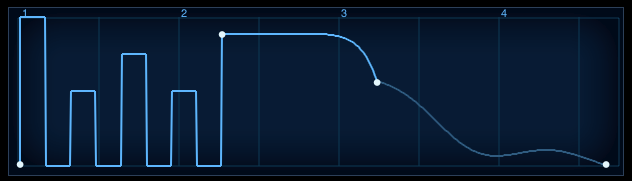EDIT PAGE – Envelope Curves
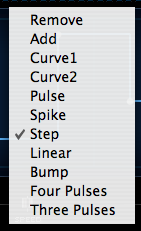
All of Omnisphere’s eight dedicated Envelopes are capable of generating contours with hundreds of points. Right/Control-clicking anywhere in the Envelope display are will bring up a list that allows points to be added or removed, followed by a list of preset curves.
Clicking and dragging directly on the curve can change the orientation and position of the curves. A cross hair will appear that will move the curve in any direction within the limits of the curve.
Some presets automatically have maximum level settings, such as Spike, Pulse and Bump. To reduce the levels, click and drag and the cross hair will appear that will allow the amplitude of the curve to be changed.
Remove |
|
Deletes the currently selected point |
| |
|
|
Add |

|
Puts a new point at the place in the Envelope
display. |
| |
|
|
Curve1 |
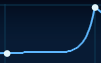
|
A gradual slope between the points |
| |
|
|
Curve2 |
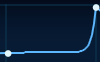
|
A steeper, more exponential slope between the
points. |
| |
|
|
Pulse |

|
Places a three-angle pulse shape between two
points. |
| |
|
|
Spike |
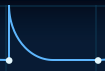
|
A sharp point with a gradual slope on one side. |
| |
|
|
Step |
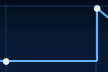
|
Adds a right angle between the points. |
| |
|
|
Linear |
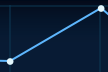
|
Places a straight line between the points. |
| |
|
|
Bump |

|
A rounded bump that rises and falls between
the points. |
| |
|
|
Four Pulses |

|
Introduces four pulses between the points |
| |
|
|
Three Pulses |

|
Introduces three pulses between the points |
NOTE: Envelopes can never have fewer than four points, as they correspond to the ADSR of the simple envelope. Attempting to remove these ADSR points will be ignored.
TIP: Double-clicking on any point in the Envelope will remove it.
NOTE: Whether an Envelope is considered SIMPLE or COMPLEX depends on the number of points (or stages) it has. Since there are many preset curves available, it’s possible to have a SIMPLE envelope, but with a complex shape, as it only has four points;