Follow this set of instructions to install Trilian from your USB installation drive on to your Mac system. You’ll need around 40 GB of free space available on your hard drive in order to install the instrument.
NOTE: These screenshots are taken in macOS Mojave (10.14). Installation on other versions of macOS may look somewhat different.
Trilian Installation
1. Connect the Trilian installation drive into a USB port. Open the drive “Spectrasonics Trilian.”
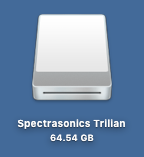
2. Double-click the file “Trilian Installation.url.”
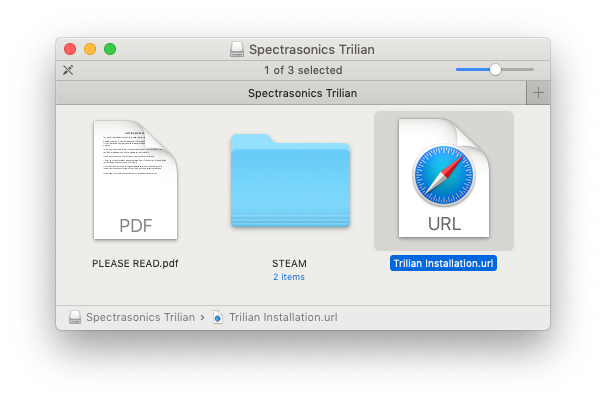
3. Log in to your Spectrasonics user account and select the DOWNLOAD button to download the current installer to your Mac.
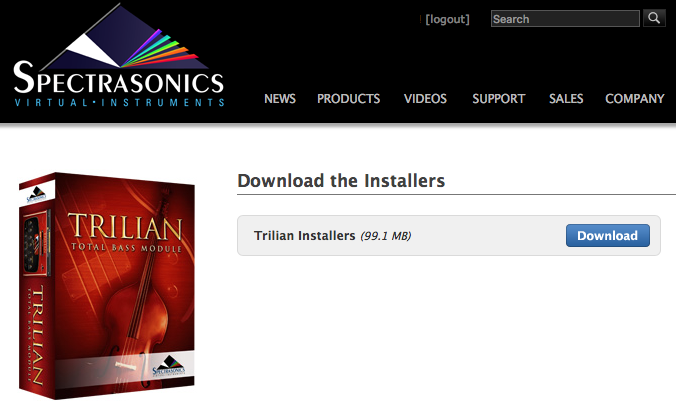
4. From your Mac’s Downloads folder open the “Step 1 – Installer” folder, then open the “Mac” folder.

5. Double-click “Trilian Installer.pkg” to begin the installation of Trilian.

6. Follow the steps as you’re guided through the installation process.
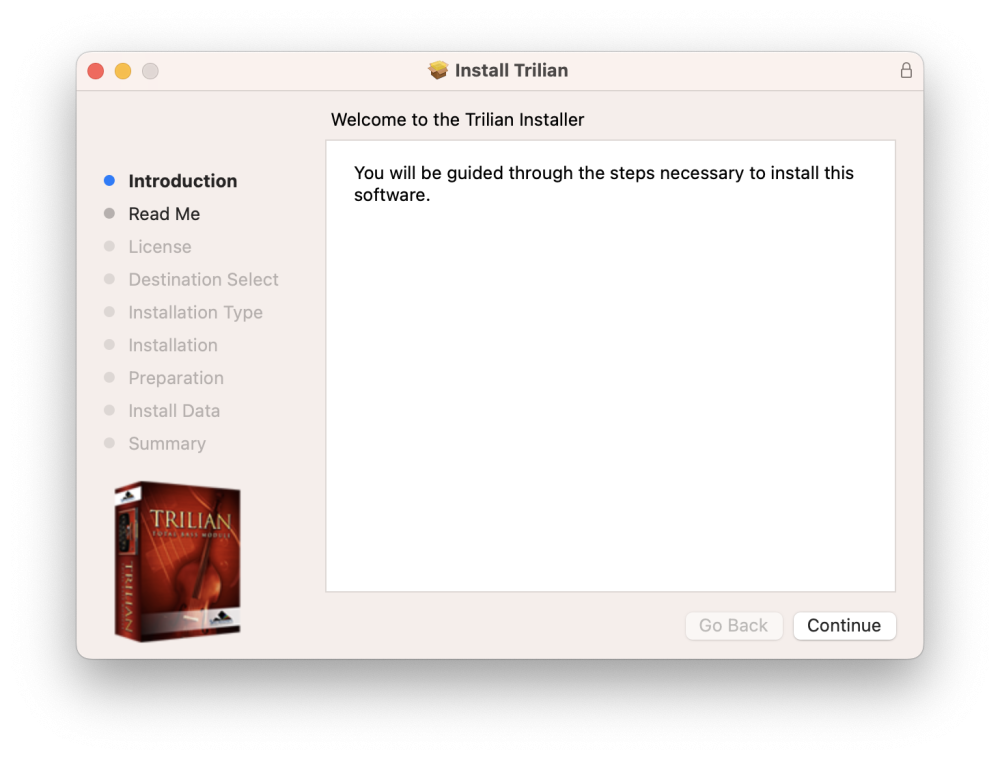
7. The plugin files will then be installed on your Mac’s system drive.
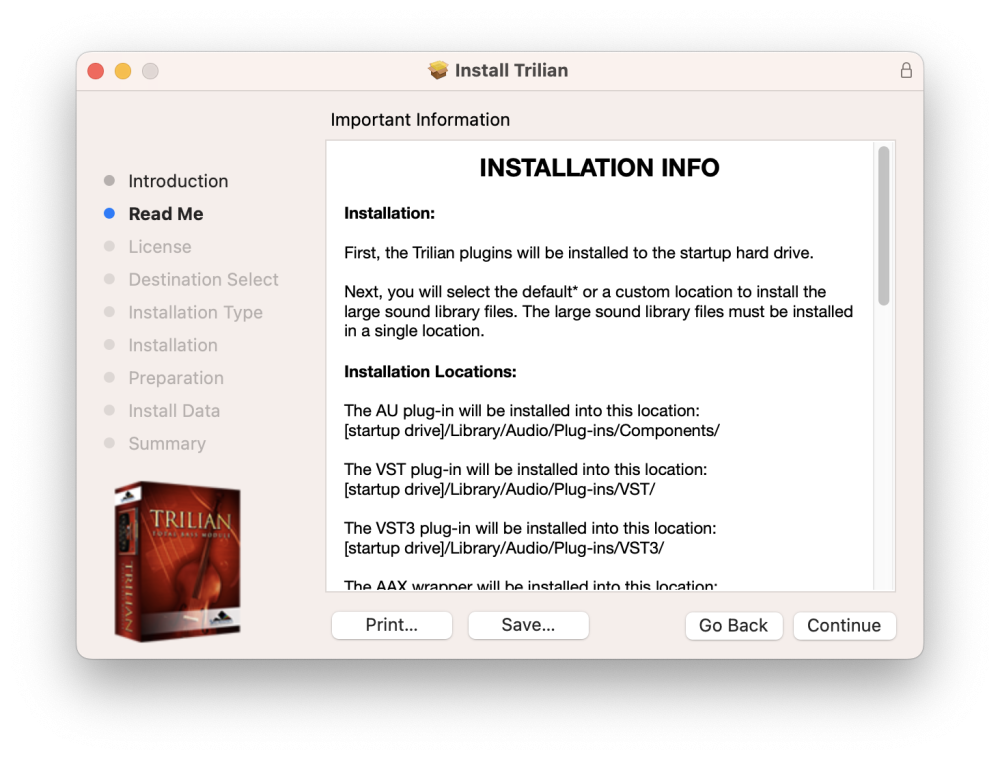
8. Then at the Preparation step, you’ll select where to install the large core library files. By default they will be installed to your system drive or you may choose a secondary drive by selecting the button “Choose Location.”
NOTE: Trilian cannot be installed on a FAT32 or EXFAT formatted drive.
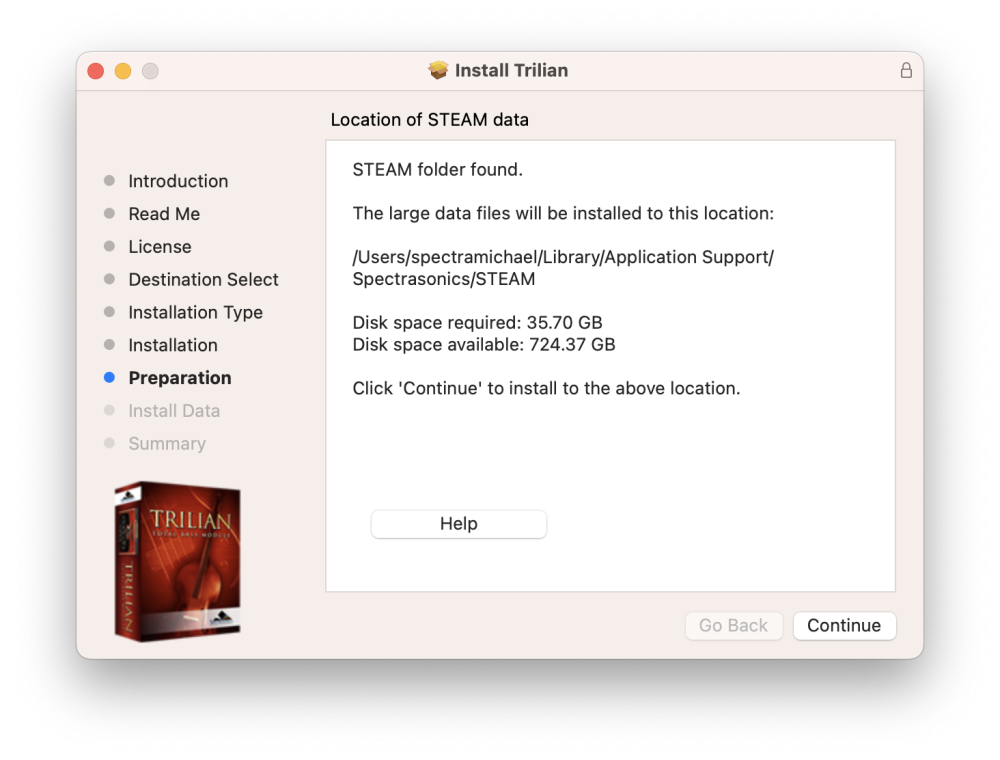
9. The large data files will now be copied to your selected drive. Allow for 30-60 minutes to install all of the data.
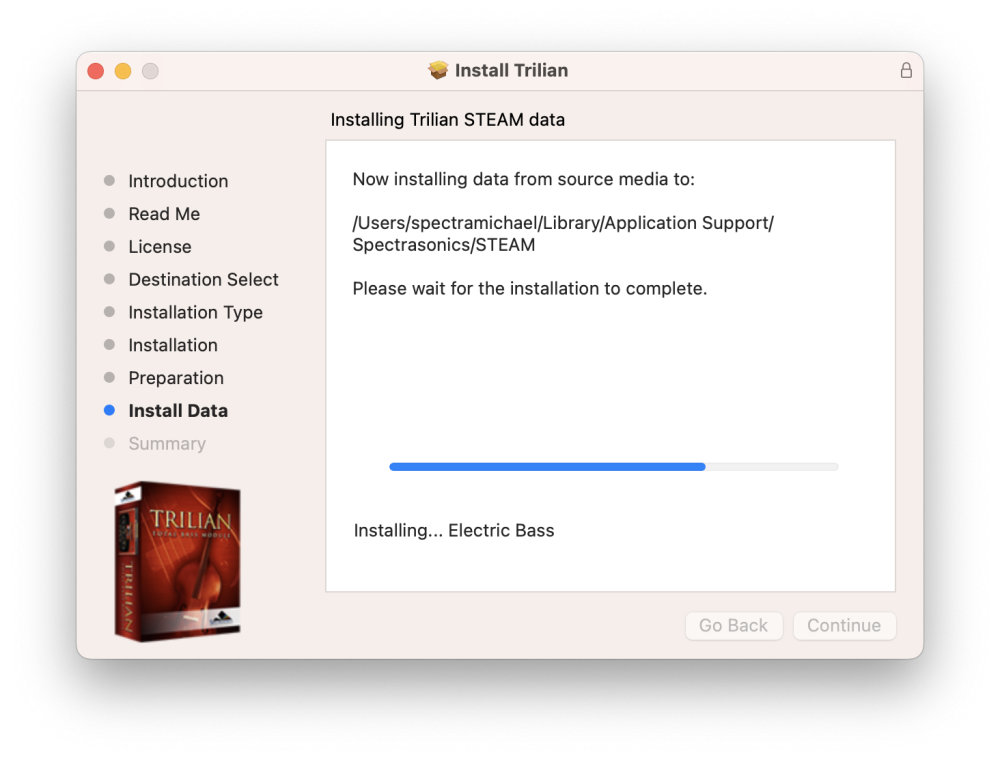
10. After the installation is complete select “‘Close.”
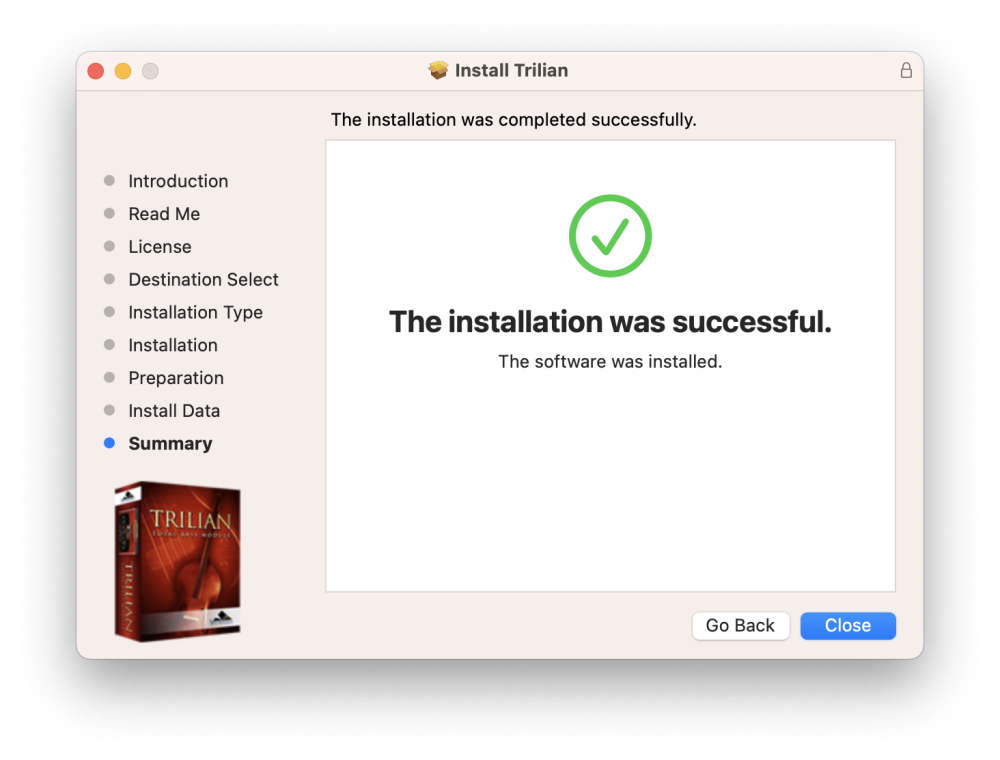
11. From the Trilian_Installation folder open the “Step 2 – Data Updater” folder and then open the “Mac” folder.

12. Run the “Trilian Patch Library Update.pkg” from inside the “Mac” folder.

13. Follow the default steps of the data updater, making sure that it locates your STEAM folder.
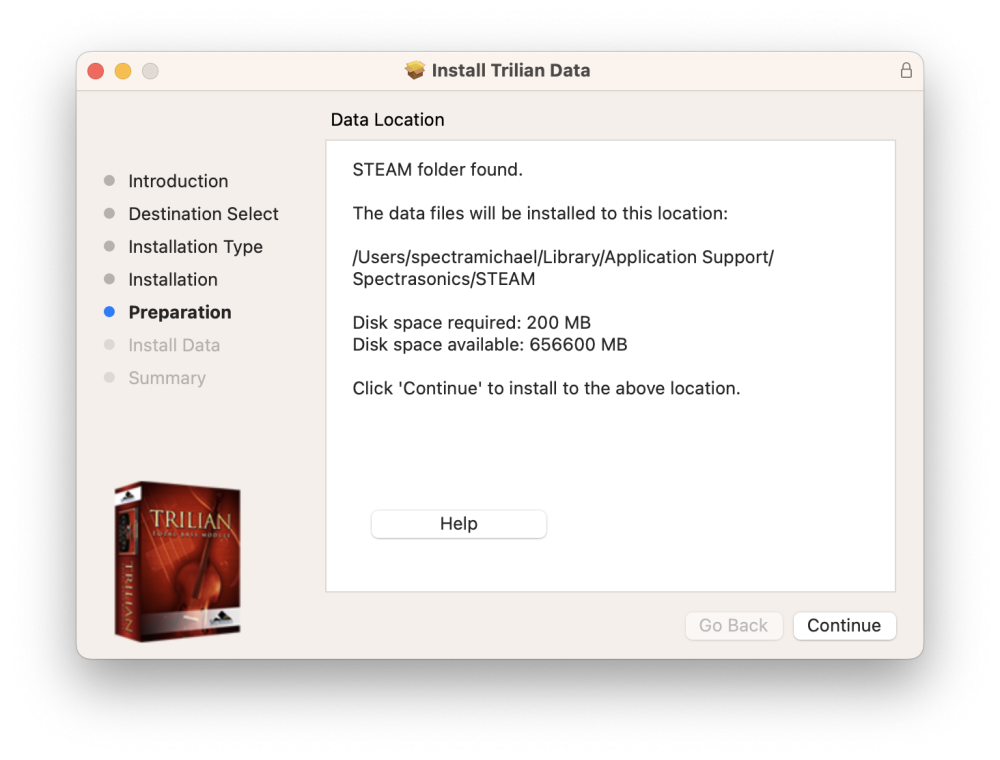
14. When the update has been installed select “Continue and finally “Close.”
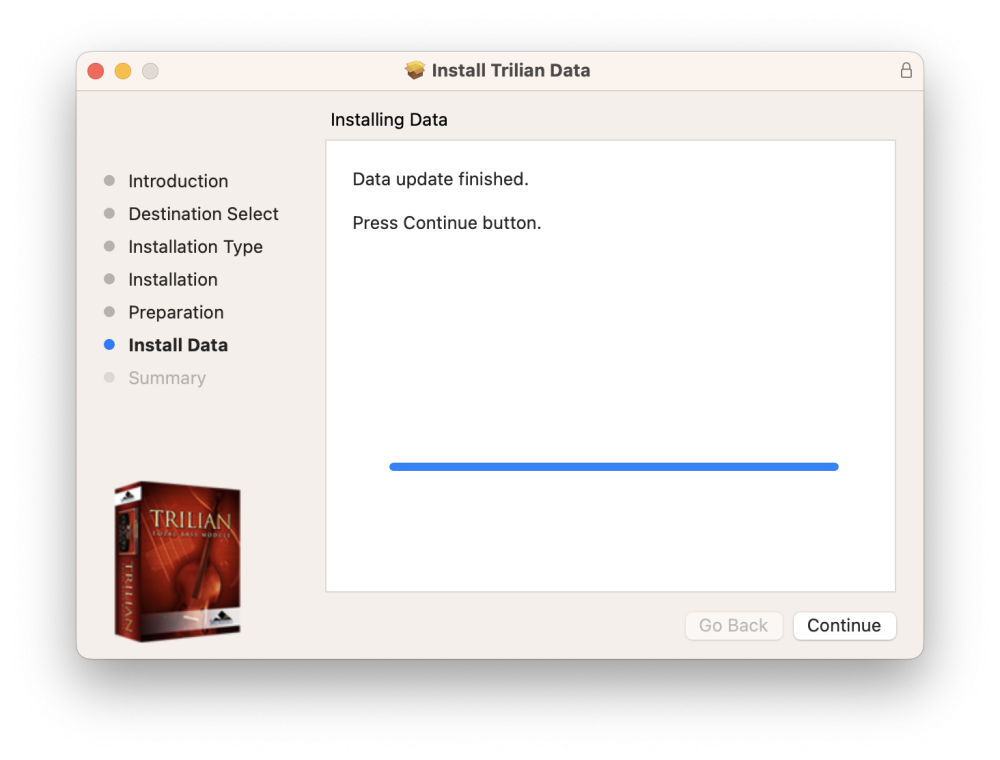
Now it’s time to open Trilian in your host and authorize it. Please consult the Authorization section for assistance with authorizing Trilian.
Need more help with this?
Spectrasonics Customer Support




