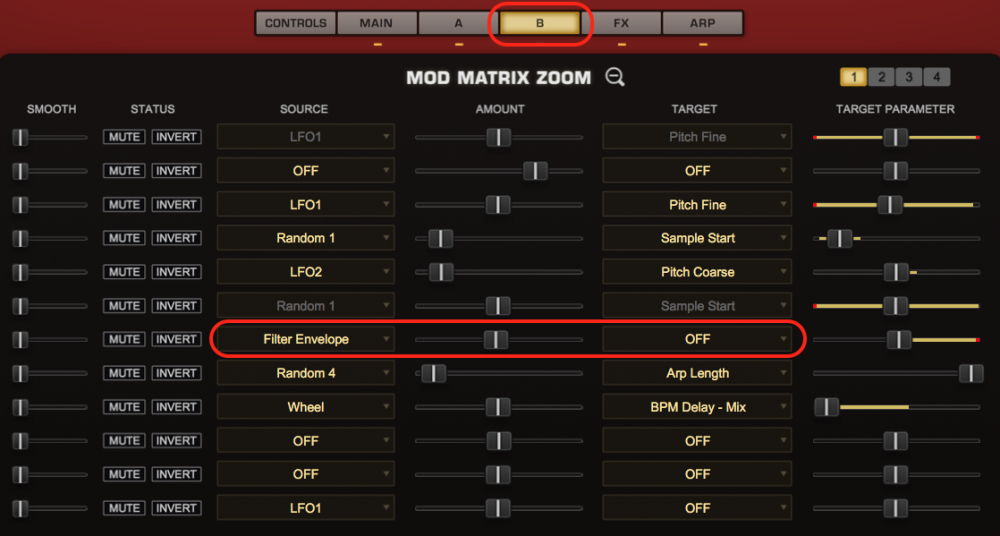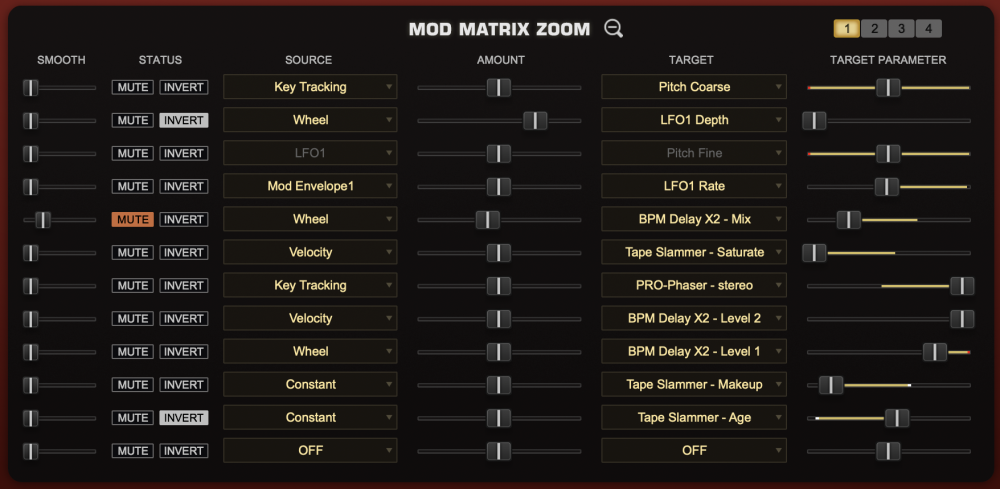
Selecting the Zoom icon on the Modulation header will open the MOD MATRIX ZOOM view. This view offers precise control over all of the modulation routings in the Patch. The advantage of this zoom view is that the many routings can be displayed for editing simultaneously.
There are the same Source/Target sections, Depth and Target Parameter controls that are on the EDIT overview page, as well as some controls unique to the MOD MATRIX ZOOM, like SMOOTH. There are four sub-pages in MOD MATRIX ZOOM, each with twelve modulation routings making for a total of 48 possible user-defined modulation routings available per Patch.
It’s important to note that Trilian also has a number of fixed modulation routings as well. Many of the typical routings have already been hardwired in the STEAM engine, so they don’t have to be assigned. These include Velocity control over Envelope depth, Key Tracking of Filter depth, Filter Envelope to Cutoff, and so on.
Page Switch

Toggles between the four Mod Matrix sub-pages. It’s generally a good rule of thumb to fill up the first modulation page before any mod routings are added on the additional modulation pages. Each page displays twelve routings at a time. The MOD MATRIX ZOOM shows modulation routings for all Layers simultaneously.
SMOOTH

The SMOOTH control takes the incoming modulation source and slows the sharper points down, smoothing them out. This means that the character of the modulation source will not have quite as drastic or harsh an effect on the modulation destination. It works in a similar way to the Lag processors on some vintage synthesizers. This is the same principle that is used in GLIDE, but applied to any source and target.
STATUS

This is a shared area with two switches, MUTE and INVERT.
The MUTE control disconnects the modulation routing. This is a quick way to hear what kind of effect it’s having on the part.
The INVERT button inverts the modulation polarity.
SOURCE

The SOURCE area displays and selects the modulation source to control a target. Selecting SOURCE will open up a menu of 43 modulation sources and “OFF” removes any Modulation Source.
The full list of Sources is listed in the Modulation Source section.
AMOUNT

This control determines to what degree the Source affects the Modulation Target. The higher the setting, the more it will affect the Target. Depending on the kind of Modulation Source used, it is possible to send too much signal from the Source, causing unexpected results in the Target. This is explained in the section below on the Target Parameter.
TARGET

The Target is the destination for the Source’s modulation output. Trilian has a large number of Modulation Targets, including synthesis parameters as well as FX parameters.
The full list of Targets is listed in the Modulation Targets section.
TARGET PARAMETER

This control is another representation of the TARGET PARAMETER setting.
Inside the parameter ‘slot’ is a dual indicator. The yellow line represents the range of the modulation and the white point indicates the current value of the modulation.

Modulate All Layers
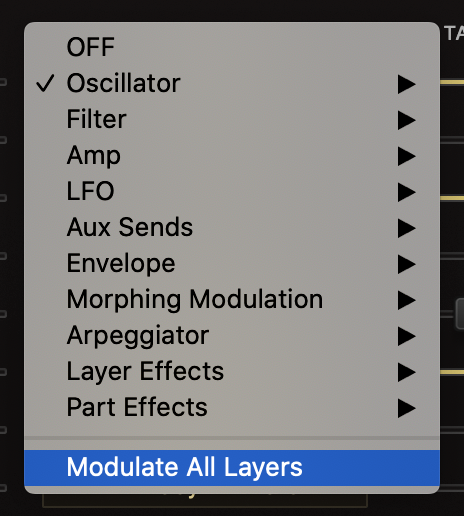
When “Modulate All Layers” is selected, that Modulation Source applies to the relevant Modulation Target in both Layers.
Other Layer / Greyed-Out Text
When you see Other Layer in the Source or Target Menus, or the text in those menus is greyed-out, this indicates that the Mod Source or Target is exclusive to the Layer you are NOT viewing—e.g. Random 1 from Layer B modulating Sample Start when you are looking at Layer A.
If you see “Other Layer” in both the Source Menu and the Target Menu, that indicates that although there is a Source selected in the other Layer, but there is no Target assigned. Even when there is nothing assigned, the software assumes whatever you are going to assign belongs to the other Layer.
If you switch to the Other Layer view, you will see this:
NOTE: When “Modulate All Layers” is selected in the Target Menu, the text will still be greyed-out if the modulation was created in the other Layer.
Need more help with this?
Spectrasonics Customer Support