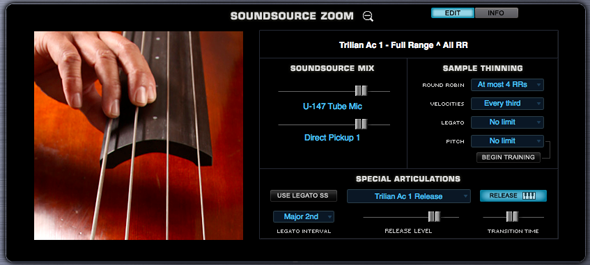EDIT PAGE - Soundsource Zoom
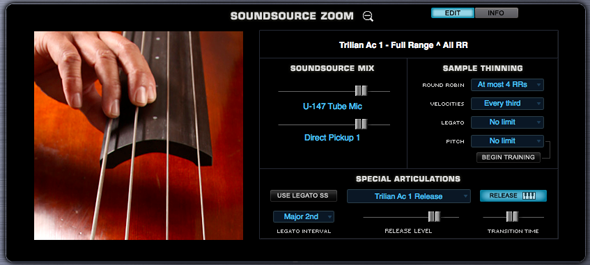
The Soundsource Zoom Edit View provides controls that let you manage several aspects of the complex Soundsources in Omnisphere. It is particularly useful when loading Trilian Soundsources into Omnisphere using Omnisphere Library Integration.
Using the Soundsource Edit Zoom you can mix the levels of multiple channels, such as Microphone and Direct Pickup outputs, select the desired Release Noise and adjust its level, enable the special Legato articulation triggering, and other adjustments. Deceptively simple, this single interface provides important sound shaping and memory management capabilities.
NOTE: Some of the controls are intended for use with Trilian sounds loaded into Omnisphere. For example, Omnisphere sounds don’t currently include Legato Soundsources, so these controls will have no effect on Omnisphere Soundsources.
Selecting the Zoom icon in the Soundsource Display will open the Soundsource Zoom Edit View by default. The Soundsource Zoom has two sub-panes, the Edit View and the Info View, accessed by selecting the EDIT and INFO buttons.
The Soundsource Zoom Info View provides the most information about the loaded Soundsource, with details about the origin of the samples and suggestions for their application. It also displays a large representative image of the loaded sound. The Soundsource Zoom Info View is covered in detail in the Browser section of the guide.
The Edit View is divided into two main areas, the Image area and the Controls area. The Image area contains a large, representative image of the loaded Soundsource. The Controls area consists of a Soundsource Name Display, Soundsource Mix section, Special Articulations section, and the Sample Thinning section.