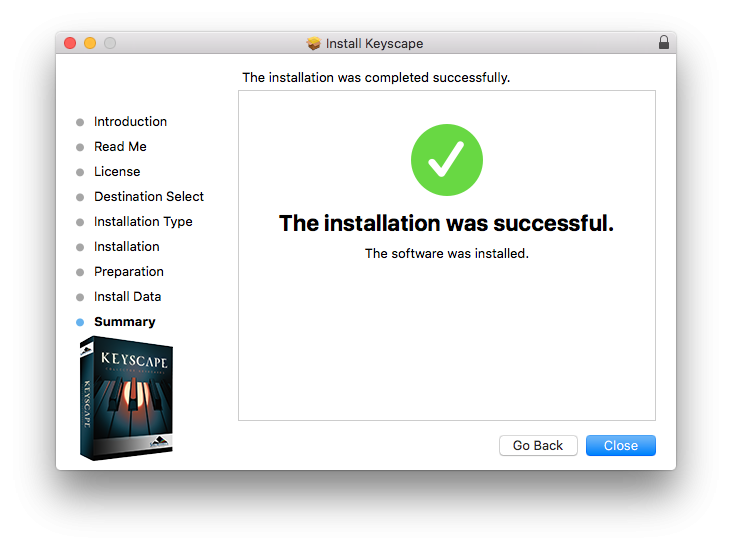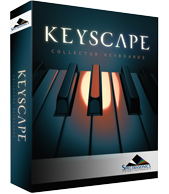Keyscape installation is available as a download option through our Techshop page. Once you download Keyscape via the Download Manager, follow this set of instructions to install it on your Mac system. You’ll need around 160GB of free space available on your hard drive for the “Full” installation and 110GB if you choose the “Lite” installation.
NOTE: When installing from the download, the installer uses around the same space as the files it installs so the sizes are doubled.
1. Open the folder Keyscape Installation. Refer to the PLEASE READ.pdf file first for information about the installation process.
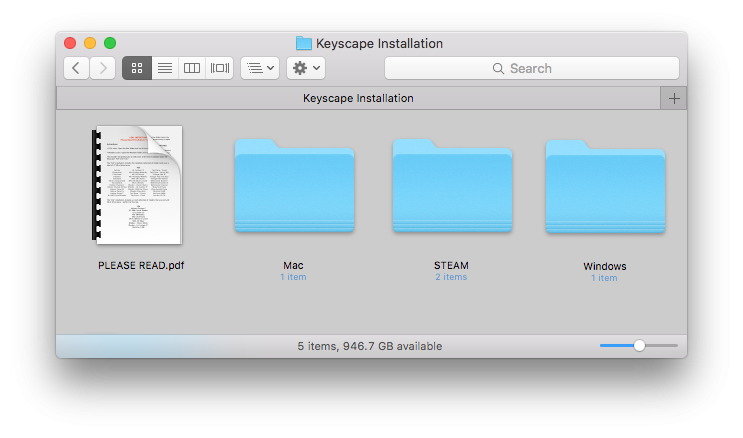
2. Open the Mac folder and double-click the “Keyscape Installer.pkg” file to launch the installer.
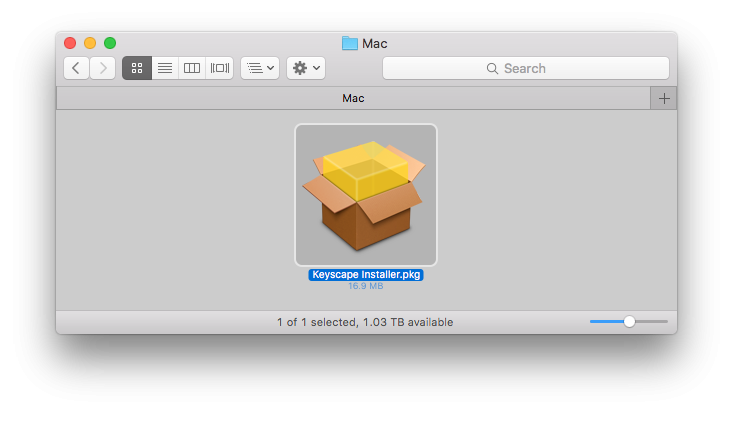
3. Click “Continue” until you reach the “Read Me” step containing Installation Info.

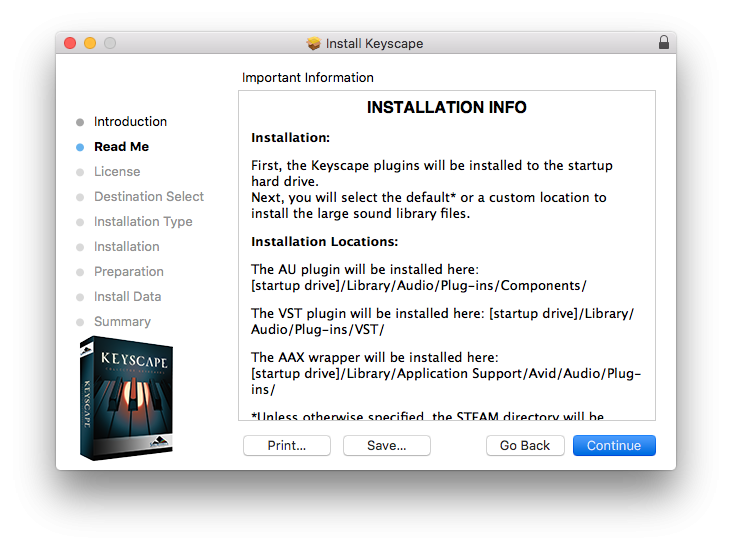
4. Review and “Agree” to the License terms to start the installation process.

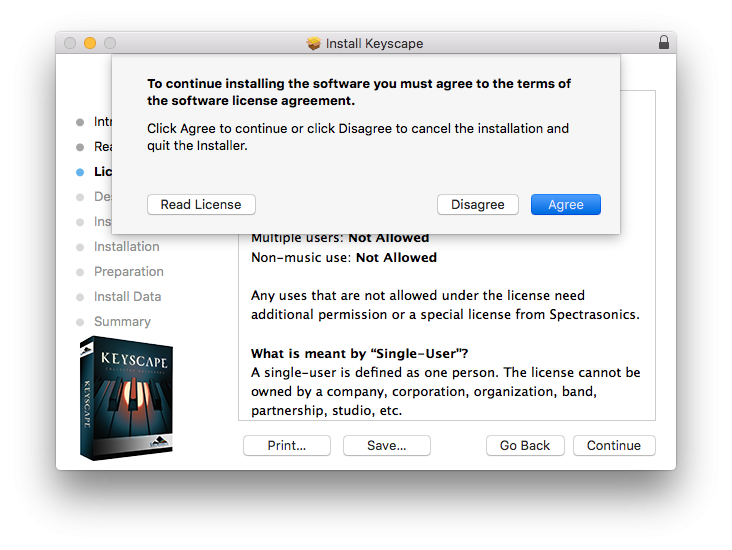
5. At the “Installation Type” step you’ll need to enter your computer Username and Password to start the first stage of installation.

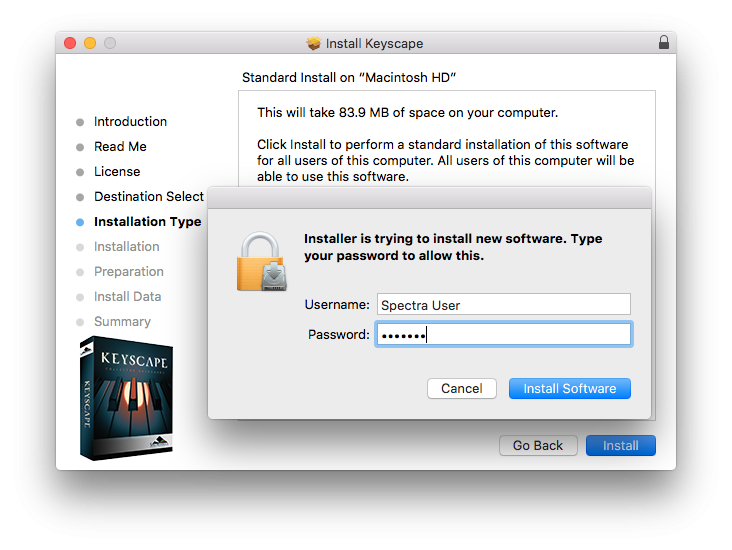
6. At the Preparation step you’ll select where to install the Keyscape’s core library files. By default they will be installed to your system drive or you can choose a secondary drive by clicking “Choose Location.”

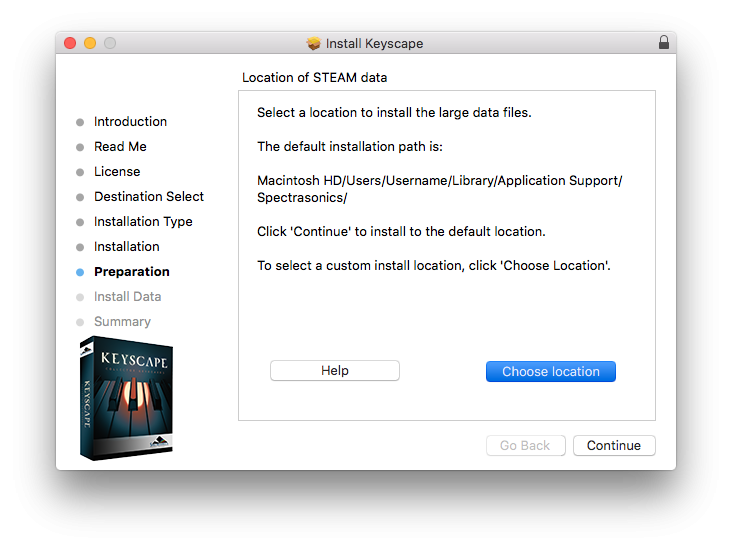
7. You’ll then be prompted to choose an installation type, either the Full 77GB install or the 30GB Lite install.

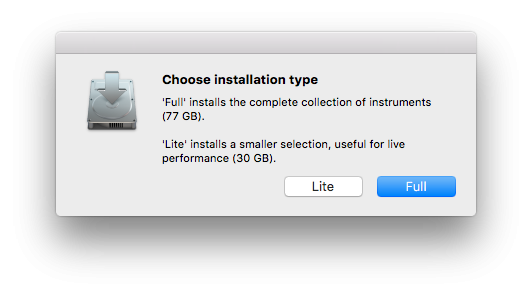
8. The library from Keyscape will now be written to your data drive.

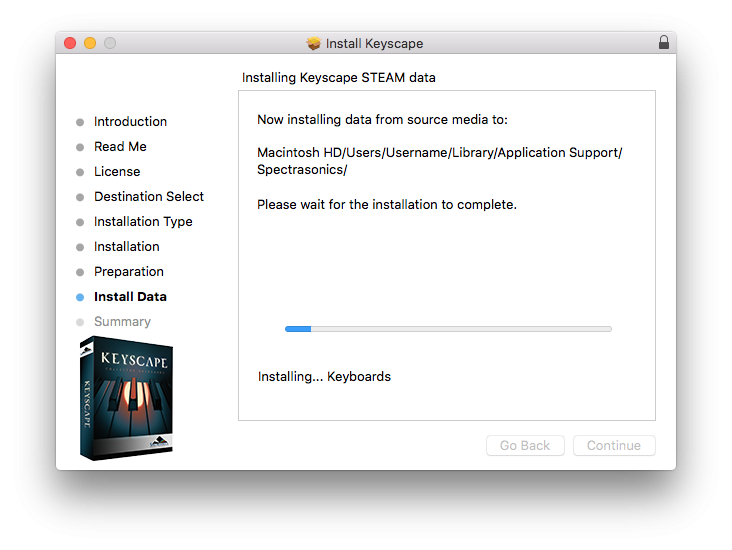
9. Ince completed, close the installer and refer to the Authorization section of the guide for authorizing Keyscape.