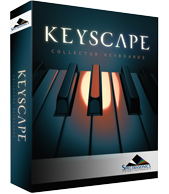UTILITY MENU
The first section of the Utility Menu has several MIDI Learn options.
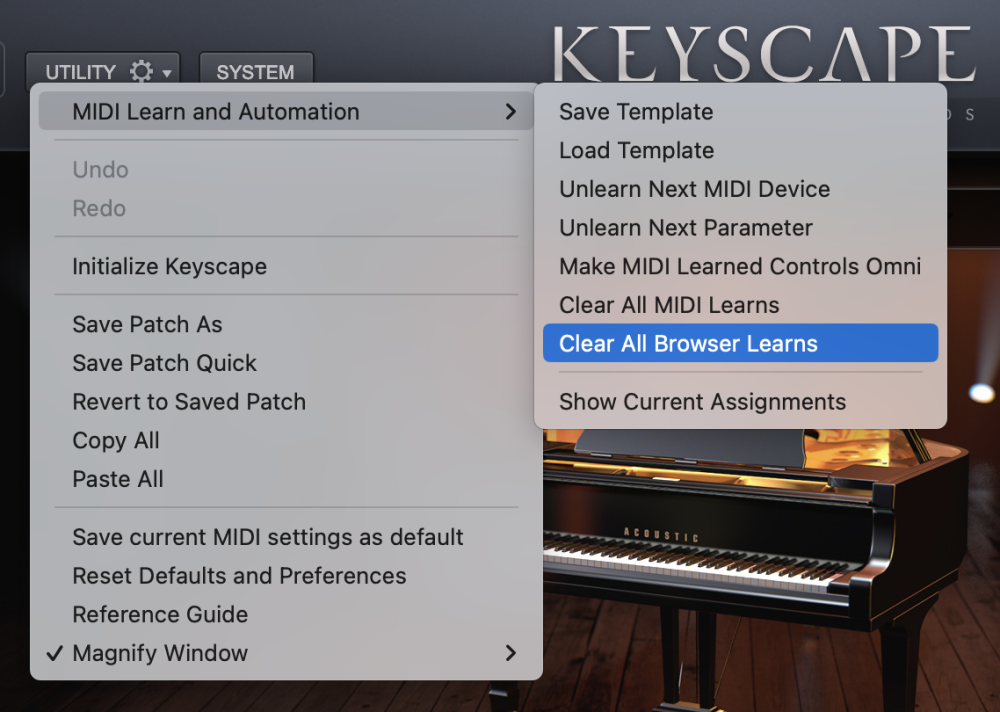
MIDI Learn Template
MIDI Learn and Automation Templates allow custom setups to be saved and easily recalled whenever they’re needed.
- Select “Save Template” from the MIDI Learn & Automation sub-menu to store all current MIDI Learn and Automation assignments for later recall. Selecting this option will open a File Save dialogue, allowing the Template to be named and saved.
- Select ‘Load MIDI Learn Template’ to load a previously saved Template. Any existing MIDI Learn assignments will be replaced with the assignments stored in the Template. Selecting this option will open a File Load dialogue, allowing a saved Template to be loaded.
NOTE: Before saving a MIDI Learn Template, you can select “Show Current Assignments” (see below) to preview the assignments that will be saved with the Template. This is also a convenient way to verify assignments after a MIDI Learn Template has been loaded.
Unlearn Next MIDI Device
When a physical controller has been MIDI-Learned, you can use this option to Unlearn it. To accomplish this, select Unlearn Next MIDI Device from the menu, then move the physical controller on your MIDI Device.
Since more than one parameter can be assigned to a single controller, this option is especially convenient if you are controlling more than one parameter with a single physical controller. It allows you to clear all assignments for the specific controller, without having to Unlearn each parameter individually.
Unlearn Next Parameter
When a parameter in the Keyscape interface has been MIDI-Learned, you can use this option to Unlearn it. To accomplish this, select Unlearn Next Parameter from the menu, then select and move the parameter that you wish to Unlearn.
This is a useful feature when you have more than one parameter assigned to a single physical controller. A single parameter can be Unlearned, while the rest will remain assigned to the physical controller.
Make MIDI Learned Controls Omni
Keyscape is MIDI input-channel-sensitive when MIDI-Learning. This means that it can distinguish between a button transmitting Ch 1 and the same button transmitting Ch 2.
Selecting this option allows all MIDI Learn settings to respond to any incoming MIDI channel (e.g. MIDI Omni mode). This is useful when you want Keyscape to respond to an external control regardless of the current incoming MIDI channel.
Clear All MIDI Learns
Selecting this option will clear all existing MIDI Learn and Automation assignments.


Clear All Browser Learns
Selecting this option will clear all existing Patch and Multi MIDI Learn assignments.
See Remote Loading of Sounds.
Show Current Assignments
Show Current Assignments displays all existing MIDI Learn and Automation assignments as a formatted report. The information will be displayed using your default Web Browser.
This is especially useful for checking existing MIDI Learn and Automation assignments before saving a MIDI Learn and Automation Template, or to verify assignments after loading a MIDI Learn and Automation Template.
NOTE: If your host doesn’t display Host Automation assignments by name, use “Show Current Assignments” to display the parameter names along with their corresponding Host Automation ID numbers.
CONTEXTUAL MENU
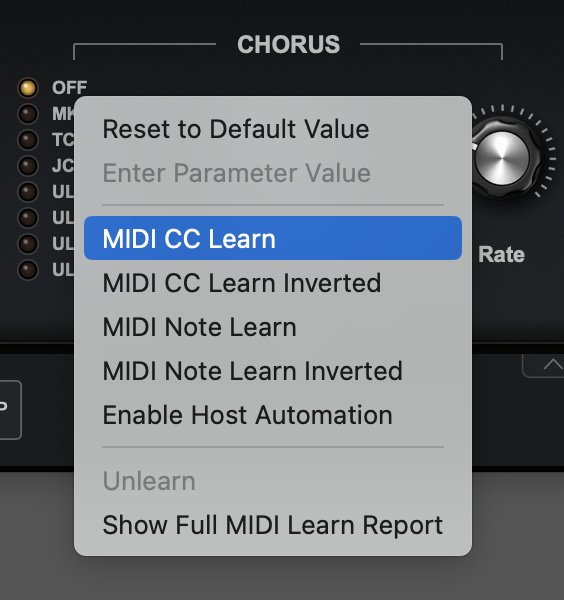
Contextual Menus provide parameter-specific MIDI Learn and Host Automation options.
If a parameter can be MIDI-learned, the following MIDI Learn options will be available when you Right/Control-click directly on the parameter:
MIDI CC Learn
Select this option, then move or press a control on your MIDI controller. The control will then be paired with the Keyscape parameter.
MIDI CC Learn Inverted
When you select this option, then move or press a control on your MIDI controller, the control will be paired with the Keyscape parameter. However, the values will be inverted. For example, as you increase the value of the physical control, the value of the Keyscape parameter will decrease.
MIDI Note Learn
Select this option then play a note on your MIDI controller. That Note will then control the assigned Keyscape parameter. Once a Note has been MIDI-Learned it will no longer trigger a sound when Keyscape receives Note On messages from that Note—it will only control the assigned parameter.
MIDI Note Learn Inverted
When you select this option, then play a note on your MIDI controller, that Note will then control the assigned Keyscape parameter. However, the values will be inverted. Once a Note has been MIDI-Learned it will no longer trigger a sound when Keyscape receives Note On messages from that Note—it will only control the assigned parameter.
NOTE: When you MIDI-Learn a variable range parameter (such as a knob or slider) using MIDI Note Learn, the Note ON/OFF messages will toggle the parameter to its maximum and minimum positions respectively. When using MIDI Note Learn Inverted, the values are reversed, so Note ON will toggle to the minimum value, Note OFF will toggle to the maximum value.
Unlearn
Select this option to clear all MIDI Learn assignments, including Host Automation assignments, for the selected parameter.
Show Learns
Use this option to show all MIDI Learn assignments for the selected parameter. A pop-up dialogue will open showing all CC and/or Note numbers assigned, or will notify you if there are no current assignments.