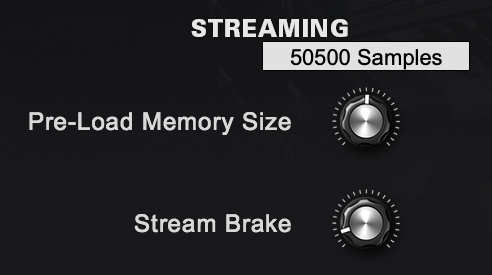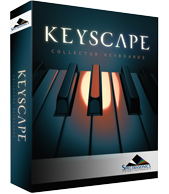The models in Keyscape have been deeply multi-sampled and contain a large number of velocities and round robins. The samples are streamed from your drive while you play. If your system is not configured properly, streaming may not be fast enough and could produce audio glitches. Additionally, some Patches use CPU-intensive FX units which might result in CPU overload, also causing audio glitches.
This section describes actions you can take to minimize these overloads. You should consider all the methods listed, but note that some actions might not be appropriate for your circumstances. The actions are listed in roughly the order you should consider them—starting with the easiest and highest payoff actions. In some situations, you may need to perform several of these actions.
Enable Sample Thinning
If you encounter audio glitches, the first step is to use the THINNING button on the Settings Page. This will reload the Patch with a reduced number of samples. The thinned versions of the Patches have been optimized to maintain the highest possible quality for each sound. The THINNING button can also be locked, ensuring that all Keyscape Patches load the thinned version automatically.
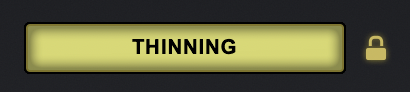
Sustain Realism (LA Custom C7 only)
The LA Custom C7 Patches are especially large and can place an added strain on your computer. Each of these Patches has a Tweak tab for additional fine-tuning and you can reduce that strain by turning OFF the “Realism” switch under Sustain. This will reload the Patch without including the “pedal down” samples, reducing the use of system resources by half. While the the pedal down samples make a big difference in recording environments, when you’re in live situations with other instruments in the mix, you will find this to have little sonic impact—in other words, you probably won’t miss it.
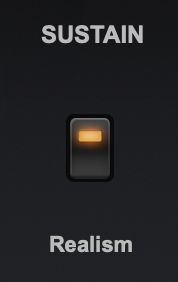
Limit Voices
Keyscape allows up to 64 notes to be played simultaneously. You can adjust the maximum number of notes with the Voices menu on the Settings Page. High values can put more demand on the CPU, so reducing the Voices limit can significantly reduce CPU usage. Reducing “Voices” to 16, or 10, or even fewer is an early action you should take to eliminate CPU overload.
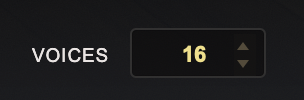
Increase Host Buffer Size
If your song is overloading the CPU, the host’s CPU meter should indicate an overload condition or notify you via an error message. In this situation, audio glitches are likely. One solution is to increase the host’s audio buffer size. Increasing the buffer size diminishes the CPU load and reduces audio glitches, but at the price of increasing latency. A buffer size of 256 is usually a good compromise between good performance and acceptable latency, but a larger value may be needed if you still need more CPU power. You set the buffer size in the host, not in Keyscape. Each host has a unique process for setting the buffer size, so consult your host’s reference guide for details. For example, Logic uses the Preferences-Audio-Devices page, and the buffer size menu appears like this:

Ableton Live uses the Preferences-Audio page to set its Buffer Size, which looks like this:

NOTE: When mixing, you can set your host’s buffer size much higher without any consequence.
Check Host Sample Rate
Keyscape has been designed for optimal playback at 44.1k or 48k sample rate. If a host’s project sample rate is higher than this (88.2k, 96k, 192k, etc.) it can significantly reduce Keyscape’s performance without any real sonic benefit. In fact, certain Patches may not play correctly at higher sample rates. We recommend keeping your host’s sample rate at 44.1k or 48k for the optimal experience with Keyscape. Each host has a unique process for setting the sample rate, so consult your host reference guide for details—typically it is located on the host’s Preferences page.
Disable Effects
Disabling some effects—particularly Reverb—may greatly reduce CPU load. Effects can be disabled in the Effects Page by clicking on the rectangular box that contains the effect name. In the example below, the Reverb effect is OFF, and the Echo and Vibrato effects are ON.
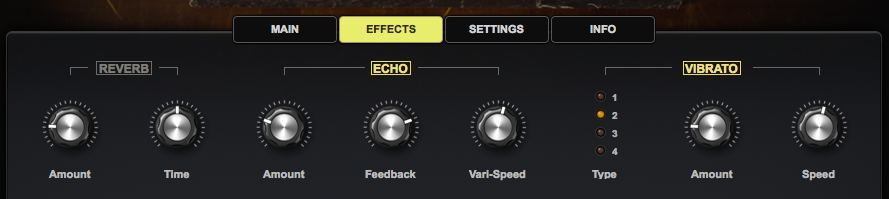
Standalone Use
Using the Keyscape Standalone requires fewer of your computer’s resources than using it as a plug-in inside a DAW. Standalone use is highly recommended for live and studio situations.
Move STEAM data to a faster drive
The performance of Keyscape depends on the speed of the drive on which the STEAM data is stored. The fastest drives are Solid State Drives (SSD) which are preferred over HD disk drives which use a spinning platter. In addition, it is strongly recommended that the STEAM data be placed on an internal drive, using an internal bus such as PCIe or SATA. If you must place STEAM on an external drive, we recommend a fast connection such as Thunderbolt or USB3. If using USB3, make sure the computer supports the USB3 interface.
Bounce / Freeze the track
If you’ve finished arranging a track with Keyscape and are still encountering audio glitches, amother solution to consider is the host’s bounce/freeze capability. Bouncing/freezing will convert the MIDI track containing Keyscape into an audio track (WAV or AIFF). If you need to edit the track after bouncing/freezing, hosts generally have an “unbounce” or “unfreeze” capability. Each host has a unique process for bouncing or freezing a track, so consult your host’s reference guide for details. For example, Logic’s bounce feature is within the File > Bounce menu. In Ableton Live use the menu File > Export Audio/Video. If the host provides two bounce/freeze modes (offline and realtime), try them both. Offline bouncing typically yields better results for streamed samples, but realtime mode may also be satisfactory.
Omnisphere Considerations
When loading Keyscape sounds into the Omnisphere instrument additional factors come into play because Omnisphere has eight Parts (multitimbral) and therefore permits a huge number of samples to be loaded. The possibility of overloading the CPU or encountering streaming issues increases when using multiple Parts in Omnisphere. All of the techniques described above apply to Omnisphere, and should be considered. In particular, Thinning may be required when using multiple large, sampled Patches within Omnisphere.
If you are using only a single Keyscape Patch and not employing any of Omnisphere’s advanced editing features, then using Keyscape as a standalone or a plug-in rather than loading it into Omnisphere will lighten the burden on the computer.
If you have multiple MIDI tracks each with a dedicated instance of Omnisphere or Keyscape, it can sometimes be more efficient to instead use a single instance of Omnisphere in multitimbral mode. Load the various Patches into Omnisphere’s parts, and route the multiple MIDI tracks into the single Omnisphere instance using distinct Channels. This is an advanced technique, and instructions vary from host to host. Consult your host’s reference guide for details. However, if your computer has multiple cores, using multiple instances with one sound each lets certain hosts (like Logic) spread the load over your computer’s cores, provided you have the available RAM. Experiment with both to find the most efficient method.
Terminate Other Applications
When using Keyscape, it is prudent to terminate all non-essential applications except your host application. Each application consumes CPU power and RAM, and indirectly reduces the capabilities of the host. Terminate as many applications as you can, including browsers, email, etc. Your computer may also be running several “background” applications, such as disk backup utilities and anti-virus utilities. These background applications also consume CPU and RAM. Background applications can be discovered by using the Activity Monitor (Mac) or Task Manager (Windows). Search for background applications and disable or terminate them while you are running your host.
Add more RAM
The minimum RAM for Keyscape is 8 GB. Increasing RAM to 16 GB or more will generally improve streaming performance and is recommended if you are frequently encountering audio glitches.
Check Streaming Settings
View the System page and ensure that the Pre-Load Memory Size is around 50,000 and the Stream Brake is around 0.1.