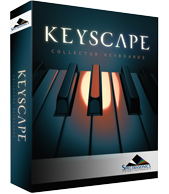Search
Related topics are listed below.
MIDI
System » MIDI
The MIDI section allows you to set the incoming MIDI channel, assign a different MIDI Controller to act as the Mod Wheel (CC#1) or allow Keyscape to respond to Expression (CC#11). Channel Use the pull-down menu to choose any incoming MIDI channel from…
MIDI Learn
Concepts » MIDI Learn and Automation » MIDI Learn
MIDI Learn is an immensely powerful feature that allows you to remotely control virtually any on-screen parameter with a MIDI controller. It’s a flexible system that can adapt to your MIDI device and lets you record changes to any learned parameter in your…
MIDI Learn Menus
Concepts » MIDI Learn and Automation » MIDI Learn Menus
UTILITY MENU The first section of the Utility Menu has several MIDI Learn options. MIDI Learn Template MIDI Learn and Automation Templates allow custom setups to be saved and easily recalled whenever they’re needed. Select “Save Template” from the…
MIDI Learn and Automation
Concepts » MIDI Learn and Automation
Understanding Parameter Control There are two ways to control parameters in Keyscape:* MIDI Learn* and Automation. Deciding which type of Parameter Control to use depends on a number of factors including which host you use, which parameters you want to control and…
Remote Loading of Sounds
Concepts » MIDI Learn and Automation » Remote Loading of Sounds
Loading sounds remotely can be very handy in live and studio situations. This section will cover how to do so via MIDI using a variety of messages: Program Changes, Continuous Controllers (CC), and Notes. MIDI Program Change – Allows Keyscape’s sounds…
Remote Loading of Patches
Performing Live with Keyscape » Remote Loading of Patches
Loading sounds remotely can be very handy in live situations and with Keyscape, you can do this using any MIDI controller. Since Keyscape’s Browser is MIDI-Learnable, you can have as many Patches available to you at a gig as you need. NOTE: Keyscape has…
Displaying and Navigating Results
The Browser » Displaying and Navigating Results
There are numerous options available for navigating sounds and changing how they are organized and displayed. These tools let you sort sounds in different ways, including your Ratings. Because there are so many sounds to explore, these tools will help you delve…
Glossary
Glossary
AAX Avid Audio Extension. AAX is Avid’s proprietary, cross-platform plug-in format for Pro Tools. Apple Silicon Apple’s in-house CPU chips used in M-series processors. All current Spectrasonics instruments support Apple Silicon. AU Abbreviation for Audio Unit.…
Utility Menu
Concepts » Utility Menu
The Utility Menu is located in the upper left-hand corner of the Header, and gives you access to some of Keyscape’s fundamental functionality. This menu contains a MIDI Learn and Automation sub-menu as well as Undo/Redo commands. There are Save, Revert,…
Flow Capture
Getting Started » Keyscape Standalone » Flow Capture
FLOW CAPTURE is a special recording function built into the Keyscape Standalone app that lets you grab spontaneous musical moments without having to open your DAW. You can think of it as a notepad that records audio, MIDI, and .keyscape formats simultaneously…
Velocity Curve Operation
Concepts » Velocity Curve Operation
Based on a simple X-Y pattern, the Velocity Curve converts the incoming MIDI velocities into the MIDI velocities sent to the plug-in, effectively changing X to Y in a manner you can scale and control. The horizontal axis and represents the MIDI velocity that…
Host Automation
Concepts » MIDI Learn and Automation » Host Automation
All MIDI-learnable parameters in Keyscape can also be automated using the Host Automation feature. Each host handles Host Automation differently, so it’s important to understand how your specific software will interact with Keyscape. Enabling Host Automation …
Metronome
Getting Started » Keyscape Standalone » Metronome
The Keyscape Standalone has a built-in metronome. You can hide/show the controls by clicking the arrow in the center of the Footer. You can activate the Metronome by clicking on the icon in the Footer. When ON, it will be highlighted. The Metronome can also…
Settings
Getting Started » Keyscape Standalone » Settings
Click on the View Menu to select “Settings” or simply hit “Command–E / Control-E” to bring up the Settings window. When you open the Settings window, it reflects your current settings and allows you to view and set your audio / MIDI preferences for…
Using the Keyscape Standalone
Performing Live with Keyscape » Using the Keyscape Standalone
If you’re using Keyscape as the only virtual instrument in your live rig, the Keyscape standalone app is ideal. It’s extremely stable, uses less CPU than most hosts (since there are no extra features to tax your computer), and you can magnify the GUI and…
Keyboard
Getting Started » Keyscape Standalone » Keyboard
The Keyscape Standalone comes with an optional on-screen keyboard. From the View Menu, select “Keyboard” or hit “Command–K / Control-K.” The floating Keyboard window opens along the bottom edge of the interface, but it can be moved anywhere on your…
System
System
The System page in Keyscape is a universal control area that governs how Keyscape’s sounds are streamed, sets certain User Defaults, and configures global MIDI controls.
Yamaha CP-70
Keyboards » Yamaha CP-70
Considered by many to be the “gold standard” of hybrid electro-acoustic pianos, the Yamaha® CP-70 from the late 1970s has been heard on classic recordings for four decades. It has a powerful character that cuts through a mix. Noted users include Peter…
JD-800 Crystal Rhodes
Keyboards » JD-800 Crystal Rhodes
By the 1990s, the ubiquitous DX-7 E.Piano sound had run its course, but keyboard players still wanted an electric piano sound which had that modern, glossy sheen. At that time, Spectrasonics President Eric Persing was deeply involved in developing all the core…
The Browser
The Browser
Keyscape’s Browser is displayed in the left-most area of the interface for convenient Patch-browsing with the Custom Controls still easily accessible. The Browser was designed to provide an intuitive and convenient way to quickly find exactly what you need from…
Performance
Custom Controls » Controls » Performance
The controls in the PERFORMANCE section add to the instrument’s realism by controlling how each model reacts to your playing. These settings are presented on the right side of every MAIN tab and will change depending on the model or Patch. In many of the models, we…
MK-80 Digital Rhodes
Keyboards » MK-80 Digital Rhodes
In 1987, shortly after they discontinued the Rhodes® product line, Fender sold the Rhodes® brand name to a well-known Japanese manufacturer where Spectrasonics President Eric Persing was Chief Sound Designer. Two years later, the Japanese company released the…
MKS-20 Digital Piano
Keyboards » MKS-20 Digital Piano
In 1986, Spectrasonics President Eric Persing was Chief Sound Designer for a very well-known Japanese manufacturer of digital instruments. Eric was closely involved with their development of an innovative rack mounted digital piano module called the MKS-20, that…
Computers, Drives, and Hubs
Performing Live with Keyscape » Computers, Drives, and Hubs
Using a Dedicated Live Computer While it is not always feasible or affordable to have a separate computer that is dedicated to live performance, it can be the cornerstone of the most reliable live rig. Ideally, a dedicated live computer should remain streamlined and…
Performance Optimization
Performance Optimization
The models in Keyscape have been deeply multi-sampled and contain a large number of velocities and round robins. The samples are streamed from your drive while you play. If your system is not configured properly, streaming may not be fast enough and could produce audio…
Chimeatron
Keyboards » Chimeatron
A “modern” take on the Carillon, the tiny Chimeatron was invented in the 1930s by Schulmerich® Bells. The miniature keys activate solenoids, causing wood hammers to strike small, amplified bell rods. It stands 2 feet tall and has two manuals, a tube…
Dulcitone
Keyboards » Dulcitone
Predecessor to the Celeste (as well as the Rhodes®!) the Dulcitone was invented in Scotland in 1860. Named for its sweet sound, its felt-covered, wooden hammers strike an array of tuning forks, which resonate through a small, wooden sound chamber. We recorded its…
Settings
Custom Controls » Settings
On the SETTINGS page, you can fine-tune additional performance settings. Any changes you make to the SETTINGS page will save with your session and with any saved User Patch. VOICES Capable of up to 64 voices of polyphony, the VOICES selector determines the…