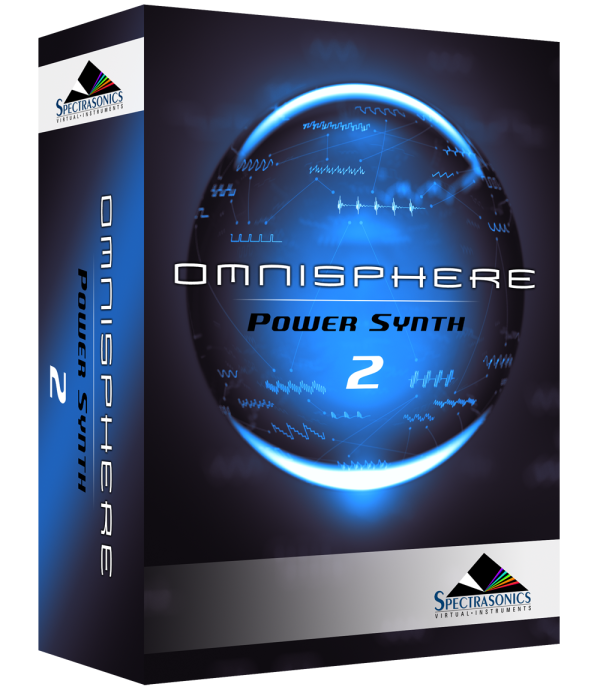Setup
To control Omnisphere using the Nord Lead 4, you’ll need to do the following:
- Connect the Nord Lead 4 to your computer via USB.
- Set up the front panel controls to send MIDI.
- Enable the Nord Lead 4 as a MIDI input device to Omnisphere in the host software you’re using (DAW, Standalone, etc.).
- Activate the Nord Lead 4 Hardware Profile in Omnisphere 2.6 or higher.
MIDI OUTPUT SETUP
If you’re using a Windows system, download and install the current Clavia MIDI Driver from the Nord webpage here.
- Enter MIDI Mode by holding down the SHIFT button and select the MIDI button in the PROGRAM section.
- Scroll the Program Dial until the display reads “3.”
- Holding down SHIFT, turn the Program Dial until the display reads “3.Sr” (for Send Receive).
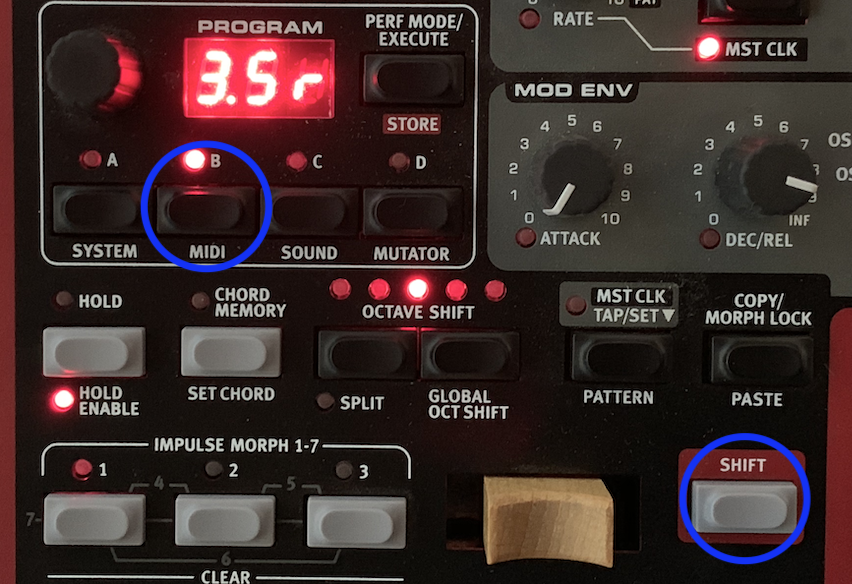
HOST CONNECTION
Open your host (DAW, Standalone, etc.) and make sure the Nord Lead 4 is enabled as the MIDI input.
 |
 |
| Omnisphere Standalone | Pro Tools |
OMNISPHERE SETUP
Open Omnisphere and from the header, select the HW menu button:
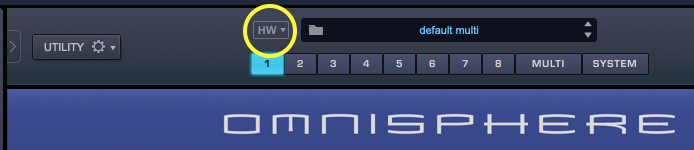
From the drop-down menu, select “Nord>Nord Lead 4” to activate that hardware profile.

Unassigned Controls
The following Nord Lead 4 controls have no effect on Omnisphere:
- Master Level
- Morph and Impulse Morph controls
Troubleshooting
Not working? Here are some things to try:
- Is your host receiving MIDI from the Nord Lead 4?
- Have you attempted to use the Nord Lead 4’s MIDI connection instead of the USB port?
- If you are using the Omnisphere standalone host, make sure the MIDI output channel of the Nord Lead 4 matches the MIDI channel of the Omnisphere Part you want to control.
- Make sure your DAW is configured to correctly route the MIDI output of the Nord Lead 4 to the MIDI channel assigned to the desired Part in Omnisphere.
SUPPORT
Still not working? More questions?
Feel free to contact us directly and we can work with you:
Tech Support
888-870-4223 toll free
818-955-8444
Monday – Friday 10AM – 5PM Pacific Time
email: info@spectrasonics.net