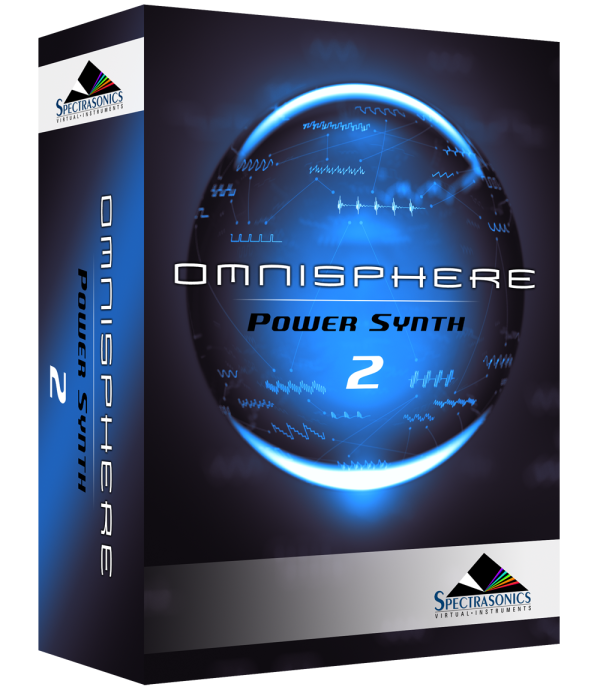Setup
To control Omnisphere using the Korg microKORG, you’ll need to do the following:
- Connect the microKORG to your MIDI interface.
- Enable the microKORG as a MIDI input device in the host software you’re using (DAW, Standalone, etc.).
- Activate the microKORG Hardware Profile in Omnisphere 2.6 or higher.
MIDI OUTPUT SETUP
To control Omnisphere using the Korg microKORG, you’ll need to do the following:
- Turn the EDIT SELECT 2 knob to “MIDI.”
- Holding down the SHIFT button and press the PROGRAM NUMBER 4 button. The display now reads “FLT”.
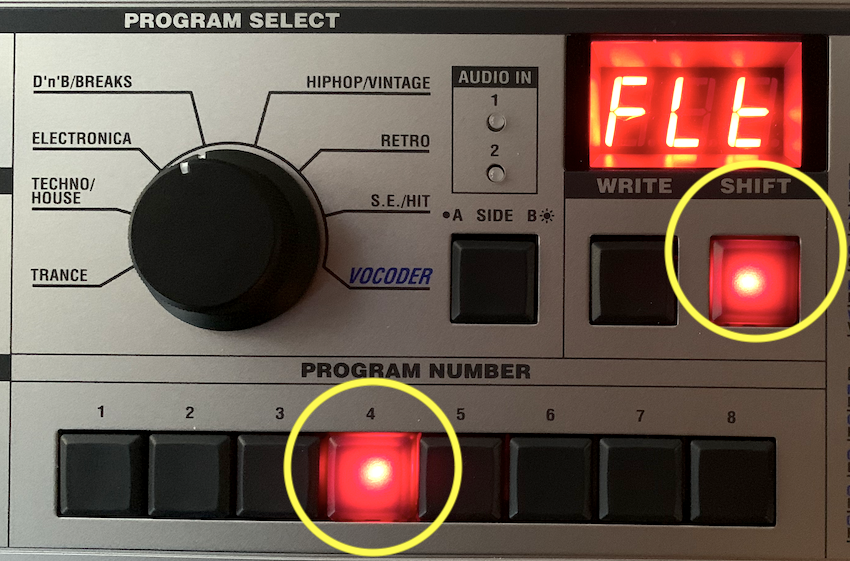
- Turn the “2” knob until the display reads “C-E,” meaning Control Changes are enabled.

- Press the SHIFT button again.
HOST CONNECTION
Open your host (DAW, Standalone, etc.) and make sure the microKorg is enabled as a MIDI input device.
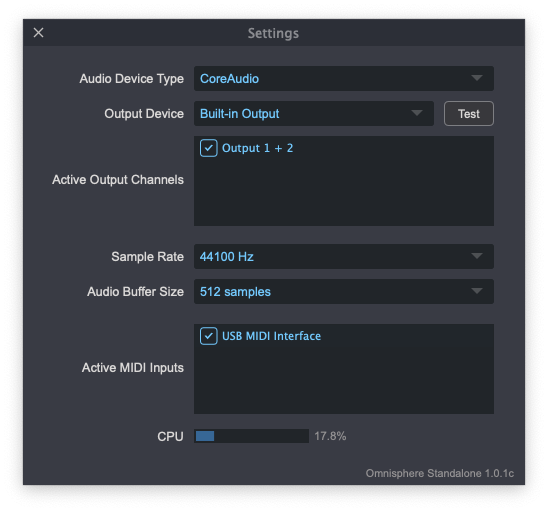 |
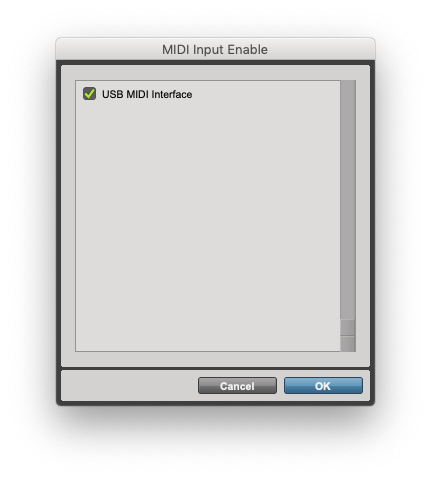 |
| Omnisphere Standalone | Pro Tools |
OMNISPHERE SETUP
Open Omnisphere and from the header, select the HW menu button:
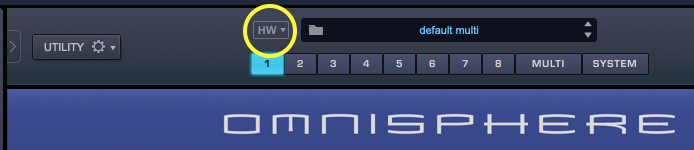
From the drop-down menu, select “Korg>Korg microKorg” to activate that hardware profile.
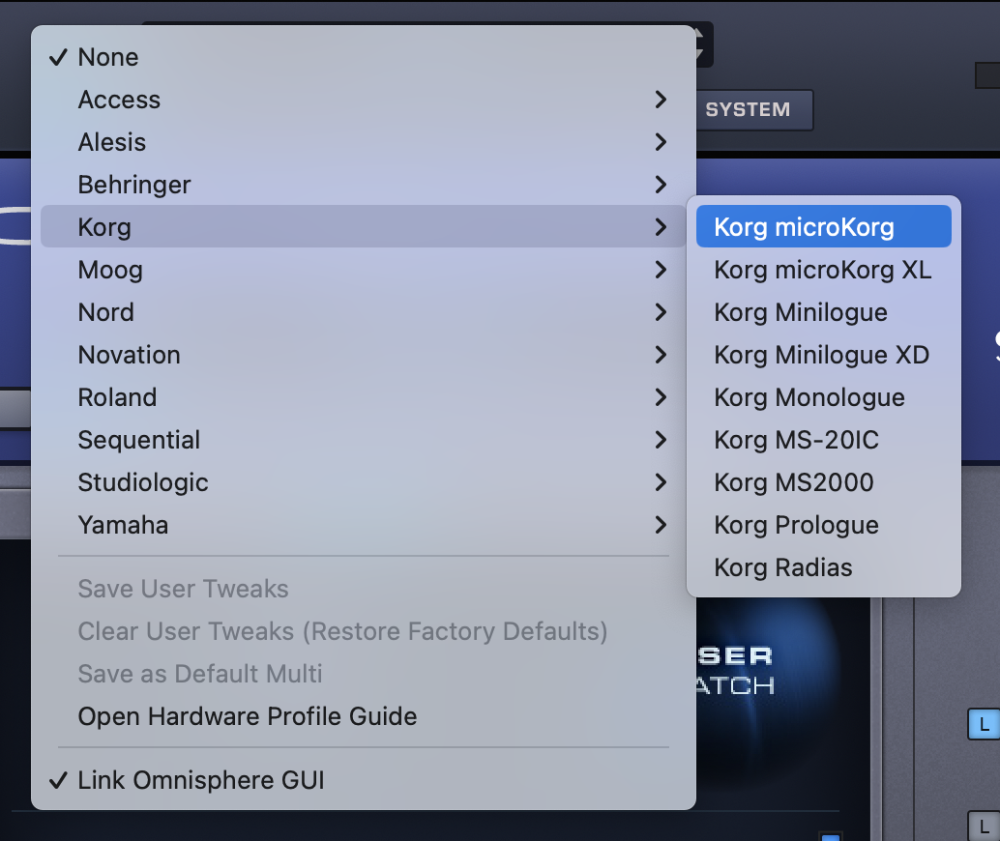
Unassigned Controls
The following MicroKorg controls have no effect on Omnisphere:
- VOLUME
- FILTER EG – EG RESET
- AMP – KBD TRACK
- AMP EG – EG RESET
- LFO1 – KEY SYNC, TEMPO SYNC
- LFO2 – KEY SYNC, TEMPO SYNC
- VOICE – All knobs
- PITCH – TRANSPOSE, TUNE, BEND RANGE, VIBRATO INT
- DELAY – TYPE, TEMPO SYNC
- EQ – All knobs
- MOD FX – TYPE
Troubleshooting
Not working? Here are some things to try:
- Is your DAW receiving MIDI from the microKorg?
- If you are using the Omnisphere standalone host, make sure the MIDI output channel of the microKorg matches the MIDI channel of the Omnisphere part you want to control.
- Make sure your DAW is configured to correctly route the MIDI output of the microKorg to the MIDI channel assigned to the desired Part in Omnisphere.
SUPPORT
Still not working? More questions?
Feel free to contact us directly and we can work with you:
Tech Support
888-870-4223 toll free
818-955-8444
Monday – Friday 10AM – 5PM Pacific Time
email: info@spectrasonics.net