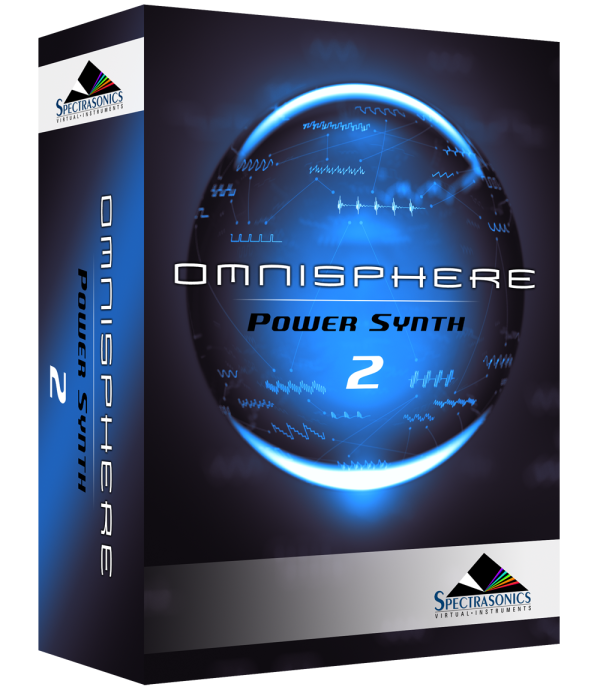Setup
To control Omnisphere using the Minitaur you’ll need to do the following:
- Connect the Minitaur’s to your computer via USB.
- Set the Mintaur’s Decay/Release Mode to “Mode 2.”
- Activate the Moog Minitaur Hardware Profile in Omnisphere 2.6 or higher.
RELEASE MODE SETUP
Download and install the Moog Minitaur updates from the Moog website here.
Set the Release Mode 2 by pressing and holding the RELEASE ON/OFF switch for 1 second. The RELEASE switch LED will blink one time to indicate Mode 1, or two times to indicate Mode 2.

HOST CONNECTION
Open your host (DAW, Standalone, etc.) and make sure the Moog Minitaur is enabled as a MIDI input device.
 |
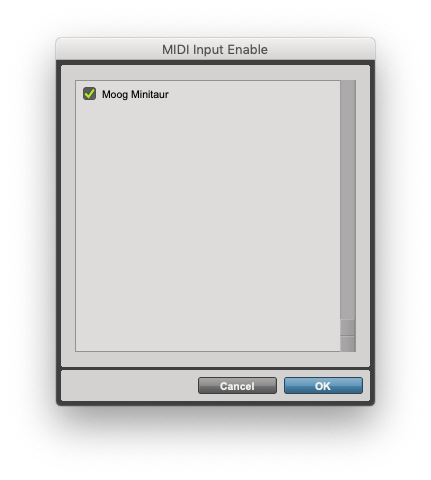 |
| Omnisphere Standalone | Pro Tools |
OMNISPHERE SETUP
Open Omnisphere and from the header, select the HW menu button:
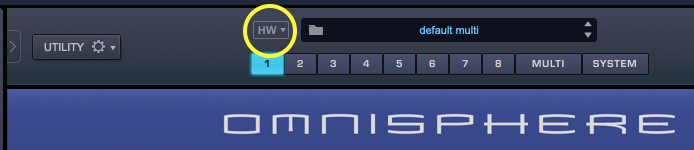
From the drop-down menu, select “Moog>Moog Minitaur” to activate that hardware profile.

Unassigned Controls
The following Minitaur controls have no effect on Omnisphere:
- Volume
- Fine Tune
Troubleshooting
Not working? Here are some things to try:
- Is your DAW receiving MIDI from the Minitaur?
- If you are using the Omnisphere standalone host, make sure the MIDI output channel of the Minitaur matches the MIDI channel of the Omnisphere Part you want to control.
- Make sure your DAW is configured to correctly route the MIDI output of the Minitaur to the MIDI channel assigned to the desired Part in Omnisphere.
SUPPORT
Still not working? More questions?
Feel free to contact us directly and we can work with you:
Tech Support
888-870-4223 toll free
818-955-8444
Monday – Friday 10AM – 5PM Pacific Time
email: info@spectrasonics.net