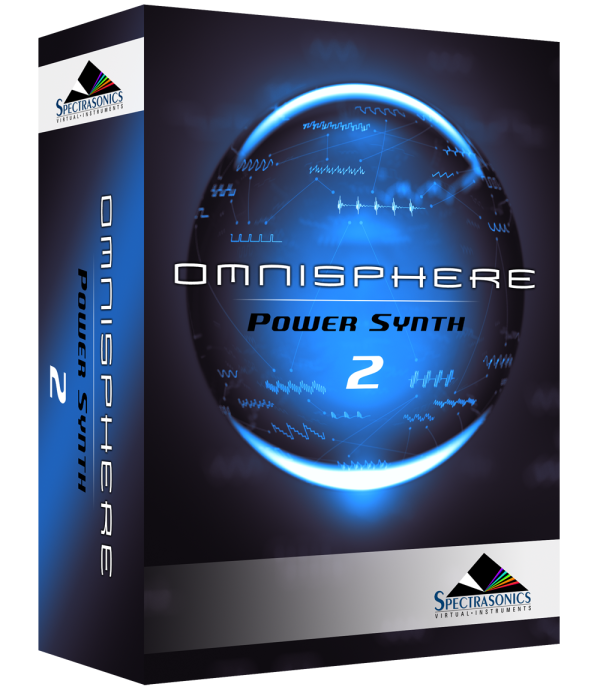Setup
To control Omnisphere using the Roland GAIA SH-01, you’ll need to do the following:
- Connect the GAIA SH-01 to your computer via USB.
- Download and install the GAIA SH-01’s latest firmware update.
- Download and install the GAIA SH-01’s USB driver.
- Enable “SH-01” as a MIDI input device in the host software you’re using (DAW, Standalone, etc.).
- Activate the Roland GAIA Hardware Profile in Omnisphere 2.6 or higher.
NOTE: If you are trying to use this Hardware Profile on Windows, please read this first.
USB DRIVER
If you’re using the GAIA with a Mac, make sure to install the GAIA SH-01 System Update 1.04 is installed by accessing the Roland support website.
Check to see if the necessary USB driver has already been installed by opening up the Omnisphere Standalone (or your preferred DAW) and verify the GAIA SH-01 is on your list of MIDI inputs.
If your GAIA SH-01 is not on your list of MIDI inputs, access the Roland website to download and install the latest GAIA SH-01 Driver.
HOST CONNECTION
Open your host (DAW, Standalone, etc.) and make sure the Roland GAIA SH-01 is enabled as a MIDI input device.
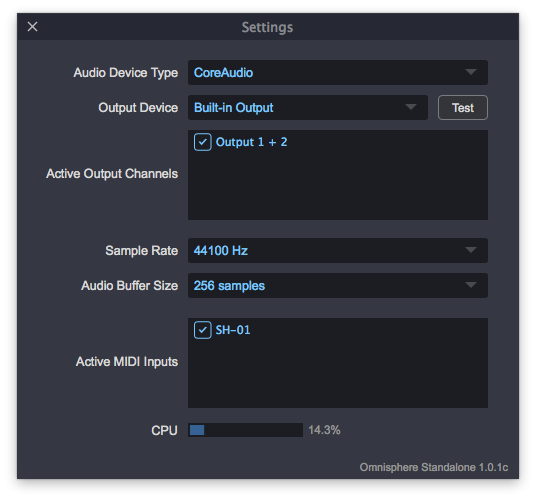 |
 |
| Omnisphere Standalone | Pro Tools |
OMNISPHERE SETUP
Open Omnisphere and from the header, select the HW menu button:
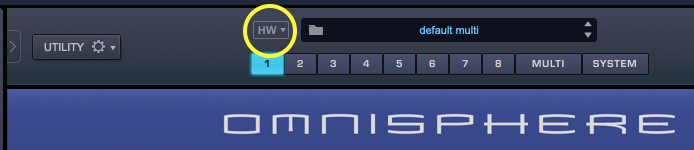
From the drop-down menu, select “Roland>Roland Gaia SH-01” to activate that Hardware Profile.
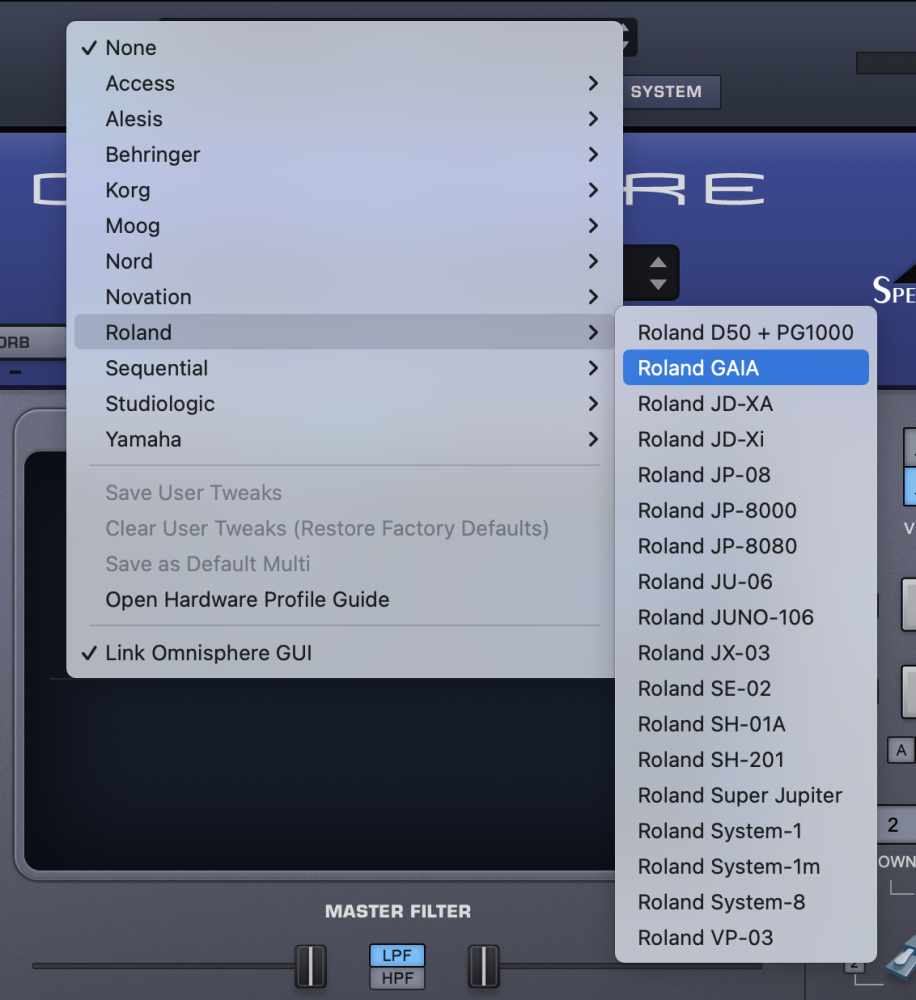
Some of the controls in the Gaia SH-01 send System Exclusive (SysEx) messages. For Omnisphere to support this type of messages, the hardware synth must be connected to the computer before you select the corresponding Hardware Profile from the profile menu. If it’s not connected, you may see the following message:

If you connect the synth later, select “None” from the HW menu, then select the profile again.
Unassigned Controls
The following GAIA controls have no effect on Omnisphere:
- TONE COPY
- USB MEMORY – PATCH
- V-LINK
- EXT IN Section
- OUTPUT Section
Troubleshooting
Not working? Here are some things to try:
- Are you using a Windows machine? If so, please refer to this article about using SysEx on Windows.
- Is your DAW receiving MIDI from the GAIA?
- If you are using the Omnisphere standalone host, make sure the MIDI output channel of the GAIA matches the MIDI channel of the Omnisphere Part you want to control.
- Make sure your DAW is configured to correctly route the MIDI output of the GAIA to the MIDI channel assigned to the desired Part in Omnisphere.
- Are you using a USB hub? Try connecting your GAIA or MIDI Interface directly to your computer.
SUPPORT
Still not working? More questions?
Feel free to contact us directly and we can work with you:
Tech Support
888-870-4223 toll free
818-955-8444
Monday – Friday 10AM – 5PM Pacific Time
email: info@spectrasonics.net