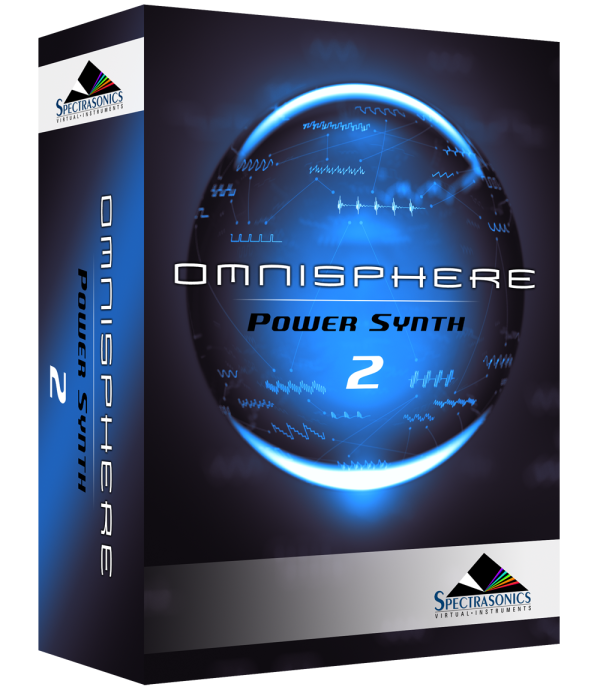Setup
To control Omnisphere using the SH-01A, you’ll need to do the following:
- Using a USB cable, connect the SH-01A to your computer.
- Download and install the appropriate SH-01A USB driver on your computer.
- Enable “Boutique” as a MIDI input device to Omnisphere in the host software you’re using (DAW, Standalone, etc.).
- Activate the SH-01A Hardware Profile in Omnisphere 2.5 or higher.
USB DRIVER
Check to see if the necessary Boutique USB driver has already been installed by opening up the Omnisphere Standalone (or your preferred DAW) and verify the Roland SH-01A is on your list of MIDI inputs.
If the SH-01A is not listed as a MIDI input, download and install the driver that is compatible with your computer’s operating system from the Roland Support page. Restart the host and you should see it listed.
HOST CONNECTION
Open your host (DAW, Standalone, etc.) and make sure the SH-01A is enabled as a MIDI input device.
 |
 |
| Omnisphere Standalone | Pro Tools |
OMNISPHERE SETUP
Open Omnisphere and from the header, select the HW menu button:
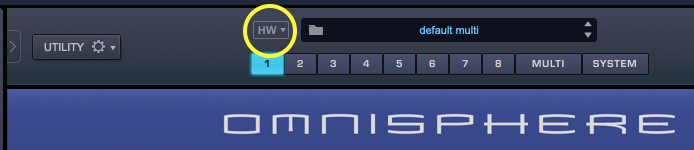
From the drop-down menu, select “Roland>Roland SH-01A” to activate that hardware profile.
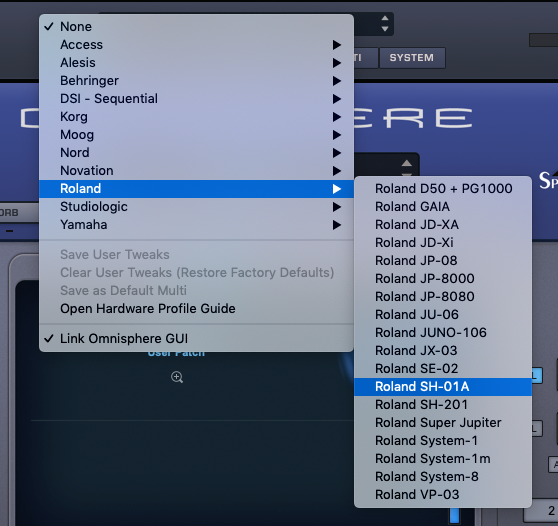
LOADING OMNISPHERE PATCHES FROM THE SH-01A
If you want the load Omnisphere Patches from the SH-01A, follow these steps:
- In the Omnisphere Patch Browser, right-click the name of the Patch you want to load.
- Select “MIDI Program Change Learn” from the menu.
- On the SH-01A, press MENU.
- Press [1] and use value knob to select a number.
- Use the [1-8] buttons to send the program change.
- A MIDI icon will appear next to the name of the Patch in the Omnisphere browser if the learning is successful.
Troubleshooting
Not working? Here are some things to try:
- Make sure the MIDI Channel is set to Ch.1.
- Is your DAW receiving MIDI from the SH-01A?
As a last resort, you can return to the factory settings by doing the following. Note that this process will erase all user settings in the SH-01A, so back up any important user data before proceeding:
- While holding down the [2] button, turn the power ON. The MENU button will blink.
- Press the MENU button to execute the factory reset.
- When all of the buttons blink, turn the power OFF, then ON again.
SUPPORT
Still not working? More questions?
Feel free to contact us directly and we can work with you:
Tech Support
888-870-4223 toll free
818-955-8444
Monday – Friday 10AM – 5PM Pacific Time
email: info@spectrasonics.net