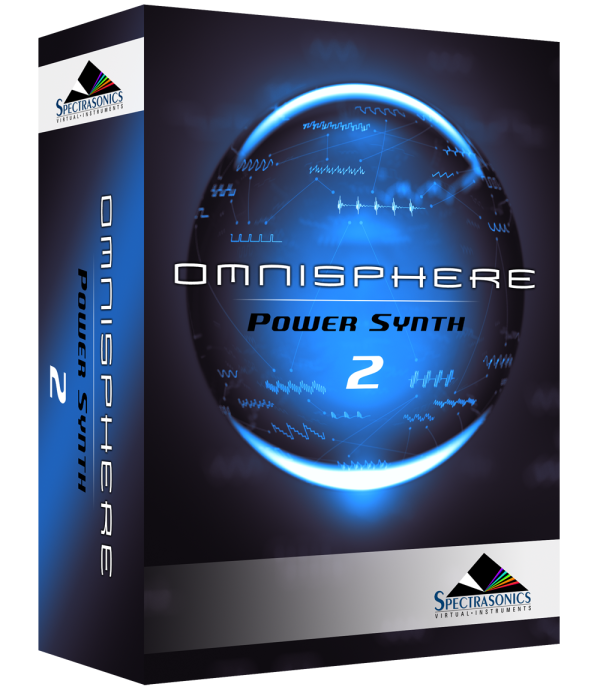Setup
To control Omnisphere using the Roland SH-201, you’ll need to do the following:
- Connect the Roland SH-201 to your MIDI interface.
- Make certain your MIDI interface is configured as the input in the host software you’re using (DAW, Standalone, etc.).
- Activate the Roland SH-201 Hardware Profile in Omnisphere 2.6 or higher.
NOTE: If you are trying to use this Hardware Profile on Windows, please read this first.
MIDI OUTPUT SETUP
Please follow these steps to ensure the front panel controls in the SH-201 are set up to control Omnisphere:
- Holding down the CANCEL button, press the TAP button.
- Press the PRESET button and then press the BANK C button.
- Press the NUMBER 7 button (for “Edit Data”).
- If the “7” button is lit, Edit Data is ON.

- Press the CANCEL button.
- Select the “UPPER” tone.
HOST CONNECTION
Open your host (DAW, Standalone, etc.) and make sure the MIDI interface you’ve connected the SH-201 to is enabled as a MIDI input device.
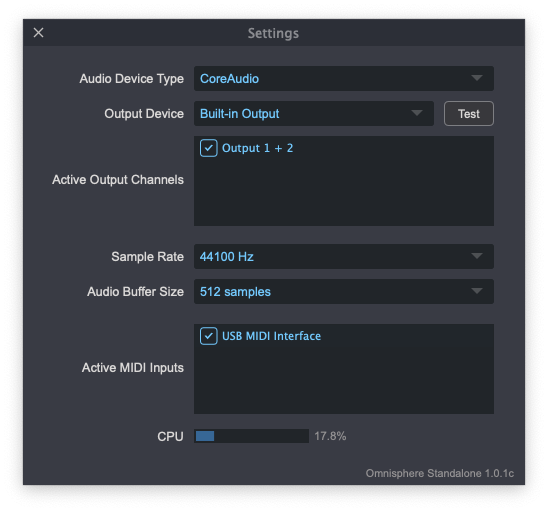 |
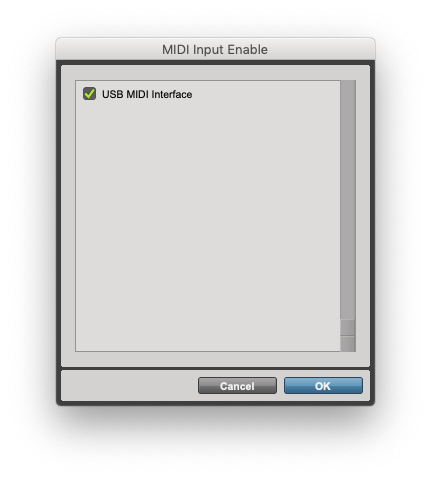 |
| Omnisphere Standalone | Pro Tools |
OMNISPHERE SETUP
Open Omnisphere and from the header, select the HW menu button:
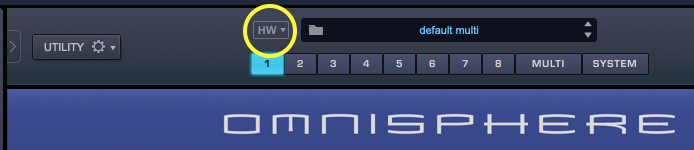
From the drop-down menu, select “Roland>Roland SH-201” to activate that Hardware Profile.

Some of the controls in the SH-201 send System Exclusive (SysEx) messages. For Omnisphere to support this type of messages, the hardware synth must be connected to the computer before you select the corresponding Hardware Profile from the profile menu. If it’s not connected, you may see the following message:

If you connect the synth later, select “None” from the HW menu, then select the profile again.
Unassigned Controls
The following SH-201 controls have no effect on Omnisphere:
- MASTER VOL
- INTERVAL -OCT
- INTERVAL -5
- AUDIO FILTER Type
- AUDIO FILTER Slope
- EXT IN Section
Troubleshooting
Not working? Here are some things to try:
- Are you using a Windows machine? If so, please refer to this article about using SysEx on Windows.
- If you’re using a Mac, are you connecting the SH-201 via the standard MIDi jacks?
- Is your DAW receiving MIDI from the SH-201?
- If you are using the Omnisphere standalone host, make sure the MIDI output channel of the SH-201 matches the MIDI channel of the Omnisphere Part you want to control.
- Make sure your DAW is configured to correctly route the MIDI output of the SH-201 to the MIDI channel assigned to the desired Part in Omnisphere.
- Make sure the “UPPER” tone is selected.
- Are you using a USB hub? Try connecting your SH-201 or your MIDI Interface directly to your computer.
SUPPORT
Still not working? More questions?
Feel free to contact us directly and we can work with you:
Tech Support
888-870-4223 toll free
818-955-8444
Monday – Friday 10AM – 5PM Pacific Time
email: info@spectrasonics.net