Browsing and selecting Sonic Extensions sounds works in the same way it does in Omnisphere.
Select a Sonic Extension from the Sonic Extensions Directory.

Patches are available for browsing on the left in the Mini-Browser, where you can select them with your mouse, using the Steppers, or the UP/DOWN arrow keys on your computer keyboard.
A great way to browse Sonic Extension sounds is to use the Up/Down arrows on your ASCII keyboard to select Patches and the Left/Right arrows to select Scenes.
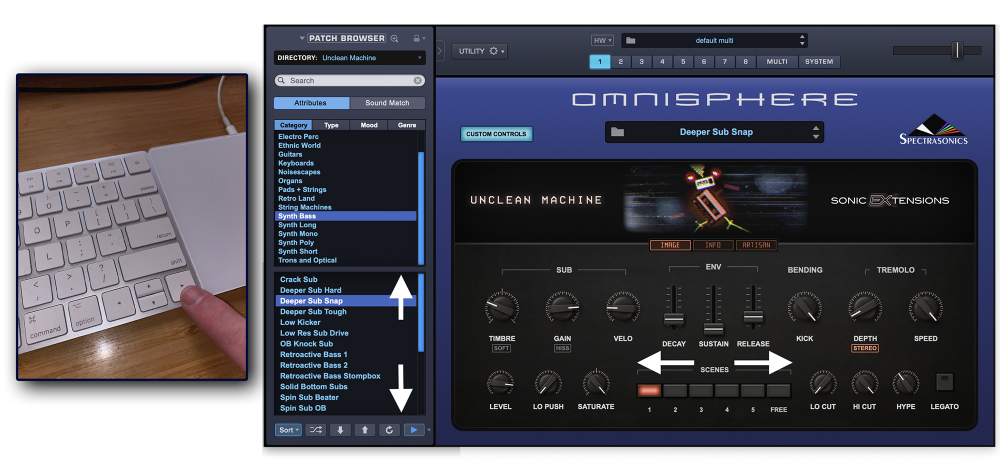
You can also use Omnisphere’s Full Patch Browser to browse Sonic Extensions sounds.

Browsing Soundsources
To browse Sonic Extensions Soundsources, you’ll need to go to the Soundsource Browser, which is accessed from the Layer Pages. There, in the OSCILLATOR section, select the SAMPLE tab and then click on the folder icon. Choose the desired Sonic Extension from the Sonic Extensions Directory to display its Soundsources.

Browsing Wavetables
To browse Sonic Extensions Wavetables, go to the Layer Pages and select the SYNTH tab in the OSCILLATOR section. Clicking on the waveform displayed below will reveal a menu of available wavetable categories, including “Sonic Extensions.”
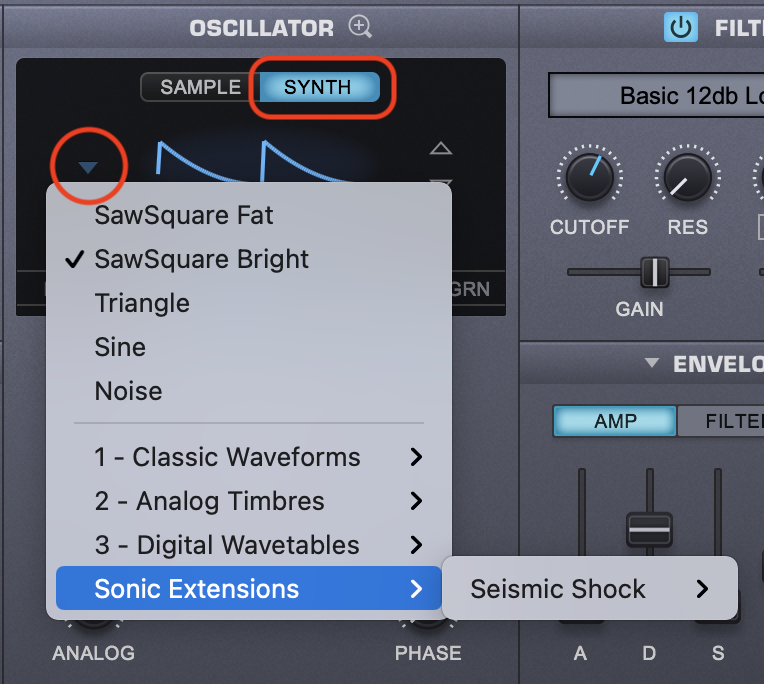
NOTE: Not all Sonic Extensions have their own wavetables.
Need more help with this?
Spectrasonics Customer Support



