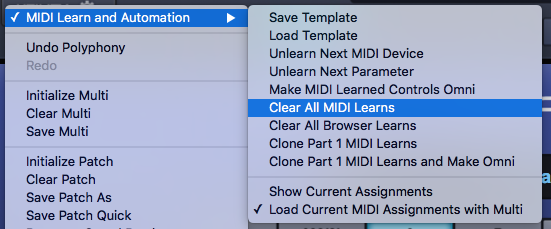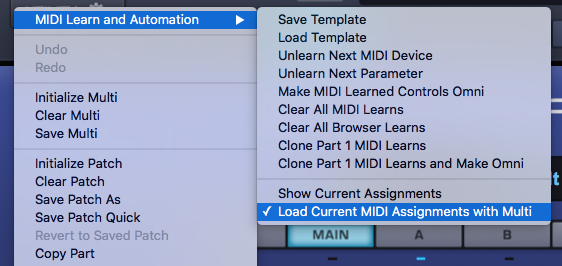The MIDI Learn Menu provides MIDI Learn options that affect the entire plug-in.
It is accessed via the Utility Menu or by Right/Control-clicking any empty area of the Omnisphere interface.
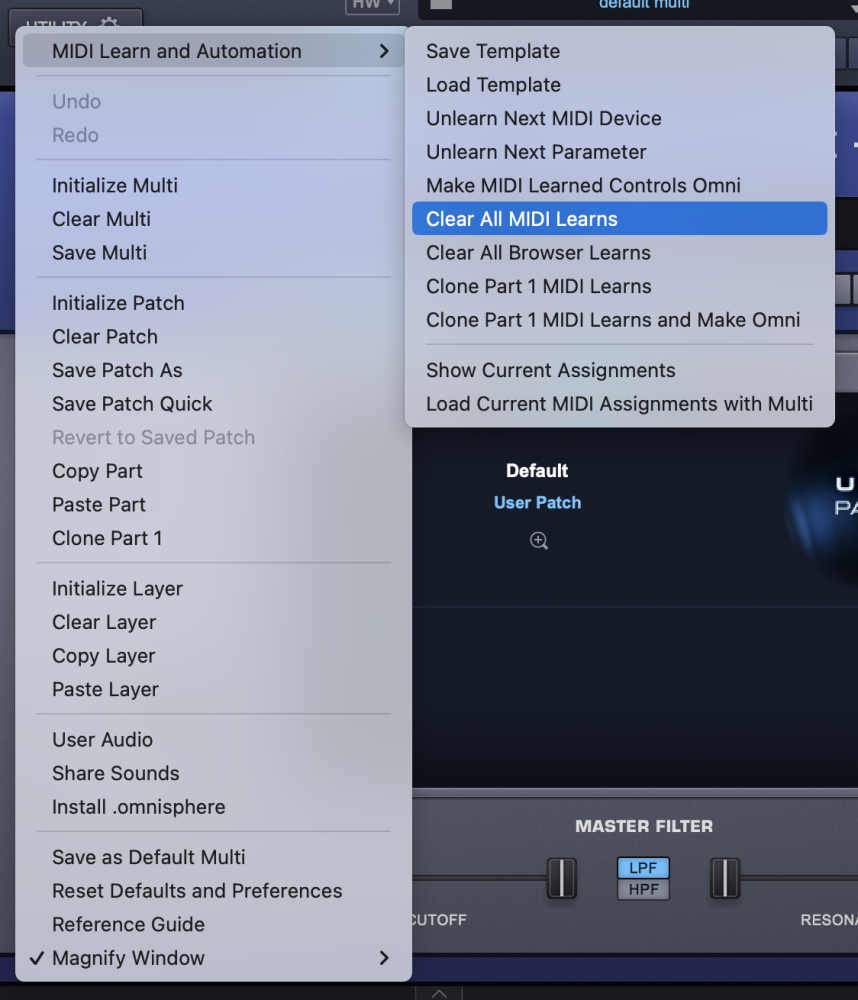
MIDI Learn Template
All MIDI Learn and Automation assignments are saved with a MULTI, but there are times when it makes sense to save a MIDI Learn and Automation configuration for use with another project or environment.
MIDI Learn and Automation Templates allow custom setups to be saved and easily recalled whenever they’re needed.
Select “Save Template” from the MIDI Learn and Automation sub-menu, to store all current MIDI Learn and Automation assignments for later recall. Selecting this option will open a File Save dialogue, allowing the Template to be named and saved.
Select “Load Template” to load a previously saved Template. Any existing MIDI Learn assignments will be replaced with the assignments stored in the Template. Selecting this option will open a File Load dialogue, allowing a saved Template to be loaded.
Unlearn Next MIDI Device
When a physical controller has been MIDI-Learned, you can use this option to Unlearn it. To accomplish this, select Unlearn Next MIDI Device from the menu, then move the physical controller on your MIDI Device.
Using MIDI Learn, a single controller can have more than one parameter assigned to it. This option is especially convenient if you are controlling more than one parameter with a single physical controller. It allows you to clear all assignments for the specific controller, without having to Unlearn each parameter individually.
Unlearn Next Parameter
When a parameter in the Omnisphere interface has been MIDI-Learned, you can use this option to Unlearn it. To accomplish this, select Unlearn Next Parameter from the menu, then select and move the parameter that you wish to Unlearn.
This is a useful feature when you have more than one parameter assigned to a single physical controller. A single parameter can be Unlearned, while the rest will remain assigned to the physical controller.
Make MIDI-Learned Controls Omni
Assignments can be made to receive MIDI in Omni mode so that when a sequencer’s track is changed, all of the controls are still active regardless of the incoming MIDI channel assignment.
Omnisphere is MIDI input channel sensitive when MIDI-Learning. This means that it can distinguish between a button transmitting Ch 1 and the same button transmitting Ch 2.
Selecting this option allows all non-cloned MIDI Learn settings to respond to any incoming MIDI channel (e.g. MIDI Omni mode reception). This is very useful when you want Omnisphere to respond to an external control regardless of the current incoming MIDI channel.
Clear All MIDI Learns
Selecting this option will clear all existing MIDI Learn and Automation assignments.
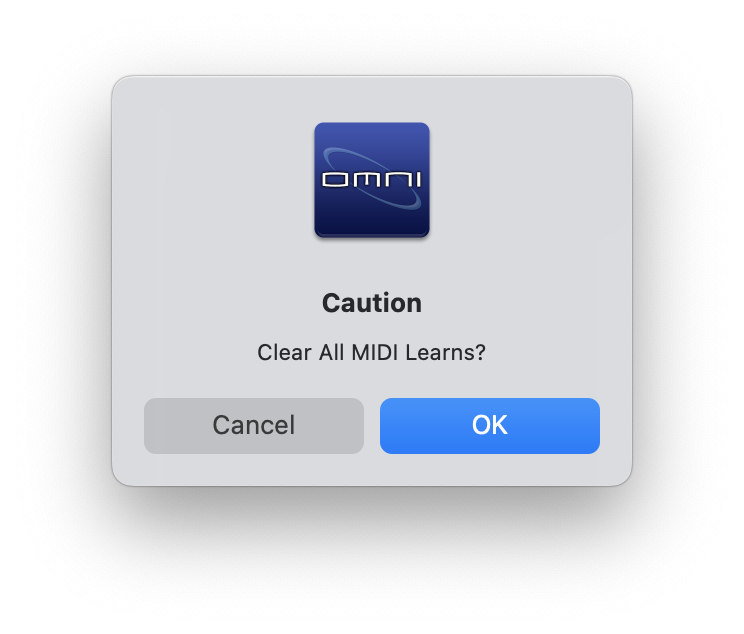
Clear All Browser Learns
Selecting this option will clear all existing Patch and Multi MIDI Learn assignments.
Clone Part 1 MIDI Learns
Use this option to clone all non-Omni Part 1 MIDI Learn assignments to all other Parts in the Multi, and across all other MIDI channels.
Clone Part 1 MIDI Learns and Make Omni
This option clones all non-Omni Part 1 MIDI Learn assignments to all other Parts in the Multi across all other MIDI channels and makes them Omni. Use this option when you want your assignments to track the part selections made in LIVE MODE.
Show Current Assignments
Show Current Assignments displays all existing MIDI Learn and Automation assignments as a formatted report. The information will be displayed using your default Web Browser. This is especially useful for checking existing MIDI Learn and Automation assignments before saving a MULTI or a MIDI Learn and Automation Template, or to verify assignments after loading a MIDI Learn and Automation Template.

NOTE: If your host doesn’t display Host Automation assignments by name, use Show Current Assignments to display the parameter names along with their corresponding Host Automation ID numbers.
Load Current MIDI Assignments with Multi (Toggle)
When loading a MULTI, this option determines whether Omnisphere will load or ignore the MIDI Learn assignments that were saved with the MULTI.
When the Load Current MIDI Assignments option is enabled (indicated by a checkmark in the menu), Omnisphere will replace all existing assignments with the MIDI Learn assignments that were saved with the MULTI.
When the Load Current MIDI Assignments option is disabled (no checkmark in the menu), Omnisphere will ignore any MIDI Learn assignments that were saved with the MULTI. Instead, all existing assignments will be retained.
NOTE: The Load Current MIDI Assignments option retains its setting across sessions. If you find that MIDI Learn assignments aren’t behaving as expected after loading a MULTI, please verify that the option is properly set.
CONTEXTUAL MENU
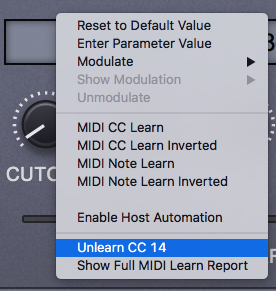
Contextual Menus provide parameter-specific MIDI Learn options, and include Modulation and Host Automation options as well.
If a parameter can be MIDI-Learned, the following MIDI Learn options will be available when you Right/Control-click directly on the parameter:
MIDI CC Learn
- Select this option, then move or press a control on your MIDI controller. The control will then be paired with the Omnisphere parameter.
MIDI CC Learn Inverted
- When you select this option, then move or press a control on your MIDI controller, the control will be paired with the Omnisphere parameter. However, the values will be inverted. For example, as you increase the value of the physical control, the value of the Omnisphere parameter will decrease.
MIDI Note Learn
- Select this option then play a note on your MIDI controller. That Note will then control the assigned Omnisphere parameter. Once a Note has been MIDI-Learned it will no longer trigger a sound when Omnisphere receives Note On messages from that Note, it will only control the assigned parameter.
MIDI Note Learn Inverted
- When you select this option, then play a note on your MIDI controller, that Note will then control the assigned Omnisphere parameter. However, the values will be inverted. Once a Note has been MIDI-Learned it will no longer trigger a sound when Omnisphere receives Note On messages from that Note, it will only control the assigned parameter.
NOTE: When you MIDI-Learn a variable range parameter (such as a knob or slider) using MIDI Note Learn, the Note ON/OFF messages will toggle the parameter to its maximum and minimum positions respectively. When using MIDI Note Learn Inverted, the values are reversed, so Note ON would toggle to the minimum value, Note OFF would toggle to the maximum value.
Unlearn
Select this option to clear all MIDI Learn assignments, including Host Automation assignments, for this parameter.
Show Full MIDI Learn Report
Displays the same report that is generated when you select “Show Current Assignments” (explained above).
Need more help with this?
Spectrasonics Customer Support