Omnisphere allows you to import your own audio to use as Soundsources and to create your own Patches and Multis. You can process and manipulate your own audio in creative ways using Omnisphere’s powerful synthesis capabilities. Each imported audio file will become a User Soundsource in Omnisphere.
Select “User Audio” from the Utility Menu and follow the instructions. After the import process is complete, the Soundsource Browser will be displayed and your audio (now an Omnisphere User Soundsource), will be automatically selected and played back at the note and duration set by the Audition Note settings.
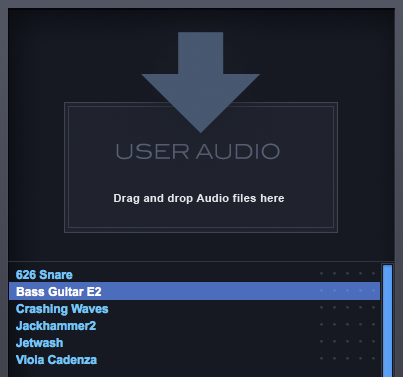
To delete the audio you imported, you can do so by locating it it on your hard drive in the following directory:
STEAM/Omnipshere/Soundsources/User/
After deleting it, you must click the “Refresh” button in your Soundsource Browser to reflect the changes.
NOTE: The User Audio import function does not support zone-maps, round-robins, multiple velocities, etc. Remember, Omnisphere is not a sampler, it is a synthesizer. The objective is not to play multi-sampled instruments like a sampler, but to be creative in transforming your own audio.
Need more help with this?
Spectrasonics Customer Support



