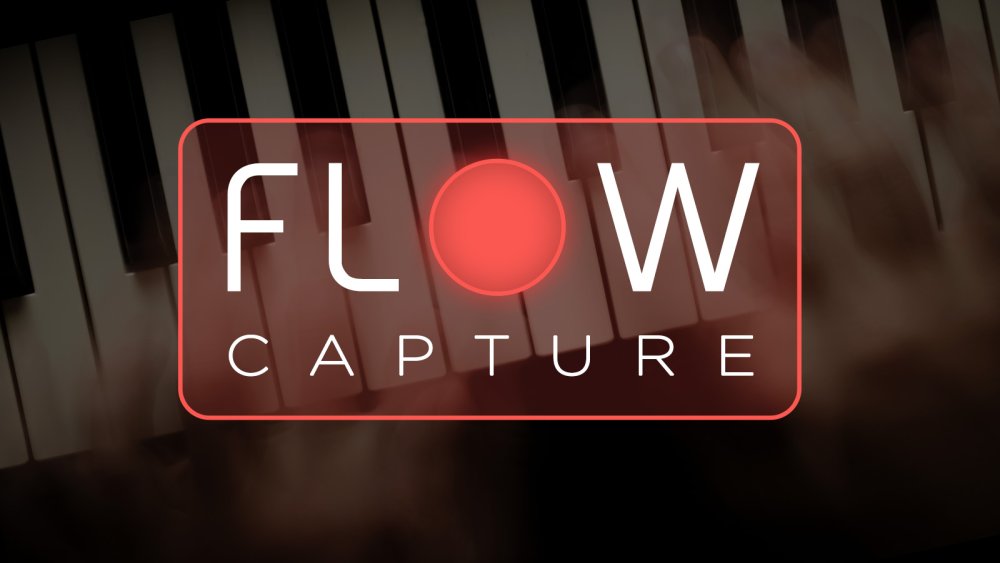
FLOW CAPTURE is a special recording function built into the Omnisphere Standalone app that lets you grab spontaneous musical moments without having to open your DAW. It records audio, MIDI, and .omnisphere formats simultaneously, so it’s perfect for those occasions when inspiration strikes and you need to capture the moment right away.
You can hide/show Flow Capture by clicking the arrow in the center of the Footer.

Because it captures audio, any incoming MIDI data, and a Multi that lets you recall the entire state of Omnisphere at the time of recording, FLOW CAPTURE makes it easy to continue developing your ideas. Simply drag the .mid and .wav files into your DAW, drop the .omnisphere file on top of Omnisphere, and you’re all set!
USING FLOW CAPTURE

Click the FLOW CAPTURE record button to place it in Wait Record mode. The button will flash and wait for your first MIDI event (it can be a note, CC, etc) to begin recording. When you are done recording, click the FLOW CAPTURE record button again to stop.
Once you have stopped recording, use the resulting dialog box to save the generated files to the location of your choice.

By default, file names will be auto-numbered, contain the date, and include the first recorded BPM if the Metronome was used during recording.

After clicking “Save,” your files will be ready to use in your DAW for further editing and Flow Capture is immediately ready to record the next idea.
NOTE: The .omnisphere file saved after a FLOW CAPTURE recording contains a Multi — the global state of the instrument with all the Patches, User Audio, and settings that were used when recording. Dropping this file onto Omnisphere will override the sounds and settings currently loaded in the instrument.

FILE FORMATS

In the Standalone SETTINGS panel, you can choose which file formats will be generated and saved by FLOW CAPTURE—the default is all three.
- Audio (.wav): 24bit WAVE file. The sample rate is determined by the setting in the Sample Rate menu.
- MIDI (.mid): Standard MIDI file (Type 0). MIDI messages (notes, CCs, pitch bend, aftertouch, program changes, etc) received during the recording will be included in the .mid file., along with tempo and tempo changes.
- Share Sounds (.omnisphere): Includes the Multi used at the time of recording, including any user audio you may have used.
NOTE: Flow Capture records MIDI data ONLY into the midi file — it does not capture mouse movements. If you want to record movements, use MIDI learn and assign MIDI controllers to your desired destinations in Omnisphere. All your movements will be recorded and work in any other DAW.
Need more help with this?
Spectrasonics Customer Support



