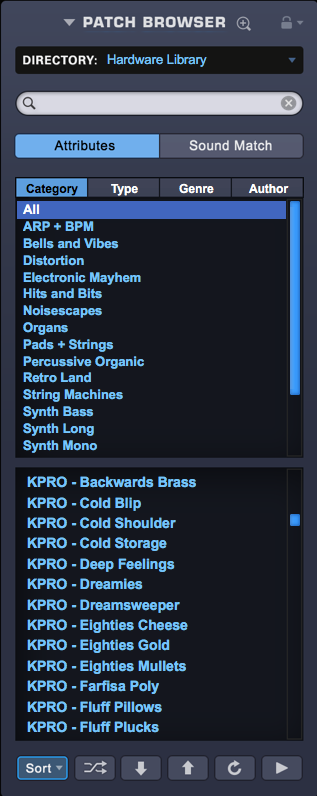You can access Omnisphere’s list of Hardware Profiles by clicking on HW button in the header.
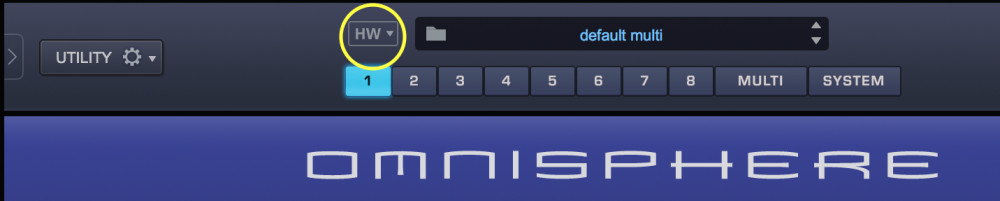
From the drop-down menu, select the hardware synth you want to use to control Omnisphere.

When a profile is selected from the HW Menu, the HW menu button is highlighted in blue and the hardware name will appear in the Name Display.

A dialog box will appear with the name of the hardware synth you have selected, asking “Do you need setup instructions?” This will only happen the first time you load the profile. If you would like to see these instructions again, simply select “Open Hardware Profile Guide” from the HW menu and you will be automatically directed to the guide for the currently selected HW Profile.

Next, a warning dialog appears, cautioning you that “This will clear loaded patches and replace MIDI Learn settings.” Click “OK.”

Once the Hardware Profile is loaded, the Patch browser automatically displays Patches created specifically with that hardware synth.
You can now use your hardware synth to control any Patch in Omnisphere in any of its eight parts! Simply change the hardware MIDI channel to correspond with the channel in any of Omnisphere’s Parts.
To unload a profile, select “None” from the HW menu.

Need more help with this?
Spectrasonics Customer Support