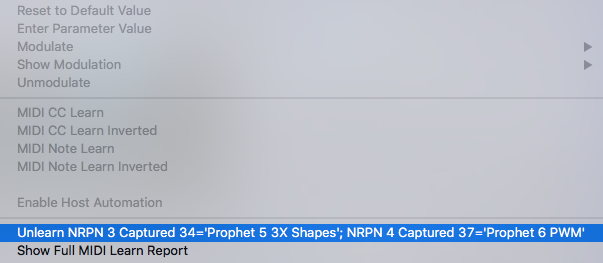When you load a HW profile, Omnisphere is instantly set up to perform a large number of sophisticated actions with the touch of a knob. You might be using your hardware synth to instantiate Omnisphere effects, create modulation routings, control multiple scaled parameters, or recall specific filter types. Still, there could be cases where you want to customize a hardware profile.
For example, when using the Sequential Prophet 6 profile, the Shape knobs on the hardware perform two functions—they control the Shape parameter of Omnisphere’s corresponding oscillators and also automatically load specific wavetables modeled after the Prophet 6. This is great if you want Omnisphere to have the sonic character of the Prophet 6, however, this might not always be convenient. You might be playing a Patch from “Spotlight – EDM” that uses a radically different set of digital wavetables. You want to control Omnisphere’s Shape parameter using the Prophet 6, but at the same time keep the digital wavetables.
There’s a quick and easy solution.
Right-click on the Omnisphere control you wish to change and select “Unlearn…” from the HW Profiles menu.
From now on, the Shape knob on the Prophet 6 will still affect the shape slider in Omnisphere, but you are free to use any other wavetables.
Select “Save User Tweaks” from the Hardware Profile menu—the next time you load the profile, your changes will be retained.

Here’s another scenario—you love using your Roland SE-02 to control Omnisphere, but since the SE-02 doesn’t send MIDI from its volume control, Omnisphere’s Master Volume is not mapped in its profile. However, if you have another keyboard controller next to your synth, you can assign one of its knobs to control it.
Right-click on the Omnisphere Master Volume slider in the upper right corner and select “MIDI CC Learn” from the menu. Next, move the desired knob or slider on your keyboard controller. It now controls Omnisphere’s volume and you can save that with your SE-02 profile.
If you ever wish to clear your tweaks and restore the factory default settings for any profile, re-open the HW menu and select “Clear User Tweaks (Restore Factory Defaults).”

Need more help with this?
Spectrasonics Customer Support