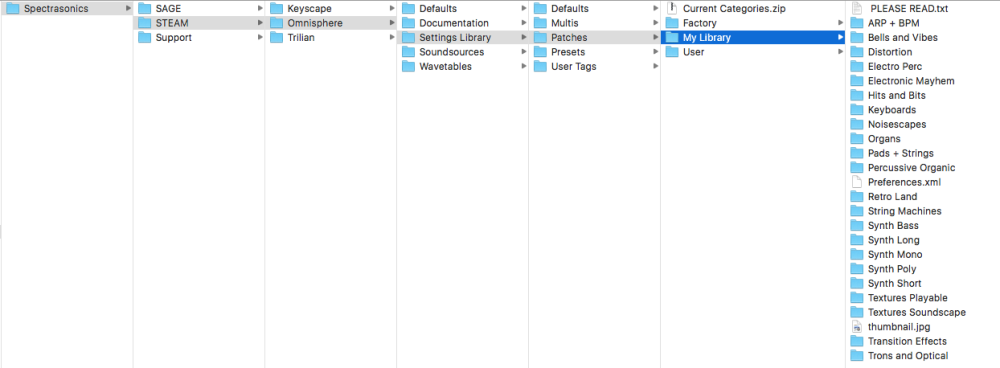Patch Library
To create a Patch Library, first make sure your host is not running, then locate the “Current Categories.zip” file here:
- Spectrasonics/STEAM/Omnisphere/Settings Library/Patches/Current Categories.zip
Before uncompressing the Current Categories.zip archive, make sure you are up-to-date with the latest version of the Omnisphere Factory Patch Library.
Un-zip the file and rename the new “Current Categories” folder to anything you like (pictured here as “My Library”).
This new folder must remain next to the ”User” folder, Inside “Patches.”
For tagging and browsing purposes, it’s best to save your Patches to the existing sub-folders inside the new Library folder in order to match the categories and tag selection in Edit Tags currently used by Spectrasonics.
Once you have re-started Omnisphere and saved a Patch in one of the Category sub-folders, the Library will be displayed in the Directory menu.
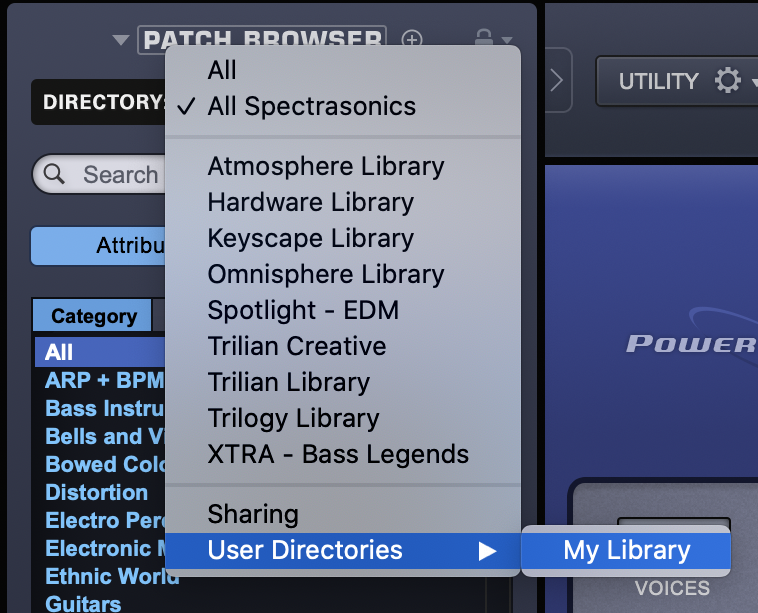
Multi Library
In order to create a Multi Library, make sure your host is closed and create a new folder here:
- Spectrasonics/STEAM/Omnisphere/Settings Library/Multis/
NOTE: There is no “Current Categories.zip” file for Multis.
Give the folder a custom name (pictured here as “My Library”).
This new folder must remain next to the ”User” folder, Inside “Multis.”
Next create empty sub-folders inside the new Library folder—one for each category you plan to have.
Once you have re-started Omnisphere and saved a Multi in one of the Category sub-folders, the Library will be displayed in the Directory menu.
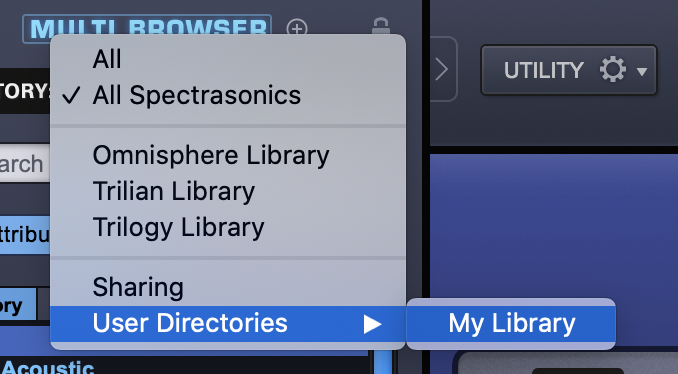
NOTE: To publish a library that includes both Patches and Multis, the Patch and Multi library names must match.
User Soundsources
If User Soundsources are used in any of the Patches or Multis in your Library, they will automatically be included as part of the exported .omnisphere package. Omnisphere will only share or publish User Soundsources located here:
- Spectrasonics/STEAM/Omnisphere/Soundsources/User
Need more help with this?
Spectrasonics Customer Support